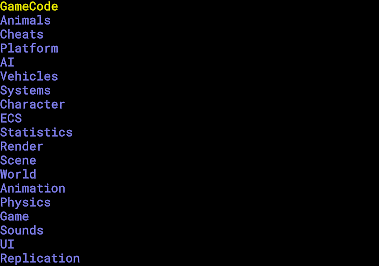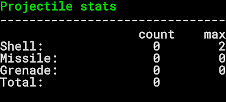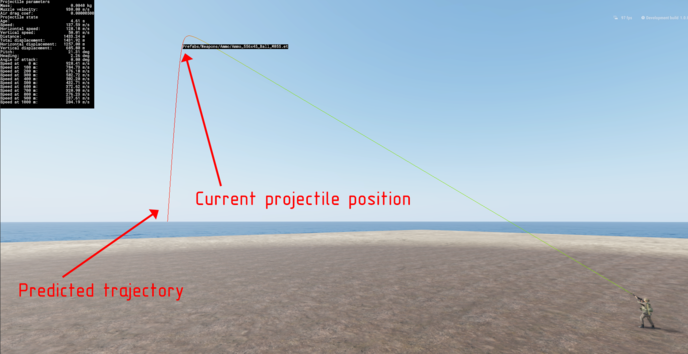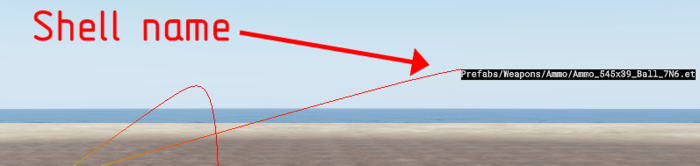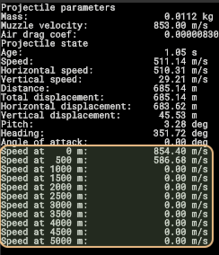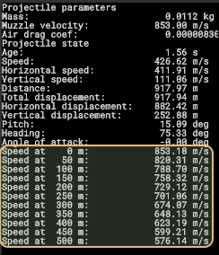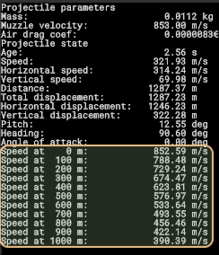Reyhard/Sandbox/Diag Menu – User
The Diag Menu is a menu listing many options used to debug game scripting and assets. It is available in Workbench in any 3D viewport (e.g world or model preview).
Modding
Physics
Dump contacts on server
When enabled, the server will output information about physics contacts.
Default: Disabled
Systems
DynSim Distance Diag
Enables a diagnostic overlay for Dynamic Simulation distances.
Default: Disabled
DynSim Visibility Diag
Enables a diagnostic overlay for Dynamic Simulation visibility.
Default: Disabled
ProcAnim Registration Diag
Enables a diagnostic overlay for Procedural Animation registration.
Default: Disabled
HandleControls Registration Diag
Enables a diagnostic overlay for HandleControls registration.
Default: Disabled
NwkMovement Registration Diag
Enables a diagnostic overlay for Network Movement registration.
Default: Disabled
Sound Registration Diag
Enables a diagnostic overlay for Sound registration.
Default: Disabled
Backend Diag
Enables a diagnostic overlay for backend systems.
Default: Disabled
AnimKeyFrame Fake Time
Allows manipulation of the animation keyframe time for debugging purposes.
Range: 0 to 1.0 Default: 0.0 Step: 0.05
Sounds
Ambients
Allows selection of different ambient soundscapes.
Options: None, River, Coast, Lake
Freeze cam position
Freezes the camera position, potentially for audio debugging.
Default: Disabled
Debug Com.Sound
Enables debugging output for communication sounds.
Default: Disabled
MM - debug info
Enables debug information for the Music Manager.
Default: Disabled
Debug RadioBroadcast
Enables debugging output for radio broadcasts.
Default: Disabled
Show invalid event
Shows information about invalid sound events.
Default: Disabled
Interior Handler
InteriorHandler
Allows selection of an interior handler.
Old interior detection
Enable Debug
Enables debugging for the old interior detection system.
Default: Disabled
Queries
Enables logging of queries related to the old interior detection system.
Default: Disabled
SoundMap
SoundMap
Allows selection of a sound map.
Show values
Shows values related to the sound map.
Default: Disabled
Draw Regions
Draws the regions of the sound map.
Default: Disabled
Layer to draw
Specifies which layer of the sound map to draw.
Options: Terrain, Coast, Freshwater
Show memory allocated
Displays the memory allocated for the sound map.
Default: Disabled
Force generation
Forces the regeneration of the sound map.
Default: Disabled
Force default SoundMap
Forces the use of the default sound map.
Default: Disabled
AI
Show Cover Query
Displays information related to AI cover queries.
Default: Disabled
Performance
Show IsAIActivated
Shows whether AI is currently activated.
Default: Disabled
Perception
Perception targets
Displays information about AI perception targets.
Default: Disabled
Perception sensors eyes
Displays information from AI visual sensors.
Default: Disabled
Perception sensors ears
Displays information from AI auditory sensors.
Default: Disabled
Perception recognition
Displays factors influencing AI recognition.
Default: Disabled
Cached perceiveble positions
Shows cached positions that are perceivable by AI.
Default: Disabled
Animals
Show animals debug info
Displays general debug information about animals.
Default: Disabled
Manager to debug
Selects a specific animal manager for debugging.
Options: None, Birds
Show current Animal positions
Displays the current positions of animals.
Default: Disabled
Draw tile boundaries
Draws the boundaries of the animal spawning tiles.
Default: Disabled
Draw Animal despawn range
Draws the range at which animals will despawn.
Default: Disabled
Draw Animal to Animal minimum spawn range
Draws the minimum spawn range between animals.
Default: Disabled
Turn correction debug
Enables debugging for animal turning corrections.
Default: Disabled
Driving
Show character detection
Displays information about character detection in the driving AI.
Default: Disabled
GameCode
Damage
Show hit zone memory
Displays memory usage related to hit zones.
Default: Disabled
Show hit zones
Visualizes the hit zones on entities.
Default: Disabled
Log damage on hit zones
Logs damage events occurring on hit zones.
Default: Disabled
Log Rpl registration
Logs registration events for Replicated Properties on hit zones.
Default: Disabled
Destruction
Damage all on init
Applies damage to all destructible objects upon initialization.
Default: Disabled
Damage to deal (scaled)
Specifies the percentage of damage to apply when "Damage all on init" is enabled.
Range: 0 to 1 Default: 0
Enable Logging
Enables general logging for the destruction system.
Default: Disabled
Enable layout logging
Enables detailed logging of the destruction layout.
Default: Disabled
Rotate permanent debris 90deg
Rotates permanent debris by 90 degrees.
Default: Disabled
Snap to ground (debris)
Forces debris to snap to the ground.
Default: Disabled
Allow broken prefabs spawning
Allows spawning of prefabs that are in a broken state.
Default: Disabled
Enable heatmap
Enables the display of a destruction heatmap.
Default: Disabled
Type of damage info
Controls the type of damage information displayed.
Options: off, trace, self, both
DamageEffect info
Controls the type of DamageEffect information displayed.
Options: off, Persistent, Damage History, both
Show actions states
Displays the current states of game actions.
Default: Disabled
Gridmap diags
Enables diagnostic visualizations for the gridmap system.
Default: Disabled
Show explosion debug
Enables debugging visualizations for explosions.
Default: Disabled
Show player events
Displays game events specific to the player.
Default: Disabled
Show target events
Displays game events related to the currently targeted entity.
Default: Disabled
Show aim directions
Visualizes the aiming directions of entities.
Default: Disabled
Factions
Displays information about game factions.
Default: Disabled
Contacts
Displays information about entity contacts.
Default: Disabled
Smooth steering in vehicle
Enables smoother steering for vehicles.
Default: Disabled
Character acceleration in vehicle
Controls the display of character acceleration in vehicles.
Options: acceleration,gforce
FOV override
Allows overriding the field of view.
Range: 0.0 to 89.9 Default: 0.0 Step: 0.1
Time and Weather Diag
Enables diagnostic information about the time and weather systems.
Default: Disabled
Enable better interpolation
Attempts to enable improved interpolation techniques.
Default: Disabled
Log GameEntity events
Enables logging of general GameEntity events.
Default: Disabled
Log GameEntity events (simple)
Enables simplified logging of GameEntity events.
Default: Disabled
Log shooting queues
Logs information about shooting queues.
Default: Disabled
Log SlotInfo
Controls the logging of entity slot information.
Options: off,attached,detached,both
Door ColTest
Enables collision testing for doors.
Default: Disabled
Achievements
Achievements display
Toggles the on-screen display of achievements.
Default: Disabled
Dump achievement memory data
Outputs the current achievement memory data to a log.
Default: Disabled
Request achievement platform data
Triggers a request for achievement data from the platform.
Default: Disabled
Unlock ACH_COMBAT_HYGIENE
Unlocks the "ACH_COMBAT_HYGIENE" achievement.
Default: Disabled
+50 STAT_ENEMIES_NEUTRALIZED
Increments the "STAT_ENEMIES_NEUTRALIZED" statistic by 50.
Default: Disabled
Particle
Particles manager
Enables debugging information for the particle manager.
Default: Disabled
Distance particle effect
Controls the enabling of distance-based particle effects.
Options: enabled,disabled
Signals
Show current SignalsManagerComponent
Displays information about the current SignalsManagerComponent.
Default: Disabled
Log received
Logs received signal events.
Default: Disabled
Log sent
Logs sent signal events.
Default: Disabled
Log signal changes
Logs changes in signal values.
Options: off, all, 0.5, 1, 10, 100
Signals to dump
Specifies which signal types to dump to the log.
Options: SP, MP, all
Dump signals
Triggers the dumping of signal information to a log.
Default: Disabled
Game materials
Cursor
Shows information about materials under the cursor.
Default: Disabled
Projectile
Restricts game material checks to the projectile layer.
Default: Disabled
Weapons
Show sights points
Visualizes the attachment points for weapon sights.
Default: Disabled
Disable aim modifiers
Disables all modifiers affecting weapon aiming.
Default: Disabled
Disable character aim modifiers
Disables aim modifiers originating from the character's state.
Default: Disabled
Disable weapon offset
Disables any inherent offset of the weapon model.
Default: Disabled
Enable sway diagnostics
Visualizes diagnostics related to weapon sway.
Default: Disabled
Disable movement based sway
Removes weapon sway caused by player movement.
Default: Disabled
Weapon obstruction
Enables debugging for weapon obstruction checks.
Default: Disabled
Weapon handling
Enables debugging for weapon handling mechanics.
Default: Disabled
Weapon IK
Visualizes the Inverse Kinematics (IK) applied to weapons.
Default: Disabled
Enable casing endpoints
Shows the endpoints for ejected bullet casings.
Default: Disabled
Disable partial lower
Forces full lower body animations, disabling partial transitions.
Default: Disabled
Force zeroing anim value
Overrides the animation value used for weapon zeroing.
Range: -0.001 to 1 Default: -0.001 Step: 0.001
Force Recoil Type
Forces a specific recoil type for debugging.
Range: 0 to 3 Default: 0 Step: 1
Roll comp. weight
Adjusts the weight of roll compensation.
Range: 0 to 1 Default: 0 Step: 0.01
Roll comp. gizmo diag
Enables visualization of gizmos related to roll compensation.
Default: Disabled
Correct zeroing data by ZeroGenerator
Applies corrections to zeroing data based on the ZeroGenerator system.
Default: Disabled
Adjustable magnification input scaling info
Displays information about the input scaling for adjustable magnification.
Default: Disabled
Adjustable magnification input scaling value
Overrides the input scaling value for adjustable magnification.
Range: -1.0 to 1.0 Default: 0.0 Step: 0.01
Deployment
Debug deploying
Enables general debugging for weapon deployment.
Default: Disabled
IK diag
Visualizes the Inverse Kinematics (IK) involved in weapon deployment.
Default: Disabled
Aim speed diag
Displays diagnostics related to aiming speed during deployment.
Default: Disabled
Animation diag
Enables debugging for deployment animations.
Default: Disabled
Weapon collision diag
Visualizes collisions involving the weapon during deployment.
Default: Disabled
Disable Prone deployment
Prevents weapon deployment while prone.
Default: Disabled
Disable post-phys hand pose
Disables hand posing after physics simulation during deployment.
Default: Disabled
ADS limits diag
Displays diagnostic information about Aim Down Sights (ADS) limits during deployment.
Default: Disabled
Deploying height
Overrides the height used for deployment calculations.
Range: 0 to 1 Default: 0.3 Step: 0.01
Max dist wpn-shoulder
Overrides the maximum distance between the weapon and shoulder during deployment.
Range: 0 to 90 Default: 15 Step: 0.05
Disable prone movement
Disables player movement while prone and deployed.
Default: Disabled
Prone deployment heigh limit
Overrides the height limit for deployment while prone.
Range: 0 to 1 Default: 0.15 Step: 0.01
Show Collimator Debug
Enables debugging visualizations for collimator sights.
Default: Disabled
Show Attachment Debug
Enables debugging visualizations for weapon attachments.
Default: Disabled
User Actions
Log actions
Logs user action events.
Default: Disabled
Context position
Visualizes the context position for user actions.
Default: Disabled
Context visibility angle
Visualizes the visibility angle for user action contexts.
Default: Disabled
Draw diags for select ent only
Restricts user action diagnostics to the currently selected entity.
Default: Disabled
Context gizmo scale
Adjusts the scale of the context gizmos.
Range: 0 to 5 Default: 0.3 Step: 0.05
Context name scale
Adjusts the scale of the context names.
Range: 0 to 50 Default: 10 Step: 1
Show context radius gizmo
Visualizes the radius of the user action context.
Default: Disabled
Enable handler diag
Enables general diagnostics for the user action interaction handler.
Default: Disabled
Forcedisable Interactions
Forces all interactions to be disabled.
Default: Disabled
Enable adv. handler diag
Enables advanced diagnostics for the user action interaction handler.
Default: Disabled
Use distance to line
Uses the distance to a line for interaction calculations.
Default: Disabled
Fix square distance
Fixes the calculation of square distances in interactions.
Default: Disabled
Use predicate cache
Enables caching of user action predicates.
Default: Disabled
Script listeners
Enables logging of script listeners for user actions.
Default: Disabled
SetActionEnabled_S ON
Forces the "SetActionEnabled_S" state to be always on.
Default: Disabled
New interaction method
Enables the use of a new interaction method.
Default: Disabled
Gamepad
Show active effects
Displays the currently active gamepad effects.
Default: Disabled
Gyro Speed Sensitivity Yaw
Adjusts the yaw sensitivity of the gamepad's gyroscope.
Range: -100.0 to 100.0 Default: 0.0 Step: 0.01
Gyro Speed Sensitivity Pitch
Adjusts the pitch sensitivity of the gamepad's gyroscope.
Range: -20.0 to 20.0 Default: 0.0 Step: 0.01
Gyro Speed Sensitivity Roll
Adjusts the roll sensitivity of the gamepad's gyroscope.
Range: -20.0 to 20.0 Default: 0.0 Step: 0.01
Track-IR
Enable TrackIR freelook
Enables free look using TrackIR.
Default: Disabled
Enable TrackIR leaning
Enables leaning using TrackIR.
Default: Disabled
Radio
Transmissions diag
Enables diagnostic information for radio transmissions.
Default: Disabled
Show radio ranges
Visualizes the effective ranges of radio transmissions.
Default: Disabled
Force transmit
Forces the radio to transmit.
Default: Disabled
Disable audio filters
Disables audio filters for radio communication.
Default: Disabled
Chat
Log client chat messages
Logs chat messages received by the client.
Default: Disabled
Show chat diag
Displays diagnostic information about the chat system.
Default: Disabled
Disable chat
Completely disables the chat functionality.
Default: Disabled
Time
Pause world time
Pauses the progression of world time.
Default: Disabled
Electricity
Set state (SP & MP)
Forces the electricity state to off in both single-player and multiplayer.
Default: Disabled
Delete nearest pole (SP ONLY)
Deletes the electricity pole closest to the player (single-player only).
Default: Disabled
Disable nearest pole edges (SP ONLY)
Disables the edges of the electricity pole closest to the player (single-player only).
Default: Disabled
Switch connection of nearest poles (SP ONLY)
Switches the electrical connections of the two nearest poles (single-player only).
Default: Disabled
Inventory
Dump storages content
Outputs the contents of all inventory storages to a log.
Default: Disabled
Show inventory items
Visualizes the items within inventories.
Default: Disabled
Log inventory changes
Logs changes made to inventories.
Default: Disabled
Log visibility changes
Logs changes in the visibility of inventory items.
Default: Disabled
Show volume info
Displays volume information for inventory items and containers.
Default: Disabled
Debug vicinity
Enables debugging visualizations for inventory vicinity checks.
Default: Disabled
Show attributes debug
Displays debugging information about item attributes.
Default: Disabled
Enable item placement in WB
Allows placing inventory items directly in the Workbench.
Default: Disabled
Enable hand slot
Enables the display and functionality of the hand slot.
Default: Disabled
Loadout
Show clothes
Visualizes the clothing items on characters.
Default: Disabled
Show slots
Displays the loadout slots on characters.
Default: Disabled
Unwear all
Forces the player character to unequip all wearable items.
Default: Disabled
Show only me
Restricts the loadout display to the local player character.
Default: Disabled
Show only lines without text
Displays loadout information using only lines, without descriptive text.
Default: Disabled
Lights
Light positions
Visualizes the positions of light sources in the world.
Default: Disabled
Projectiles
Show shell trajectory
Show projectile trajectory in 3D space, name of the flying prefab, impact points and also additional projectile data in top left corner (including projectile speed, data from prefab and impact data)
Color of the trace represents speed of the projectile, while green represents 100% of projectile initial speed and red represents speeds close to 0.

Show stats
Shows statistics regarding current, largest & total amount of different type of projectiles: Shells, Missiles & Grenades
Show predicted shell trajectory
Show prediction of projectile trajectory. You can still follow bullet path by observing where textbox with prefab name is located.
Shell name
Controls whether shell name is visible next to projectile prefab.
By default feature is turned on.
Player shell only
Controls if projectile diag should be applied to only player fired projectiles
By default feature is turned off.
Visibility
How many projectiles should be visible
By default all projectiles are visible.
Persistence
Controls how long trajectory is visible after projectile destruction. By default it is set to 15 seconds
Clear trajectories
Works as a toggle.
When activated, it clears world from all debug trajectories
Info visible
Controls infobox visibility
Info persistence
Controls how long infobox in top left corner is visible after projectile destruction. By default it is set to 0 seconds
Info segment length
Interval at which speed data in infobox is measured and persisted.Default value: 100m
Hide info
Dump data
Doesn't work in retail version of the game
Special case
Deflection
Controls whether projectiles have a chance to deflect from surface.
Default value: true (turned on)
Penetration
Controls whether projectiles is able to penetrate other objects.
Default value: true (turned on)
Deviation
Controls whether projectiles randomly deviates after penetration.
Default value: true (turned on)
Gravity
Controls whether projectiles is affected by gravity.
Default value: true (turned on)
Decals
Controls whether projectiles are leaving impact decals
Default value: true (turned on)
Decals advanced
Decals use diameter
Default value: false
Override material
Bullet time
Reduces speed to 0.01 when projectile is fired. Time doesn't restore to normal speed unless DTimeMultiplier in Cheats is turned off manually.
Proj. override
Overrides for projectile specific parameters
Mass
Muzzle velocity
Air drag coef
Proj. test
Run
Type
Repeat
Repeat count
Repeat freq.
Proj. count
Pen. type
Matrix type
Matrix save
Projectile
Kill timer
Kill
Proj. tests
Show plot
Plot type
Gauss param
Proj. settings
Capacity
Maximum amount of trajectories that are shown at once
Defalut value: 16 (can be changed to up 1024 trajectories)
Version
Signals
Hit Zones
Game materials
Cursor
Shows information about materials being used on collider which is under the cursor. It shows also thickness of the collider. By default it using all Collision Layers.
Projectile
Restricts game materials check to Projectile layer. Can be used to check fire geometry
Camera
Show camera position
Displays the current position of the camera.
Default: Disabled
Animations
Show animated items bones
Visualizes the bones of animated items.
Default: Disabled
Character
Enable desync detection
Activates the system for detecting client-server desynchronization.
Default: Disabled
Show desync detection window
Displays a window showing desynchronization detection information.
Default: Disabled
Interpolation enabled
Toggles character interpolation.
Default: Disabled
Animation LOD
Overrides the level of detail for character animations.
Range: -1 to 3 Default: -1 Step: 1
Aiming direction
Visualizes the direction the character is aiming.
Default: Disabled
Head aiming direction
Visualizes the direction the character's head is aiming.
Default: Disabled
Heading angle
Displays the character's current heading angle.
Default: Disabled
Surface slope
Displays the slope of the surface the character is standing on.
Default: Disabled
Entity transform
Displays the world transform of the character entity.
Default: Disabled
AnimPhysAgent transform
Displays the world transform of the character's animation physics agent.
Default: Disabled
Foot down anim event
Visualizes events related to the character's feet touching the ground.
Default: Disabled
Animation events
Logs animation events triggered by the character.
Default: Disabled
Animation tags
Displays the active animation tags on the character.
Default: Disabled
Climb command physics test
Enables a physics test for climbing commands.
Default: Disabled
Show current ladder
Displays information about the ladder the character is currently using.
Default: Disabled
Input actions
Displays the input actions currently being processed by the character.
Default: Disabled
Lock view horizontal
Locks the character's horizontal view movement.
Default: Disabled
Lock view vertical
Locks the character's vertical view movement.
Default: Disabled
Disable Inertia
Disables the character's inertia.
Default: Disabled
Disable Inertia exponential
Disables the exponential component of the character's inertia.
Default: Disabled
Show additive handler tasks
Displays the active additive animation tasks.
Default: Disabled
Stamina
Displays information about the character's stamina.
Default: Disabled
Disable animation from velocity
Prevents character animation from being driven by velocity.
Default: Disabled
Enable new passive weapon mode (sling)
Enables a new passive weapon carrying mode, like a sling.
Default: Disabled
Disable anim driven icremental turns
Disables incremental turning driven by animations.
Default: Disabled
Disable hit reaction
Prevents the character from reacting to being hit.
Default: Disabled
Enable ragdoll debug (melee attack to toggle)
Enables debugging visualizations for ragdoll physics (toggle with melee attack).
Default: Disabled
Enable feet IK
Enables Inverse Kinematics for the character's feet.
Default: Disabled
Show player identity
Displays the player's identity information.
Default: Disabled
Show inspection diag
Enables debugging visualizations for item inspection.
Default: Disabled
Show drowning / water level diag
Displays diagnostic information about drowning and water levels.
Default: Disabled
Inspection keeps orientation
Forces the character's orientation to remain fixed during item inspection.
Default: Disabled
Prone root motion transl
Allows root motion translation while prone.
Default: Disabled
Toggle unconsciousness
Toggles the character's unconsciousness state.
Default: Disabled
Forced unconsciousness pose
Forces the character into a specific unconscious pose.
Range: -1 to 5 Default: -1 Step: 1
Show Frustum
Visualizes the character's view frustum.
Default: Disabled
Disable velocity DTime
Disables the use of velocity delta time for character movement.
Default: Disabled
Enable turret overriding logging
Enables logging for when turrets override character actions.
Default: Disabled
Character physics
Prequery
Controls the pre-querying of physics interactions for the character.
Options: Off, Raycast, ShapeCast
Use idle character optimization
Enables optimizations for idle characters in the physics simulation.
Options: Off, Simple, Full
Show charcter info
Displays detailed information about the character's physics representation.
Options: Off, Basic, Contacts, Volumes
Always apply collision
Forces collision to always be applied to the character.
Options: Off, Query, Apply
Ground offset diag
Displays diagnostic information about the character's offset from the ground.
Options: Off, Basic, Advanced
Draw character mode
Controls how the character's physics representation is drawn for debugging.
Options: None, Everything, Collision, Movement Path, Surface, Prequery
Link with surface
Forces the character to be linked with the surface they are standing on.
Options: Off, Attach, Detach
Automatic linking
Enables automatic linking of the character to surfaces.
Options: Off, Enable, Disable
linking ignore upvector
Allows linking even if the surface normal is not upwards.
Options: Off, Enable, Disable
show linking info
Displays information about the character's current surface linking.
Options: Off, Basic, Advanced
Cheats
Disable player damage
Prevents the player from taking damage.
Hotkey: Ctrl + Alt + F1 Options: Cheat disabled, Force invulnerable, Force vulnerable
Teleport
Allows the player to teleport.
Hotkey: Ctrl + Alt + F2 Default: Disabled
Infinite ammo
Gives the player infinite ammunition.
Hotkey: Ctrl + Alt + F3 Default: Disabled
Infinite bullets
Gives the player infinite bullets (no reloading).
Hotkey: Ctrl + Alt + F4 Default: Disabled
Commit suicide
Allows the player to trigger a self-elimination action.
Hotkey: Ctrl + Alt + F5 Default: Disabled
Execute characters in front
Instantly eliminates characters directly in front of the player.
Hotkey: Ctrl + Alt + F6 Default: Disabled
DTime multiplier
Enables a multiplier for the game's delta time, affecting game speed.
Default: Disabled
DTime multiplier value
Sets the value of the delta time multiplier.
Range: 0.01 to 20 Default: 1.0 Step: 0.01
Network
Server FPS
Displays the server's current frames per second.
Default: Disabled
Network Movement
Movement
Controls the display of network movement information.
Options: none,in,out
Movement simulation
Displays information about network movement simulation.
Default: Disabled
Display Selection
Highlights entities based on their network movement selection.
Default: Disabled
NwkMovement Selection
Selects a specific network movement entity to focus on.
Range: 0 to 512 Default: 0 Step: 1
Display buffer state
Displays the state of the network movement buffer.
Default: Disabled
Execution mode
Displays the current execution mode of network movement.
Default: Disabled
Phys Simulation
Displays information about the physics simulation in network movement.
Default: Disabled
Nwk Updates
Displays network update information related to movement.
Default: Disabled
Network Streaming
Override Distance
Allows overriding the default network streaming distances.
Default: Disabled
Stream In Grid Distance [#]
Sets the grid distance for streaming in network entities.
Range: 1 to 10 Default: 4 Step: 1
Vehicle Grid Distance [#]
Sets the grid distance for streaming in vehicles.
Range: 1 to 10 Default: 2 Step: 1
Character Grid Distance [#]
Sets the grid distance for streaming in characters.
Range: 1 to 10 Default: 3 Step: 1
Damage synchronization
Displays information about network damage synchronization.
Default: Disabled
Lobby diagnostics
Enables diagnostic information for the network lobby.
Default: Disabled
Connection diag
Displays general network connection diagnostics.
Default: Disabled
Log ownership changes
Logs changes in network object ownership.
Default: Disabled
Validate loaded prefabs
Verifies the integrity of loaded prefabs in the network context.
Default: Disabled
Server admin
Toggles server admin privileges for the local client.
Options: Off, On
Social Component
Show
Displays the social component UI.
Default: Disabled
Restrictions override
Overrides social restriction settings.
Options: None, Force-Restriction, Force-Unrestricted
Player to restrict
Selects a player to apply social restrictions to.
Options: First-Found, Last-Found
Send update
Manually triggers sending a social component update.
Default: Disabled
Block Me
Attempts to block the local player.
Default: Disabled
Unblock Me
Attempts to unblock the local player.
Default: Disabled
Update block list
Manually triggers an update of the block list.
Default: Disabled
RPL scheduler
Display Observers
Visualizes the observers in the Replicated Property List (RPL) system.
Default: Disabled
Virtual Player Id
Sets a virtual player ID for testing the RPL scheduler.
Default: Disabled
Spatial Map of Player Id
Selects a player ID to visualize on the spatial map.
Range: 0 to 192 Default: -1 Step: 1
Virtual Player X pos
Sets the virtual player's X-coordinate for RPL testing.
Range: 0 to 13000 Default: 0 Step: 100
Virtual Player Y pos
Sets the virtual player's Y-coordinate for RPL testing.
Range: 0 to 13000 Default: 0 Step: 100
Spatial layer
Selects the spatial layer to visualize in the RPL scheduler.
Options: statics, dynamics, char+veh
Spatial type
Selects the spatial object type to visualize in the RPL scheduler.
Options: stationary+moving, stationary, moving
Network range
Sets the network range for the RPL scheduler visualization.
Range: 1 to 50 Default: 2 Step: 1
Global streaming budget
Sets the global streaming budget for the RPL system.
Range: 100 to 50000 Default: 500 Step: 50
Staggering budget
Sets the staggering budget for the RPL system.
Range: 1 to 10201 Default: 1 Step: 1
Open streams delta
Sets the delta for open streams in the RPL system.
Range: 1 to 1000 Default: 1 Step: 1
Trouble causer
Highlights potential issues in the RPL streaming process.
Default: Disabled
Streaming trouble causer rate
Sets the rate at which potential RPL streaming issues are highlighted.
Range: 1 to 60 Default: 0 Step: 1
Server side RPL scheduler
Items
Displays basic information about items in the server-side RPL scheduler.
Default: Disabled
Item Hierarchy Moves
Displays information about item hierarchy movements in the server-side RPL scheduler.
Default: Disabled
Items Streamed In
Displays information about items being streamed in on the server-side RPL scheduler.
Default: Disabled
Items Streamed Out
Displays information about items being streamed out on the server-side RPL scheduler.
Default: Disabled
Items bumpped
Displays information about items being bumped in the server-side RPL scheduler.
Default: Disabled
Spatial map
Displays the spatial map in the server-side RPL scheduler.
Default: Disabled
Moving list
Displays the list of moving objects in the server-side RPL scheduler.
Default: Disabled
Disabled ref count
Displays information about disabled reference counting in the server-side RPL scheduler.
Default: Disabled
Observers
Displays observer information in the server-side RPL scheduler.
Default: Disabled
Budgeting
Displays budgeting information in the server-side RPL scheduler.
Default: Disabled
Ownership
Displays ownership information in the server-side RPL scheduler.
Default: Disabled
RPC MT jobs
Enables the use of multi-threaded jobs for Remote Procedure Calls (RPC).
Default: Disabled
Loading prefabs
Displays information about prefabs being loaded over the network.
Default: Disabled
Vehicles
MT simulation
Enables multi-threaded simulation for vehicles.
Default: Disabled
Show Controller Diags
Displays diagnostic information from vehicle controllers.
Default: Disabled
Show Compartment Events Diags
Displays diagnostic information about vehicle compartment events.
Default: Disabled
Vehicle Networking and Reconciliation
Vehicle type
Selects the type of vehicle for network debugging.
Options: Wheeled, Helicopter
Heli prefab selection
Selects a specific helicopter prefab for network debugging.
Options: Mi8,UH1
Show vehicle id
Displays the network ID of vehicles.
Default: Disabled
Vehicle selection
Selects a specific vehicle for network debugging.
Range: 0 to 512 Default: 0 Step: 1
Determinism testing
Record Moves
Starts recording vehicle movement for determinism testing.
Default: Disabled
Clear Record
Clears the recorded vehicle movement data.
Default: Disabled
(F)Replay Full
Replays the recorded movement with full simulation, starting from the full state.
Default: Disabled
(I)Replay Full
Replays the recorded movement with full simulation, starting from the initial state.
Default: Disabled
(F)Replay Unconstrained
Replays the recorded movement without constraints, starting from the full state.
Default: Disabled
(I)Replay Unconstrained
Replays the recorded movement without constraints, starting from the initial state.
Default: Disabled
(U)Replay until Move
Replays unconstrained movement up to a specific move index.
Range: 0 to 4096 Default: 0 Step: 1
Num of Instances
Sets the number of vehicle instances for determinism testing.
Range: 1 to 100 Default: 1 Step: 1
X axis spread
Sets the spread along the X-axis for vehicle instances.
Range: 0 to 100 Default: 0 Step: 1
Z axis spread
Sets the spread along the Z-axis for vehicle instances.
Range: 0 to 100 Default: 0 Step: 1
Num of Columns(X)
Sets the number of columns along the X-axis for vehicle instances.
Range: 0 to 100 Default: 0 Step: 1
Draw recorded paths
Visualizes the recorded movement paths of vehicles.
Options: Off, Client, Server, FullSim(W), FullSim(I), Uncon(W), Uncon(I), All
SimState to CSV
Exports the simulation state to a CSV file.
Default: Disabled
WS of (U) to CSV
Exports the world state of unconstrained replay to a CSV file.
Default: Disabled
InitState to CSV
Exports the initial state to a CSV file.
Default: Disabled
S: Input/Output Diags
Controls the display of server-side input/output diagnostics for vehicles.
Options: Off, Sim Out, Sim In, Controller, All
Debug path correction
Enables debugging visualizations for vehicle path correction.
Default: Disabled
Debug history
Enables debugging visualizations for vehicle network history.
Default: Disabled
Debug engine flags
Displays debugging information about vehicle engine flags.
Default: Disabled
Draw Phys Comp Debug
Visualizes debugging information for vehicle physics components.
Default: Disabled
Prediction options
C: Disable Correction
Disables client-side correction for vehicle movement.
Default: Disabled
C: Disable Prediction
Disables client-side prediction for vehicle movement.
Default: Disabled
C: (T)Prediction Allowance
Sets the client-side prediction allowance threshold.
Range: 0 to 1000 Default: 25 Step: 1
C: (T)Prediction offset
Sets the client-side prediction offset.
Range: 0 to 1000 Default: 150 Step: 1
C: Lerping options
C: Debug Lerping
Enables debugging visualizations for client-side lerping.
Default: Disabled
C: Lerping Allowance
Sets the client-side lerping allowance threshold.
Range: 0 to 1000 Default: 1000 Step: 1
C: Lerping Distance Percentage
Sets the percentage of distance to lerp on the client.
Range: 0 to 100 Default: 35 Step: 1
C: Lerping Angle Percentage
Sets the percentage of angle to lerp on the client.
Range: 0 to 100 Default: 50 Step: 1
C: Resend rate
Sets the client-side resend rate for vehicle network data.
Range: 1 to 5 Default: 2 Step: 1
S: Replay delay
Sets the server-side replay delay for vehicle network data.
Range: 0 to 300 Default: 2 Step: 1
S: Max Rtt allowed
Sets the maximum allowed round-trip time for vehicle network data on the server.
Range: 0 to 300 Default: 60 Step: 1
C: Allowance options
S: Enable allowance
Enables server-side allowance for vehicle network reconciliation.
Default: Disabled
S: Speed Scaled Allowance
Scales the server-side allowance based on vehicle speed.
Default: Disabled
S: Distance Allowance
Sets the server-side distance allowance for vehicle network reconciliation.
Range: 0 to 1000 Default: 300 Step: 1
S: Angle Allowance
Sets the server-side angle allowance for vehicle network reconciliation.
Range: 0 to 1000 Default: 3 Step: 1
S: Angular Velocity Allowance
Sets the server-side angular velocity allowance for vehicle network reconciliation.
Range: 0 to 1000 Default: 25 Step: 1
S: Linear Velocity Allowance
Sets the server-side linear velocity allowance for vehicle network reconciliation.
Range: 0 to 1000 Default: 30 Step: 1
Server Car Overrides
S: Override KMH
Allows the server to override the vehicle's speed (KM/H).
Default: Disabled
S: -||- close to 0
Allows the server to override the vehicle's speed when it's close to zero.
Default: Disabled
S: Override STEERING
Allows the server to override the vehicle's steering input.
Default: Disabled
S: Override THROTTLE
Allows the server to override the vehicle's throttle input.
Default: Disabled
S: Override BRAKE
Allows the server to override the vehicle's brake input.
Default: Disabled
S: Override GEAR
Allows the server to override the vehicle's current gear.
Default: Disabled
S: Override CLUTCH
Allows the server to override the vehicle's clutch engagement.
Default: Disabled
Compartments
Compartment positions
Visualizes the positions of vehicle compartments.
Default: Disabled
Show entry points
Visualizes the entry points for vehicle compartments.
Default: Disabled
Show accessibility
Visualizes the accessibility of vehicle compartments.
Default: Disabled
Show get out prediction
Visualizes the predicted path for characters exiting vehicles.
Default: Disabled
Show character obstruction trace during get out
Visualizes the trace used to check for character obstruction during vehicle exit.
Default: Disabled
Turrets
Turret armory
Displays information about the turret's ammunition and weapon systems.
Default: Disabled
Disable turret modifiers
Disables any modifiers affecting turret aiming and behavior.
Default: Disabled
Use traces for possible volume data
Utilizes raycasts to gather data about potential world volumes.
Default: Disabled
Show world volumes collection
Visualizes the collection of world volumes used for gameplay logic.
Default: Disabled
Enable Decal Slots
Enables the functionality of decal slots on entities.
Default: Disabled
Game state diag
Displays diagnostic information about the current game state.
Default: Disabled
Use code with caution.Wikitext