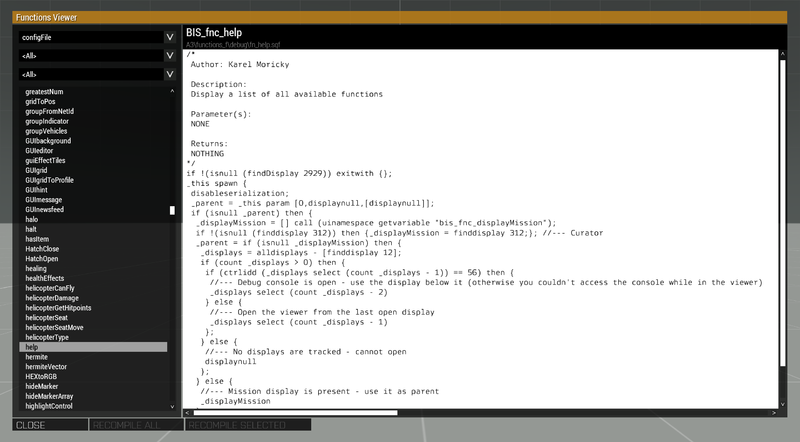Functions Viewer – Arma 3
Lou Montana (talk | contribs) m (Lou Montana moved page Arma 3 Function Viewer to Arma 3: Function Viewer: Text replacement - "^Arma 3 " to "Arma 3: ") |
Lou Montana (talk | contribs) m (Add Template:KeyboardShortcut usage) |
||
| Line 1: | Line 1: | ||
{{TOC|side}} | {{TOC|side}} | ||
The '''Function Viewer''' can be accessed through the [[ | The '''Function Viewer''' can be accessed through the [[Arma 3: Debug Console|Debug Console]] or [[:Category:Eden Editor|Eden Editor]] (Menu Strip > Tools).<br> | ||
It | It is useful when searching for a specific function, copying its code, or looking at its function header. | ||
== Interface == | == Interface == | ||
| Line 25: | Line 26: | ||
=== Function List === | === Function List === | ||
The functions list contains all functions of given TAG and category and is sorty alphabetically. When a function is selected, | The functions list contains all functions of given TAG and category and is sorty alphabetically. When a function is selected, {{KeyboardShortcut|Ctrl|C}} will copy its function name to the clipboard. By pressing a letter key on the keyboard one can quickly jump to the functions which begin with that letter. | ||
=== Name === | === Name === | ||
| Line 37: | Line 38: | ||
=== Function Code === | === Function Code === | ||
This area will show the code of the function and can be scrolled left and right or up and down. By pressing | This area will show the code of the function and can be scrolled left and right or up and down. By pressing {{KeyboardShortcut|Ctrl|A}} and {{KeyboardShortcut|Ctrl|C}} all code can be copied to the clipboard.<br> | ||
Most functions how a function header at the top of the code which shows useful information about the function, its parameters and return values. | Most functions how a function header at the top of the code which shows useful information about the function, its parameters and return values. | ||
| Line 50: | Line 51: | ||
=== Close === | === Close === | ||
Closes the function viewer. It can however also be closed by pressing | Closes the function viewer. It can however also be closed by pressing {{KeyboardShortcut|Esc}}. | ||
{{GameCategory|arma3|Editing}} | {{GameCategory|arma3|Editing}} | ||
Revision as of 19:38, 7 April 2021
The Function Viewer can be accessed through the Debug Console or Eden Editor (Menu Strip > Tools).
It is useful when searching for a specific function, copying its code, or looking at its function header.
Interface
Config File
Choose which config file should be used, can be:
TAG
Select the TAG the function uses. The TAG usually indicates for which project, mod or addon a function was created for. To learn more visit Functions Library.
Category
Select the category of the function. Categories can for example be: Actions, Math or Moduls. To learn more visit Functions Library.
Function List
The functions list contains all functions of given TAG and category and is sorty alphabetically. When a function is selected, Ctrl + C will copy its function name to the clipboard. By pressing a letter key on the keyboard one can quickly jump to the functions which begin with that letter.
Name
Shows the name of the function. It can be selected and copied.
Path
Shows the path to the original function file.
Function Code
This area will show the code of the function and can be scrolled left and right or up and down. By pressing Ctrl + A and Ctrl + C all code can be copied to the clipboard.
Most functions how a function header at the top of the code which shows useful information about the function, its parameters and return values.
Recompile All
Pressing that button will recompile all functions. However, this button is only activated if allowFunctionsRecompile is set to one in the description.ext. Visit Description.ext/Functions Library: Recompiling for more information.
Recompile Selected
Exactly the same as point 8 with the exception that only the selected function will be recompiled.
Close
Closes the function viewer. It can however also be closed by pressing Esc.