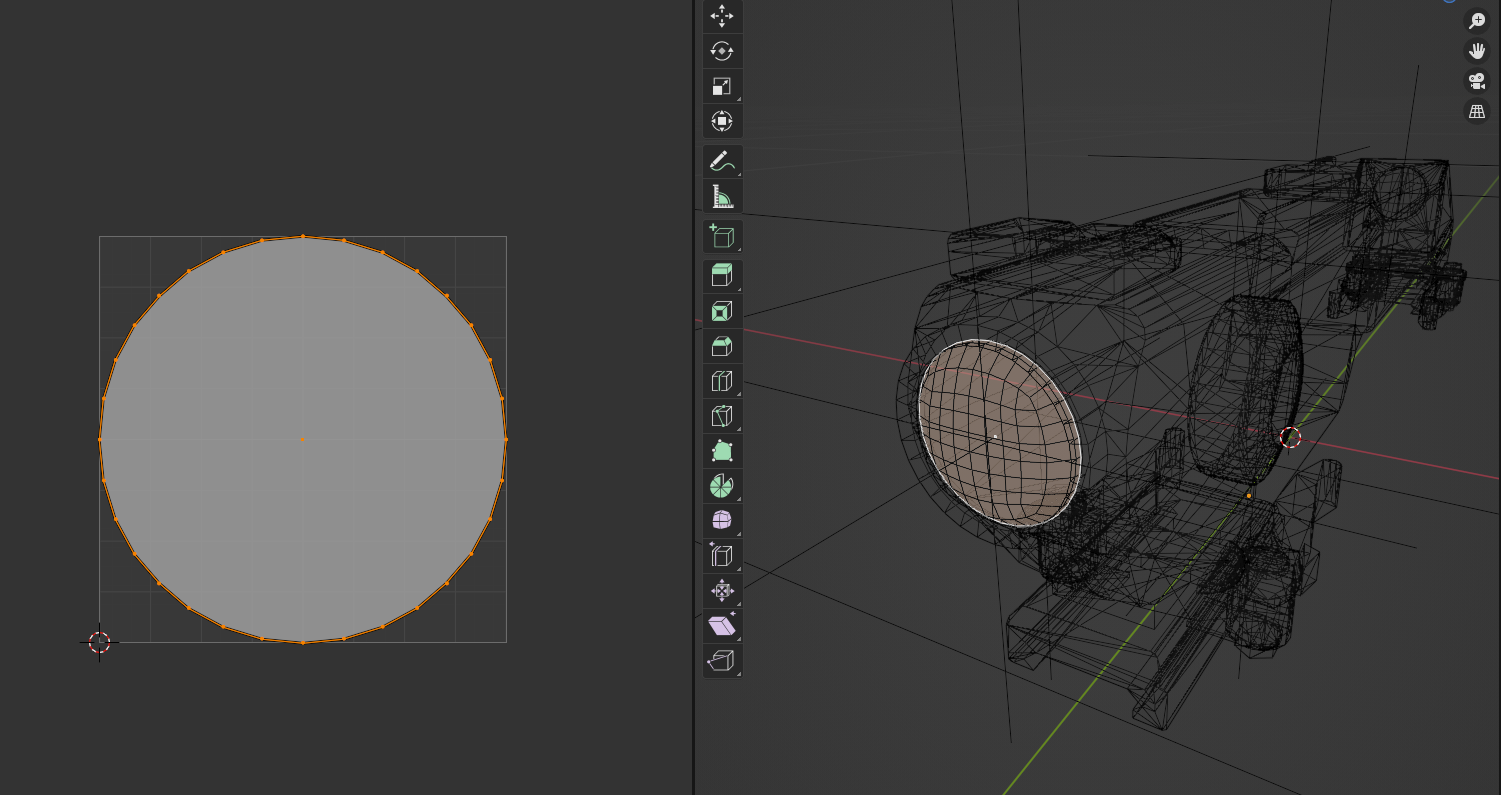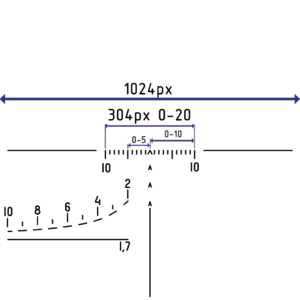Weapon Optic Creation – Arma Reforger
No edit summary |
No edit summary |
||
| Line 1: | Line 1: | ||
{{TOC|side}} | |||
=Goals= | |||
This tutorial will explain how to: | |||
* Prepare optic mesh for import into the game | |||
* Setting accessories slots | |||
* 2D & PIP optic configuration | |||
{{Feature|informative|This tutorial is continuation of [[Arma_Reforger:Weapon_Creation|'''Weapon Creation''']] tutorial - some of the things on this page are interlinked with Sample New Weapon.}} | |||
{{Messagebox|Sources files for this tutorial can be found on | |||
[https://github.com/BohemiaInteractive/Arma-Reforger-Samples/tree/main/SampleMod_NewWeapon '''Arma Reforger Samples Github repository''']|📥|orange}} | |||
= Mesh preparation= | |||
== | ==General== | ||
In principle, mesh preparation is not that different from [[Arma Reforger:Weapon Creation/Asset Preparation#Prepare the Mesh|weapon preparation]] itself. Again, '''[[Arma Reforger:Weapon Creation/Asset Preparation#Object Orientation|orientation of the mesh is very important]]''' and there are few extra elements needed on the model which are described below. | |||
When it comes to the mesh itself, keep in mind that rear part of the scope will be really close to the players camera when aiming down sights so its worth investing extra polygons in that place. For instance, don't be afraid to use '''32 or more sides for cylinders''' right in front of the player eye. If you are worried about performance impact, you can reduce poly count quite sharply in next LOD, so that detailed mesh will be visible only when player is really close to it. | |||
==Colliders== | |||
Accessories should have collider with two [[Arma Reforger:Collision Layer|'''collision layers''']] - '''Weapon''' & '''FireGeo'''. | |||
In both cases, it is recommended to use one of the '''Weapon_xxx Game Materials''' like: | '''Weapon''' layer preset is responsible for physical interaction of the accessory, like '''collisions with other objects''', while '''FireGeo''' is used for '''collisions with projectiles''' and also for detection of '''inventory''' actions. In case you don't see your actions in game, double check if item is using correct Layer Preset. | ||
Depending on the complexity of accessory, collision of optic can be done either with single collider convex (''UCX or UBX''), which is using '''WeaponFire''' layer preset or by using two colliders - one simple convex (''UCX'') collider for '''Weapon''' layer preset and second, more complex trimesh (''UTM'') collider for '''FireGeo''' preset. In case of Sample Optic, second method was used. | |||
[[File:armareforger-new-weapon-optic-colliders.gif]] | |||
In both cases, it is recommended to use one of the '''Weapon_xxx Game Materials''' on those colliders like: | |||
*{{Link|enfusion://ResourceManager/~ArmaReforger:Common/Materials/Game/WeaponParts/weapon_metal.gamemat|weapon_metal.gamemat}} | *{{Link|enfusion://ResourceManager/~ArmaReforger:Common/Materials/Game/WeaponParts/weapon_metal.gamemat|weapon_metal.gamemat}} | ||
*{{Link|enfusion://ResourceManager/~ArmaReforger:Common/Materials/Game/WeaponParts/weapon_plastic.gamemat|weapon_plastic.gamemat}} | *{{Link|enfusion://ResourceManager/~ArmaReforger:Common/Materials/Game/WeaponParts/weapon_plastic.gamemat|weapon_plastic.gamemat}} | ||
*{{Link|enfusion://ResourceManager/~ArmaReforger:Common/Materials/Game/WeaponParts/weapon_wood.gamemat|weapon_wood.gamemat}} | *{{Link|enfusion://ResourceManager/~ArmaReforger:Common/Materials/Game/WeaponParts/weapon_wood.gamemat|weapon_wood.gamemat}} | ||
This will ensure that attachment doesn't stop every bullet on impact.{{Feature|informative|More information about colliders can be found on [[Arma_Reforger:FBX_Import#Collider_usage|FBX Import page]]}} | |||
==Memory points == | |||
== | ===Slots === | ||
[[File:armareforger-new-weapon-optic-snap-weapon.png]] | |||
Attachments like optics are attached to slots and while technically it is not mandatory, adding '''snap point''' is a very handy thing. Procedure for [[Arma Reforger:Weapon Creation/Asset Preparation#Add Slots.2FSnap Points|adding that is same as on weapon]]. Below are few tips regarding | |||
*Place '''snap_weapon''' empty object at location, where you want to snap with the weapon. See | *Place '''snap_weapon''' empty object at location, where you want to snap with the weapon. See [[Arma Reforger:Weapon Slots And Bones|'''Weapon Slots and Bones page''']] for more details. | ||
**'''snap_weapon''' works together with '''slot_optic''' point on parent weapon | **'''snap_weapon''' works together with '''slot_optic''' point on parent weapon | ||
**Without '''snap_weapon''' point, origin of the model would be used for snapping | **Without '''snap_weapon''' point, origin of the model would be used for snapping | ||
*In case of RIS rail, middle point is sort of way to go. Some freedom is allowed | *In case of RIS rail, '''middle point in Y axis is sort of way to go'''. | ||
**Some freedom is allowed though - for instance accessories like '''Carry Handle Optics''', middle location would most likely make it an unusable accessory on most weapons | |||
===Points=== | ===Points=== | ||
In order to make configuration of '''SCR_2DPIPSightsComponent''' component bit easier, it is recommended to add few points directly in model for setting things like eye position when aiming down sight and front/rear points for camera calculation. '''Sample Optic''' has two sights - '''primary, optical sight with 4x zoom''' and '''backup ironsights''' located on top of it. | |||
Starting with primary sight, perform following actions: | |||
*Create '''eye''' empty object - it should be placed few cm away from the middle of the '''ocular''' | *Create '''eye''' empty object - it should be placed few cm away from the middle of the '''ocular''' | ||
**This point will be used for main optic, when character is aiming down sights (ADS) | **This point will be used for main optic, when character is '''aiming down sights''' (ADS) | ||
[[File:armareforger-new-weapon-optic-primary-points.png]] | |||
*Create '''eye_ironsight''' - place it in line with ironsights located at the top of the optic | *Create '''eye_ironsight''' - place it in line with ironsights located at the top of the optic | ||
** This point will be used for backup ironsights | **This point will be used for backup ironsights | ||
[[File:armareforger-new-weapon-optic-ironsights-points.png]]{{Feature|informative|Keep in mind that rotation of those points matters and will be used by the engine!}} | |||
==Creating Optic Mesh for PIP== | ==Creating Optic Mesh for PIP== | ||
[[File:armareforger-new-weapon-optic-uvmapping.png]] | |||
Creating selection and material for PIP scope | Creating selection and material for PIP scope | ||
| Line 46: | Line 69: | ||
***If texture is not render correctly (i.e. rotated by 45 degrees to the left or right) and you are sure that , make sure that UVs are rotated correctly | ***If texture is not render correctly (i.e. rotated by 45 degrees to the left or right) and you are sure that , make sure that UVs are rotated correctly | ||
*Create 2nd, more round and convex, mesh for glass optic. Place it in front of PIP mesh | *Create 2nd, more round and convex, mesh for glass optic. Place it in front of PIP mesh | ||
** This is mesh would be only used as eye candy, showing i.e. glass reflection | **This is mesh would be only used as eye candy, showing i.e. glass reflection | ||
=Texture & Material = | =Texture & Material= | ||
==Reticle == | ==Reticle== | ||
*1024x1024px size is recommended for smaller, less detailed reticles | *1024x1024px size is recommended for smaller, less detailed reticles | ||
| Line 58: | Line 81: | ||
**Texture has to use appropriate import configs to prevent blurring. | **Texture has to use appropriate import configs to prevent blurring. | ||
**To fix reticle texture blurriness or artifacts, replace the Configuration section of .meta file as following, then reimport the texture | **To fix reticle texture blurriness or artifacts, replace the Configuration section of .meta file as following, then reimport the texture | ||
{{Feature|important|Replace '''TGAResourceClass''' with '''PNGResourceClass''' if you are using PNG textures!}} | |||
<syntaxhighlight lang="csharp"> | <syntaxhighlight lang="csharp"> | ||
Configurations { | Configurations { | ||
TGAResourceClass PC : "{33F97FFE35E57E1D}Configs/System/ResourceTypes/PC/TextureReticle.conf" { | |||
} | } | ||
TGAResourceClass XBOX_ONE : "{0B42FA7CFD77120F}Configs/System/ResourceTypes/XBOX_ONE/TextureReticle.conf" { | |||
} | } | ||
TGAResourceClass PS4 : "{C1FA7DC8973FA4A1}Configs/System/ResourceTypes/PS4/TextureReticle.conf" { | |||
} | } | ||
TGAResourceClass HEADLESS : "{9664EF94CE7C4525}Configs/System/ResourceTypes/HEADLESS/TextureReticle.conf" { | |||
} | } | ||
TGAResourceClass XBOX_SERIES : "{A4AA0C6FDF186747}Configs/System/ResourceTypes/XBOX_SERIES/TextureReticle.conf" { | |||
} | } | ||
} | } | ||
| Line 75: | Line 99: | ||
==Material== | ==Material== | ||
*Duplicate one of the existing optic HDR materials (HDREffect class) like {{Link|enfusion://ResourceManager/~ArmaReforger:Assets/Weapons/Attachments/Optics/ARTII/Data/Optic_ARTII_HDR.emat|Optic_ARTII_HDR.emat}} | *Duplicate one of the existing optic HDR materials ('''HDREffect''' class) like {{Link|enfusion://ResourceManager/~ArmaReforger:Assets/Weapons/Attachments/Optics/ARTII/Data/Optic_ARTII_HDR.emat|Optic_ARTII_HDR.emat}} | ||
=Prefab= | =Prefab= | ||
| Line 82: | Line 105: | ||
==Creation== | ==Creation== | ||
*Create new prefab which inherits from | *Create new prefab which inherits from {{Link|enfusion://ResourceManager/~ArmaReforger:Prefabs/Weapons/Attachments/Optics/WeaponOptic_Base.et|WeaponOptic_Base.et}} | ||
**Alternatively you can try to duplicate one of the existing scopes | **Alternatively you can try to duplicate one of the existing scopes | ||
*Check '''Model Geometry''' option in '''RigidBody''' component | *Check '''Model Geometry''' option in '''RigidBody''' component | ||
* Assign scope mesh in '''Object''' property of '''MeshObject''' component | *Assign scope mesh in '''Object''' property of '''MeshObject''' component | ||
==Inventory configuration== | ==Inventory configuration== | ||
| Line 95: | Line 118: | ||
**Adjust '''Name''' & '''Description''' - both will be shown in in-game inventory system | **Adjust '''Name''' & '''Description''' - both will be shown in in-game inventory system | ||
***Strings '''need to be localized -''' otherwise attachment strings are not going to work | ***Strings '''need to be localized -''' otherwise attachment strings are not going to work | ||
* Item Phys Attributes | *Item Phys Attributes | ||
**Adjust '''Weight''' - weight in game affects for instance how fast character is tired | **Adjust '''Weight''' - weight in game affects for instance how fast character is tired | ||
**Change '''Size Setup Strategy''' to '''Manual''' and adjust '''Item Dimensions''' & '''Item Volume -''' those two parameters are responsible | **Change '''Size Setup Strategy''' to '''Manual''' and adjust '''Item Dimensions''' & '''Item Volume -''' those two parameters are responsible | ||
===Attachments configuration === | ===Attachments configuration=== | ||
In '''Custom Attributes''' section of '''InventoryItemComponent''' attributes you can find '''WeaponAttachmentAttributes''' class, which has one important parameter - '''Attachment Type.''' This parameter, similar to '''Magazine Well''' class, controls what type of attachment it is and where it can be attached. | In '''Custom Attributes''' section of '''InventoryItemComponent''' attributes you can find '''WeaponAttachmentAttributes''' class, which has one important parameter - '''Attachment Type.''' This parameter, similar to '''Magazine Well''' class, controls what type of attachment it is and where it can be attached. | ||
Since Sample Optic is using a RIS rail, one of the RIS attachment classes should be selected. | Since Sample Optic is using a RIS rail, one of the RIS attachment classes should be selected. | ||
==Optics configuration== | == Optics configuration== | ||
Configuration of the optic is stored in '''SCR_2DPIPSightsComponent''' component. As name suggest, this component enables both 2D & PIP mode on the scope depending on the preferences selected in '''Gameplay''' section of the in-game settings. | Configuration of the optic is stored in '''SCR_2DPIPSightsComponent''' component. As name suggest, this component enables both 2D & PIP mode on the scope depending on the preferences selected in '''Gameplay''' section of the in-game settings. | ||
===Diagnostic tools=== | ===Diagnostic tools === | ||
*Hold LWin + LAlt to open [[Arma Reforger:Diag Menu|Diag Menu]] | *Hold LWin + LAlt to open [[Arma Reforger:Diag Menu|Diag Menu]] | ||
| Line 114: | Line 137: | ||
*The debug rendering circle in PIP can be inaccurate. It has precise on screen angular size in 2D optics mode | *The debug rendering circle in PIP can be inaccurate. It has precise on screen angular size in 2D optics mode | ||
=== Setting base sight properties === | |||
===Setting base sight properties=== | |||
*Set '''Sight FOV Info''' | *Set '''Sight FOV Info''' | ||
**'''SCR_SightsZoomFOVInfo''' for fixed power scopes | **'''SCR_SightsZoomFOVInfo''' for fixed power scopes | ||
| Line 130: | Line 151: | ||
===Setting 2D scope=== | ===Setting 2D scope=== | ||
==== | ====Scope==== | ||
*Set '''Objective FOV''' in degrees | * Set '''Objective FOV''' in degrees | ||
*Set '''Magnification''' to match '''Sight FOV Info Base Zoom''' | *Set '''Magnification''' to match '''Sight FOV Info Base Zoom''' | ||
*Tweak '''Ocular Scale''' so that the optic does not leak out of Full HD 16:9 screen (recommended, optional) - expected values are between 1 and 0.5 | *Tweak '''Ocular Scale''' so that the optic does not leak out of Full HD 16:9 screen (recommended, optional) - expected values are between 1 and 0.5 | ||
*Tweak '''Vignette''' scale similarly, style it as you like | *Tweak '''Vignette''' scale similarly, style it as you like | ||
==== | ====Reticle ==== | ||
[[File:armareforger-new-weapon-optic-pos-markings.png|thumb|PSO markings]] | |||
*Set '''Reticle Texture''' and '''Reticle Glow Texture''' | * Set '''Reticle Texture''' and '''Reticle Glow Texture''' | ||
*Set '''Reticle Base Zoom''' | *Set '''Reticle Base Zoom''' | ||
| Line 148: | Line 169: | ||
**Reference marks angular size/distance | **Reference marks angular size/distance | ||
**The further away these marks are from each other, the better | **The further away these marks are from each other, the better | ||
**Example: for PSO-1 should measure horizontal 10 USSR mils marks, that should be 20 USSR mils apart 20 * 6000 mils / 360 degrees = 1.2 degrees | **Example: for PSO-1 should measure horizontal 10 USSR mils marks, that should be 20 USSR mils apart 20 * 6000 mils / 360 degrees = 1.2 degrees | ||
*Set '''Reticle Portion''' in percent | *Set '''Reticle Portion''' in percent | ||
| Line 154: | Line 175: | ||
**Example: for PSO-1 the horizontal 10 mils marks are 304 pixels apart on 1024x1024 texture 304/1024 = 0.29687 | **Example: for PSO-1 the horizontal 10 mils marks are 304 pixels apart on 1024x1024 texture 304/1024 = 0.29687 | ||
===Setting PIP scope === | ===Setting PIP scope=== | ||
'''Scope''' | '''Scope''' | ||
| Line 162: | Line 183: | ||
*'''Sight Position''' attribute '''Angles''' can be used to rotate the main camera if necessary | *'''Sight Position''' attribute '''Angles''' can be used to rotate the main camera if necessary | ||
==== | ====Reticle==== | ||
*PIP sight needs HDR material with same texture as the 2D optic | *PIP sight needs HDR material with same texture as the 2D optic | ||
Revision as of 16:09, 30 June 2023
Goals
This tutorial will explain how to:
- Prepare optic mesh for import into the game
- Setting accessories slots
- 2D & PIP optic configuration
Mesh preparation
General
In principle, mesh preparation is not that different from weapon preparation itself. Again, orientation of the mesh is very important and there are few extra elements needed on the model which are described below.
When it comes to the mesh itself, keep in mind that rear part of the scope will be really close to the players camera when aiming down sights so its worth investing extra polygons in that place. For instance, don't be afraid to use 32 or more sides for cylinders right in front of the player eye. If you are worried about performance impact, you can reduce poly count quite sharply in next LOD, so that detailed mesh will be visible only when player is really close to it.
Colliders
Accessories should have collider with two collision layers - Weapon & FireGeo.
Weapon layer preset is responsible for physical interaction of the accessory, like collisions with other objects, while FireGeo is used for collisions with projectiles and also for detection of inventory actions. In case you don't see your actions in game, double check if item is using correct Layer Preset.
Depending on the complexity of accessory, collision of optic can be done either with single collider convex (UCX or UBX), which is using WeaponFire layer preset or by using two colliders - one simple convex (UCX) collider for Weapon layer preset and second, more complex trimesh (UTM) collider for FireGeo preset. In case of Sample Optic, second method was used.
In both cases, it is recommended to use one of the Weapon_xxx Game Materials on those colliders like:
This will ensure that attachment doesn't stop every bullet on impact.
Memory points
Slots
Attachments like optics are attached to slots and while technically it is not mandatory, adding snap point is a very handy thing. Procedure for adding that is same as on weapon. Below are few tips regarding
- Place snap_weapon empty object at location, where you want to snap with the weapon. See Weapon Slots and Bones page for more details.
- snap_weapon works together with slot_optic point on parent weapon
- Without snap_weapon point, origin of the model would be used for snapping
- In case of RIS rail, middle point in Y axis is sort of way to go.
- Some freedom is allowed though - for instance accessories like Carry Handle Optics, middle location would most likely make it an unusable accessory on most weapons
Points
In order to make configuration of SCR_2DPIPSightsComponent component bit easier, it is recommended to add few points directly in model for setting things like eye position when aiming down sight and front/rear points for camera calculation. Sample Optic has two sights - primary, optical sight with 4x zoom and backup ironsights located on top of it.
Starting with primary sight, perform following actions:
- Create eye empty object - it should be placed few cm away from the middle of the ocular
- This point will be used for main optic, when character is aiming down sights (ADS)
- Create eye_ironsight - place it in line with ironsights located at the top of the optic
- This point will be used for backup ironsights
Creating Optic Mesh for PIP
Creating selection and material for PIP scope
- Create flat mesh for picture in picture (PIP) sight rendering and place it at the ocular
- Scope view will be rendered on this surface so make sure
- UVs of that mesh should cover whole UV island
- If texture is not render correctly (i.e. rotated by 45 degrees to the left or right) and you are sure that , make sure that UVs are rotated correctly
- Create 2nd, more round and convex, mesh for glass optic. Place it in front of PIP mesh
- This is mesh would be only used as eye candy, showing i.e. glass reflection
Texture & Material
Reticle
- 1024x1024px size is recommended for smaller, less detailed reticles
- If its needed, higher resolution could be used but caution is suggested
- Reticle should fill most of the canvas
- Color of the reticle doesn't mater - it is later replaced by the engine - therefor using just white for the reticle is recommended
- Texture has to use appropriate import configs to prevent blurring.
- To fix reticle texture blurriness or artifacts, replace the Configuration section of .meta file as following, then reimport the texture
Configurations {
TGAResourceClass PC : "{33F97FFE35E57E1D}Configs/System/ResourceTypes/PC/TextureReticle.conf" {
}
TGAResourceClass XBOX_ONE : "{0B42FA7CFD77120F}Configs/System/ResourceTypes/XBOX_ONE/TextureReticle.conf" {
}
TGAResourceClass PS4 : "{C1FA7DC8973FA4A1}Configs/System/ResourceTypes/PS4/TextureReticle.conf" {
}
TGAResourceClass HEADLESS : "{9664EF94CE7C4525}Configs/System/ResourceTypes/HEADLESS/TextureReticle.conf" {
}
TGAResourceClass XBOX_SERIES : "{A4AA0C6FDF186747}Configs/System/ResourceTypes/XBOX_SERIES/TextureReticle.conf" {
}
}
Material
- Duplicate one of the existing optic HDR materials (HDREffect class) like Optic_ARTII_HDR.emat
Prefab
Creation
- Create new prefab which inherits from WeaponOptic_Base.et
- Alternatively you can try to duplicate one of the existing scopes
- Check Model Geometry option in RigidBody component
- Assign scope mesh in Object property of MeshObject component
Inventory configuration
Setting display name, weight, size, preview model + Character Modifier Attributes (ADS speed)
InventoryItemComponent
- Item Display Name
- Adjust Name & Description - both will be shown in in-game inventory system
- Strings need to be localized - otherwise attachment strings are not going to work
- Adjust Name & Description - both will be shown in in-game inventory system
- Item Phys Attributes
- Adjust Weight - weight in game affects for instance how fast character is tired
- Change Size Setup Strategy to Manual and adjust Item Dimensions & Item Volume - those two parameters are responsible
Attachments configuration
In Custom Attributes section of InventoryItemComponent attributes you can find WeaponAttachmentAttributes class, which has one important parameter - Attachment Type. This parameter, similar to Magazine Well class, controls what type of attachment it is and where it can be attached.
Since Sample Optic is using a RIS rail, one of the RIS attachment classes should be selected.
Optics configuration
Configuration of the optic is stored in SCR_2DPIPSightsComponent component. As name suggest, this component enables both 2D & PIP mode on the scope depending on the preferences selected in Gameplay section of the in-game settings.
Diagnostic tools
- Hold LWin + LAlt to open Diag Menu
- Use arrow keys and mouse to navigate and enable mouse cursor to edit properties
- Use the GameCode > Weapons > Show optics diag debug to experiment and verify reticle or scope settings
- The debug rendering circle in PIP can be inaccurate. It has precise on screen angular size in 2D optics mode
Setting base sight properties
- Set Sight FOV Info
- SCR_SightsZoomFOVInfo for fixed power scopes
- SCR_VariableSightsFOVInfo for variable power scopes
- Set Base Zoom to match the lowest magnification
- Set Sights Rear Position in the middle of Ocular - rear glass
- Set Sights Front Position straight in front of rear sight point (X and Y should match) on the plane of the Objective - front glass
- Set Sights Position (main camera eye) behind the rear sight
- Sights Rear Position, Sights Front Position and Sights Position should all be aligned on single axis for simplicity sake
- Use Camera Offset property to move camera to middle of the objective if the objective is in not aligned with Sights
- Use Camera Angles property to rotate the scope camera if necessary
Setting 2D scope
Scope
- Set Objective FOV in degrees
- Set Magnification to match Sight FOV Info Base Zoom
- Tweak Ocular Scale so that the optic does not leak out of Full HD 16:9 screen (recommended, optional) - expected values are between 1 and 0.5
- Tweak Vignette scale similarly, style it as you like
Reticle
- Set Reticle Texture and Reticle Glow Texture
- Set Reticle Base Zoom
- For Front focal plane reticle, this should be set to zero
- For Rear focal plane reticle, this should match Magnification or any zoom level that should be used as reference for Reticle Angular Size
- Set Reticle Angular Size in degrees
- Reference marks angular size/distance
- The further away these marks are from each other, the better
- Example: for PSO-1 should measure horizontal 10 USSR mils marks, that should be 20 USSR mils apart 20 * 6000 mils / 360 degrees = 1.2 degrees
- Set Reticle Portion in percent
- part of reticle that should match the specified Reticle Angular Size, allowing quick adaptation and verification of different reticle textures
- Example: for PSO-1 the horizontal 10 mils marks are 304 pixels apart on 1024x1024 texture 304/1024 = 0.29687
Setting PIP scope
Scope
- Make sure your 2D scope is set up properly, otherwise you may have to set it up again
- Tweak sight point distance from rear sight, until Apparent FOV matches the FOV of 2D sight closely
- Tweak scope radius until the PIP sight image is as close match with 2D as possible
- Sight Position attribute Angles can be used to rotate the main camera if necessary
Reticle
- PIP sight needs HDR material with same texture as the 2D optic
- To avoid misalignment, the reticle movement option in HDR material should be disabled
- Tweak vignette settings in HDR material so that it looks similarly to 2D sight