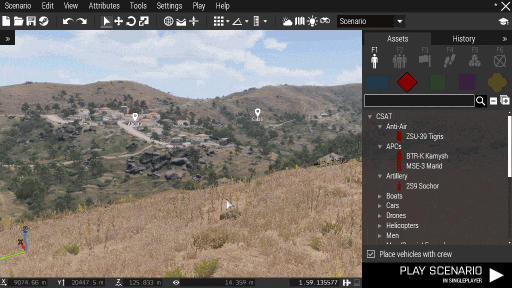Eden Editor: Configuring Asset Previews: Difference between revisions
Jump to navigation
Jump to search
mNo edit summary |
Lou Montana (talk | contribs) m (Text replacement - "{{Feature|Informative|" to "{{Feature|informative|") |
||
| (15 intermediate revisions by 6 users not shown) | |||
| Line 1: | Line 1: | ||
[[File:3den_editorPreview.gif|center]] | [[File:3den_editorPreview.gif|center]] | ||
=== Picture Production === | === Picture Production === | ||
<ol> | <ol> | ||
<li> | <li>Increase folder size for screenshots to at least 1000 MB. The process how to do it is described in [[screenshot]] command description.</li> | ||
<li>Set the following video settings | <li>Run Arma 3</li> | ||
*16:9 aspect ratio | <li>Set the following video settings: | ||
*Object, texture and shadow quality to at least Very High | * '''16:9''' aspect ratio | ||
*FSAA at 8x | * Object, texture and shadow quality to at least Very High | ||
*PPAA disabled (brightens the image too much) | * FSAA at 8x | ||
*Bloom disabled</li> | * PPAA disabled (brightens the image too much) | ||
<li>Open [[Eden Editor]] on VR terrain</li> | * Bloom disabled | ||
<li>Run the BIS_fnc_exportEditorPreviews function to capture images. Code examples: | * Make sure '''HDRprecision is set to 16''' in the [[arma3.cfg]]</li> | ||
{{Feature|informative|Disabling Depth of Field along with the above settings can be used to generate images with a transparent background, which can be useful for image editing.<br>However by convention, Arma 3 asset previews include the ground plane background and the asset's shadow projected on the ground plane. So it is advisable to set the DoF slider to a non-zero value.}} | |||
<li>Open [[:Category:Eden Editor|Eden Editor]] on VR terrain</li> | |||
<li>Run the [[BIS_fnc_exportEditorPreviews]] function to capture images. Code examples: | |||
<syntaxhighlight lang="cpp">// All objects | <syntaxhighlight lang="cpp">// All objects | ||
0 = [] spawn BIS_fnc_exportEditorPreviews; | 0 = [] spawn BIS_fnc_exportEditorPreviews; | ||
| Line 28: | Line 30: | ||
0 = [nil,"all",[],[],["A3_Armor_F_Slammer","A3_Air_F_Heli_Heli_Transport_03"]] spawn BIS_fnc_exportEditorPreviews; | 0 = [nil,"all",[],[],["A3_Armor_F_Slammer","A3_Air_F_Heli_Heli_Transport_03"]] spawn BIS_fnc_exportEditorPreviews; | ||
// BLUFOR vehicles in Marksmen DLC | // BLUFOR characters and vehicles in Marksmen DLC | ||
0 = [nil,"vehicles",[west],["mark"]] spawn BIS_fnc_exportEditorPreviews; | 0 = [nil,"vehicles",[west],["mark"]] spawn BIS_fnc_exportEditorPreviews; | ||
</syntaxhighlight> | </syntaxhighlight> | ||
<li>The function will go through given objects and automatically create screenshots for them in | <li>The function will go through given objects and automatically create screenshots for them in the following folder: <pre><Arma 3 Profile>\Screenshots\EditorPreviews</pre> | ||
Pictures of objects belonging to a mod will be created in sub-folder with the mod class. | |||
This operation can take several minutes. If you wish to cancel it, exit the editor.</li> | |||
<li>Resize all images to 455x256 and save them in '''JPG''' format.</li> | <li>Resize all images to 455x256 and save them in '''JPG''' format.</li> | ||
<li>Move pictures to your addon.</li> | <li>Move pictures to your addon.</li> | ||
<li>Add | <li>Add {{hl|[[CfgVehicles_Config_Reference#editorPreview|editorPreview]]}} config property to all your objects. Let it point to a picture which belongs to the object. | ||
<syntaxhighlight lang="cpp">class CfgVehicles | <syntaxhighlight lang="cpp"> | ||
class CfgVehicles | |||
{ | { | ||
class MyObject | class MyObject | ||
| Line 41: | Line 47: | ||
editorPreview = "\A3\EditorPreviews_F\Data\myObject.jpg"; | editorPreview = "\A3\EditorPreviews_F\Data\myObject.jpg"; | ||
}; | }; | ||
};</syntaxhighlight></li> | }; | ||
</syntaxhighlight></li> | |||
<li>Pack your addon. Don't forget to set JPG files to be packed as well.</li> | <li>Pack your addon. Don't forget to set JPG files to be packed as well.</li> | ||
</ol> | </ol> | ||
[[Category:Eden Editor: Modding|Menu Bar: Configuring Asset Previews]] | [[Category:Eden Editor: Modding|Menu Bar: Configuring Asset Previews]] | ||
Latest revision as of 00:26, 2 February 2024
Picture Production
- Increase folder size for screenshots to at least 1000 MB. The process how to do it is described in screenshot command description.
- Run Arma 3
- Set the following video settings:
- 16:9 aspect ratio
- Object, texture and shadow quality to at least Very High
- FSAA at 8x
- PPAA disabled (brightens the image too much)
- Bloom disabled
- Make sure HDRprecision is set to 16 in the arma3.cfg
- Open Eden Editor on VR terrain
- Run the BIS_fnc_exportEditorPreviews function to capture images. Code examples:
// All objects 0 = [] spawn BIS_fnc_exportEditorPreviews; // All characters and vehicles. Capturing delay will be 0.5 seconds 0 = [0.5,"vehicles"] spawn BIS_fnc_exportEditorPreviews; // BLUFOR characters and vehicles 0 = [nil,"vehicles",[west]] spawn BIS_fnc_exportEditorPreviews; // Props in Karts DLC 0 = [nil,"props",[],["kart"]] spawn BIS_fnc_exportEditorPreviews; // All objects in specified addons 0 = [nil,"all",[],[],["A3_Armor_F_Slammer","A3_Air_F_Heli_Heli_Transport_03"]] spawn BIS_fnc_exportEditorPreviews; // BLUFOR characters and vehicles in Marksmen DLC 0 = [nil,"vehicles",[west],["mark"]] spawn BIS_fnc_exportEditorPreviews;
- The function will go through given objects and automatically create screenshots for them in the following folder:
<Arma 3 Profile>\Screenshots\EditorPreviews
Pictures of objects belonging to a mod will be created in sub-folder with the mod class.
This operation can take several minutes. If you wish to cancel it, exit the editor. - Resize all images to 455x256 and save them in JPG format.
- Move pictures to your addon.
- Add editorPreview config property to all your objects. Let it point to a picture which belongs to the object.
class CfgVehicles { class MyObject { editorPreview = "\A3\EditorPreviews_F\Data\myObject.jpg"; }; };
- Pack your addon. Don't forget to set JPG files to be packed as well.