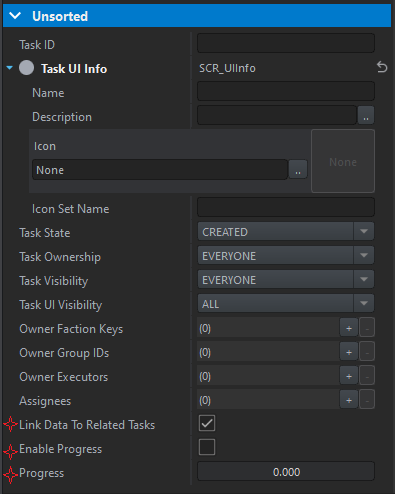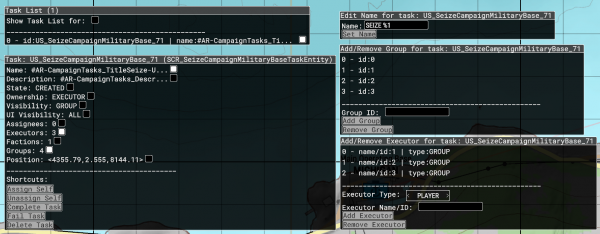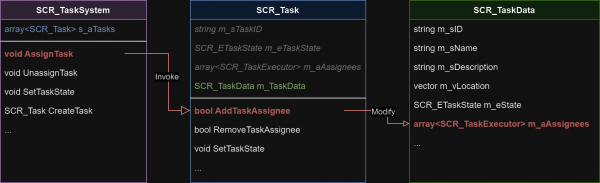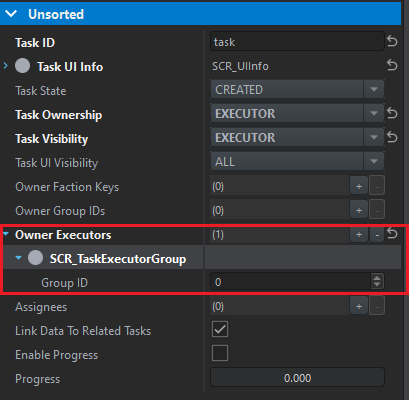Task System Usage – Arma Reforger
| Line 212: | Line 212: | ||
|Removes the owner faction from the task. | |Removes the owner faction from the task. | ||
|- | |- | ||
|style="width:300px;" | <enforce methods="GetTaskGroups">array | |style="width:300px;" | <enforce methods="GetTaskGroups">array<int> GetTaskGroups</enforce> | ||
| | | | ||
* SCR_Task '''task''' | * SCR_Task '''task''' | ||
| Line 229: | Line 229: | ||
|Removes the owner group ID from the task. | |Removes the owner group ID from the task. | ||
|- | |- | ||
|style="width:300px;" | <enforce methods="GetTaskExecutors">array | |style="width:300px;" | <enforce methods="GetTaskExecutors">array<ref SCR_TaskExecutor> GetTaskExecutors</enforce> | ||
| | | | ||
* SCR_Task '''task''' | * SCR_Task '''task''' | ||
Revision as of 16:56, 7 October 2025
As a rule, the task system is used with the Scenario Framework. In this article, you will learn how to use it separately.
Setup
The SCR_TaskSystem game system is a tool for controlling tasks. The system is automatically registered, and you don't need to add anything to it.
Workbench World Editor
You can directly place prefabs in the world. They will be automatically inserted into the task system on init.
There are two basic task prefabs:
- {1D0F815858EE24AD}Prefabs/Tasks/BaseTask.et
- {CF6A2A13DF7B1018}Prefabs/Tasks/ExtendedTask.et
Scenario Framework tasks folder: Prefabs/Systems/ScenarioFramework/Tasks/
*The featured fields exist only for the extended tasks.
Base properties:
- Task ID: ID to distinguish between different tasks.
- Task UI Info: data to be shown in the game UI: a name, a description, an icon, and an icon set name.
- Task State: initial state of the task.
- Task Ownership: ownership level.
- Task Visibility: visibility level.
- Task UI Visibility: UI visibility level to determine where the task is visible for players (a task list, a map, or both).
- Owner Faction Keys: key of factions that are owners or viewers of the task.
- Owner Group IDs: group ID of groups that are owners of viewers of the task.
- Owner Executors: task executor that is owner or viewer of the task.
- Assignees: array that allows you to pre-assign players/groups/entities on init.
Extended properties:
- Link Data To Related Tasks: enable or disable sharing data between parent/child tasks if you work with nested tasks.
- Progress: the initial progress of the task on init.
Game User Interface
Press and hold J to open or close the task list. Two tabs open:
The left tab shows available objectives, the right one shows completed and failed tasks.
When clicking the task, a window with the details opens:
You can see the task icon, name, description, the Show on map button, the Assign button, and the list of assignees.
If you enabled progress for extended tasks, the progress bar appears in the task entry.
If the task has a child task, you can click a dropdown icon to open a child task. If you click the parent task entry, the info panel will show child tasks required for completion. It doesn't allow to assign.
If you enabled visibility on map, you can select tasks right there by clicking their icons.
To assign someone to a task, hover over the task icon on the map, and click the panel next to it.
Debug Menu
The debug menu allows manipulating asks at runtime for debugging and monitoring. To enable it:
- Press Win+LAlt
- Go to Systems → Task System
Task List shows all the tasks that exist in the game world. You can expand the selected task to open its properties. You can open a context menu for each property that provides tools for the further configuration.
Tasks and Extended Tasks
There are two classes: SCR_Task and SCR_ExtendedTask.
SCR_Task features the following:
- basic info, such as a unique ID, a name, a description, and location
- array of assignee executors
- task state, levels of ownership and visibility, and a type of UI visibility
- FactionKey/GroupID/Executor array to restrict tasks in visibility and ownership
SCR_ExtendedTask has all the same with a couple of actions in addition:
- creation of nested tasks. You can parent this class to another extended task or create child tasks. It allows you to create complex missions with multiple moving parts.
- monitoring progression. You can set progress in increments (0% - 100%).
All the data for both types is stored in SCR_TaskData and SCR_ExtendedTaskData accordingly. Both classes provide methods for copying data or merging two instances of data. All the data is replicated as one package. Storing important information in its own separate class helps keep the codebase clean and easier to work with.
Task System API
| Method | Parameters | Description |
|---|---|---|
void GetAssigneesForTask |
|
Outputs an array of assignee executors for the task. |
bool IsTaskVisibleFor |
|
Returns true if the task is visible to the executor. |
bool CanTaskBeAssignedTo |
|
Returns true if the task is assignable to the executor. The method looks at the task ownership for comparison. |
void GetTasksByState |
|
Outputs an array of tasks that match the state. You can further filter tasks by factions and groups. |
void RegisterTask |
|
Registers the task into the task system. |
void UnregisterTask |
|
Unregisters the task from the task system. |
void AssignTask |
|
Tries to assign the task to the executor. |
void UnassignTask |
|
Tries to unassign the task from the executor. |
float GetTaskProgress |
|
Returns progress of the task as float. The value ranges from 0 to 100. |
void AddTaskProgress |
|
Tries to add progress to the task. |
void RemoveTaskProgress |
|
Tries to remove progress from the task. |
SCR_ETaskState GetTaskState |
|
Returns the state of the task. |
void SetTaskState |
|
Changes the state of the task. |
SCR_ETaskOwnership GetTaskOwnership |
|
Returns ownership of the task. |
void SetTaskOwnership |
|
Tries to change ownership of the task. |
SCR_ETaskVisibility GetTaskVisibility |
|
Returns visibility of the task. |
void SetTaskVisibility |
|
Tries to change visibility of the task. |
SCR_ETaskUIVisibility GetTaskUIVisibility |
|
Returns visibility of the task in the UI (e.g. on the map). |
void SetTaskUIVisibility |
|
Tries to change visibility of the task in the UI (e.g. on the map). |
|
Returns owner factions of the task. | |
void AddTaskFaction |
|
Adds the owner faction to the task. |
void RemoveTaskFaction |
|
Removes the owner faction from the task. |
|
Returns owner group IDs of the task. | |
void AddTaskGroup |
|
Adds the owner group ID to the task. |
void RemoveTaskGroup |
|
Removes the owner group ID from the task. |
|
Returns owner executors of the task. | |
void AddTaskExecutor |
|
Adds the owner task executor to the task. |
void RemoveTaskExecutor |
|
Removes the owner task executor from the task. |
vector GetTaskLocation |
|
Returns the location of the task as a vector. |
void MoveTask |
|
Sets the location of the task as a new one. |
void GetChildTasksFor |
|
Outputs an array of tasks that are parented to a particular task. |
void AddChildTaskTo |
|
Tries to parent a childTask to the task. |
void RemoveChildTaskFrom |
|
Tries to unparent a childTask from the task |
SCR_Task CreateTask |
|
Creates a new task and registers it into SCR_TaskSystem. |
void DeleteTask |
|
Deletes the task from SCR_TaskSystem. |
SCR_Task GetTaskFromTaskID |
|
Finds the task by the taskID and returns it. |
Task System Control Flow
The task system performs operations in strict order. Rules ensure that no sensitive data gets manipulated and potentially corrupted by external scripts.
where each element of the system only performs certain actions:
- SCR_TaskSystem:
- exposes an API for the UI and external scripts
- checks if operations are allowed/valid
- provides feedback for almost all operations (whether it is successful of failed, and the reason of fail)
- SCR_Task:
- performs operations directly
- handles replication
- reads and writes data
- SCR_TaskData:
- stores data
When handling the task system, follow the rules below:
- When managing tasks on a high level (assigning to players, changing task states, etc.), only use the API provided by SCR_TaskSystem.
- You can retrieve information directly from SCR_Task using its public getters. However, it is not allowed invoking public methods that manipulate task data inside SCR_Task directly.
- Never modify or read data in SCR_TaskData directly. Use SCR_TaskSystem to modify data and SCR_Task to read data.
Task Executor
A task executor serves as data collection for everything related to the player/entity/group assignment. Whenever the task system needs to handle data related to the assignment or task ownership, it uses a task executor for communication of data. The SCR_TaskExecutor class inherits from ScriptAndConfig and stores the following information:
- Player ID
- Entity RplID
- Group ID
There are currently six ways to create a task executor:
| Method | Parameters | Description |
|---|---|---|
| SCR_TaskExecutor.FromPlayerID | int playerID | Creates and returns a new player executor. The task system treats the executor as a player. |
| SCR_TaskExecutor.FromEntity | IEntity ent | Creates and returns a new entity executor. The task system treats the executor as an entity. It can be an AI character, a vehicle, etc. |
| SCR_TaskExecutor.FromGroup | int groupID | Creates and returns a new group executor. This executor is only used for group assignment. |
| SCR_TaskSystem.TaskExecutorFromPlayerID | int playerID | Creates and returns a new player executor. The task system treats the executor as a player. |
| SCR_TaskSystem.TaskExecutorFromEntity | IEntity ent | Creates and returns a new entity executor. The task system treats the executor as an entity. It can be an AI character, a vehicle, etc. |
| SCR_TaskSystem.TaskExecutorFromGroup | int groupID | Creates and returns a new group executor. This executor is only used for group assignment. |
Working with Task Executor
How to assign a task:
- Create a task executor using the methods above.
- Call SCR_TaskSystem.AssignTask and provide the task reference and a newly created task executor.
The task system will directly insert the provided executor into the assignee list of the given task.
How to unassign a task:
- Create a task executor using the methods above.
- Call SCR_TaskSystem.UnassignTask and provide the task reference and a newly created task executor.
Deleting a task executor
When you want to remove an assignee executor from a task, the task system doesn’t care about the exact object in memory. Instead, it looks at the data inside the new executor you give it (like player ID or group ID). Then, it compares this data with each executor in the task’s list. As soon as it finds a match, it removes that executor from the list.
You don’t have to worry about giving the system the same object as before. As long as the data matches, the system will find and remove the right one.
An example in Java: instead of asking if two string objects are the exact same (==), you ask if their contents are equal (.equals()). The task system always uses the “.equals()” style check.
Ownership and Visibility
Both ownership and visibility are used to restrict tasks for certain players or group of players. Ownership determines who or what can assign to a task. There are the following levels of ownership:
- None: no one can assign
- Executor: only specified executors can assign (it works both for players and entities).
- Group: all players inside specified groups can assign
- Faction: all players inside specified factions can assign
- Everyone: everyone can assign
Visibility determines who can see the task in the task list or in the map view. It has all the levels listed above, and one more: Assignees. A task can be set up in a way that players only see the task in their task list once it's assigned to them.
Once ownership and visibility are set, executors/groups/etc. (depending on the set level) need to be added to owner arrays, so that anyone could assign to the task or view it.
Group Tasks
You can assign a task to a player group. The task needs to meet the following conditions:
- To have the ownership level set as Executor.
- To include one or more player groups as executor instances.
If a group is included in the task’s owner list, the group leader can assign the task to their group. When the leader does this, the whole group will be assigned to the task.
Additionally to individual assignment, tasks can now be assigned to entire player groups. The way it works is a bit different and in order to allow for group assignment, a task needs to:
- Have its ownership set to Executor
- Include one or more player groups as executor instances
Assignment
There are two ways of working with group tasks.
Assigning group members:
- Set ownership as GROUP
- Insert the group ID to the owner group array.
Every member in the group can assign himself to the task.
Assigning the whole group:
- Set ownership as EXECUTOR
- Insert a new group executor to the owner executor array.
- In the executor group ID field, enter the group ID.
A group as a whole can assign to a task.
Task Progression
The progress bar is part of an extended task that allows it to be completed in increments (0-100%). It's a useful tool for tasks that require certain amounts of items to be collected. Players can track their progress in the task list.
Use the following SCR_TaskSystem methods to manage the task progress:
- SCR_TaskSystem.AddTaskProgress
- SCR_TaskSystem.RemoveTaskProgress
You can enable or disable the progress if you don't want tasks to be progressed in increments, but want to nest them.
The progress behavior changes if both a parent and a child tasks have it enabled. See the Task Nesting section.
The State-Progress Behavior
The behavior follows the principles:
- When the progress reaches 100%, the task state switches to COMPLETED.
- If the progress goes above 0%, the task state switches to PROGRESSED.
- If the progress is enabled, and the task state is manually set as COMPLETED, the progress will not updated and show 100%.
- When the progress is added or removed, the task system caches the previous task state in the case if the progress gets reverted.
Task Nesting
Task nesting means organizing tasks in a parent-child hierarchy, where one task can contain and manage multiple subtasks.
The nested task structure:
The nested tasks in the game UI:
Setting Up Nesting Task
You can set up nested tasks both in Workbench or during the runtime.
Workbench
Both a parent and a child tasks must be SCR_ExtendedTask.
To create a task hierarchy, drag and drop the child task onto the parent task in the hierarchy, in the World Editor.
The task system parents the child task to the parent one automatically on init.
Runtime
Both a parent and a child tasks must be SCR_ExtendedTask.
To manage nested tasks:
- Call SCR_TaskSystem.AddChildTaskTo to parent the child task to the parent task.
- Call SCR_TaskSystem.RemoveChildTaskFrom to unparent it.
Behavior
Each task can be set to share data with other tasks in the same hierarchy. This means some settings, like ownership and visibility, will automatically be inherited from the parent task.
Assignment
Information about assignees also can be shared with parent or child tasks. The following principles work:
- If the executor is assigned to a child task, it will be assigned to a parent task as well.
- Executors cannot be manually assigned to parent tasks (tasks with child tasks). It works so to avoid confusion about task ownership and responsibility. Only child tasks should have direct assignees.
- Only one task can be assigned to the executor at a time.
Ownership and Visibility
Since task assignment depends on ownership settings, there are some corner cases to consider when dealing with nested tasks:
- Parent tasks can have any level of ownership.
- Child tasks can only switch between ownership levels that are lower than their parent task's ownership.
If the parent task's ownership is set as FACTION, the child task's ownership can only be set to GROUP, EXECUTOR, or NONE. If the child tasks are set to GROUP ownership, the main task is assigned to the whole faction, and the child tasks are then distributed to individual player groups within that faction
The same principles work for the visibility.
Progression
Progress for nested tasks is handled according to the following:
- When progress is made on a child task, that progress is averaged across all sibling tasks and then applied to the parent task. For example, if there are three child tasks and one of them reaches 100% progress, about 33% progress will be reflected on the parent task.
- Parent tasks can still receive progress independently from their child tasks.
A parent task could gain 10% progress for every minute the team holds out, regardless of the status of its child tasks. After 10 minutes, the parent task would reach 100% progress even if none of the child tasks were completed.