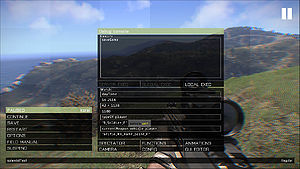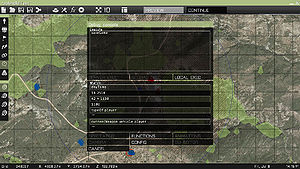Debug Console – Arma 3
Category: Arma 3: Editing
mNo edit summary |
mNo edit summary |
||
| Line 9: | Line 9: | ||
=== Access === | === Access === | ||
While playing a mission the console is | While playing a mission, the console is immediately available in pause menu. | ||
In editor, you can open in by clicking on "Debug Console" button or using Ctrl+D shortcut. | In editor, you can open in by clicking on "Debug Console" button or using Ctrl+D shortcut. | ||
Revision as of 12:45, 9 April 2013
Configuration in Take On Helicopters differs, Mission Editor: Debug Console (Take On Helicopters)
Debug Console is an editing tool giving designer ability to check various states and execute custom code on fly.
Access
While playing a mission, the console is immediately available in pause menu.
In editor, you can open in by clicking on "Debug Console" button or using Ctrl+D shortcut.
Configuration
The console is automatically available in missions running from editor. If mission designer wishes to enable it elsewhere, he can achieve it using following Description.ext param:
enableDebugConsole = 1;
Values:
- 0: Default behavior, available only in editor
- 1: Available in SP and for hosts / logged in admins
- 2: available for everyone
Features
- Expression field
- Value is saved when console is closed and restored again upon return
- The expression can be executed by one of the following buttons:
- Local - execute on player's computer using execVM
- Global - execute on all computers using BIS_fnc_MP. Enabled only in MP
- Server - execute on server only using BIS_fnc_MP. Enabled only in MP
- 4x Watch field
- Value is saved when console is closed and restored again upon return
- When code is taking too long to evaluate (>0.003s), the background turns orange and the value is not saved
- Buttons (all of the close the pause menu and open some another window)
- Spectator camera
- Splendid camera
- Functions viewer
- Config Viewer
- Animation viewer
- User Interface Editor