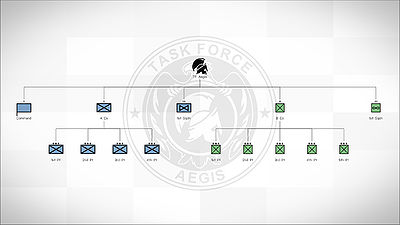ORBAT Viewer – Arma 3
Category: Arma 3: Editing
(Found that an idType = 3 will give something like "Red Section" or "Red Company" for ORBAT) |
cobra4v320 (talk | contribs) No edit summary |
||
| Line 48: | Line 48: | ||
color[] = {0,0,1,1}; | color[] = {0,0,1,1}; | ||
{{codecomment|// Assets, will display a picture of available assets to the unit. Assets can be found here: https://community.bistudio.com/wiki/Arma_3_Assets}} | |||
assets[] = {"B_MRAP_01_gmg_F"}; | |||
{{codecomment|// Subordinates, searched on the same level as this class.}} | {{codecomment|// Subordinates, searched on the same level as this class.}} | ||
subordinates[] = {2ndBCT}; | subordinates[] = {2ndBCT}; | ||
{{codecomment|// When 'subordinates' are missing, child classes will be used. They can have their own subs - number of tiers is not limited.}} | |||
class 1stBCT | class 1stBCT | ||
{ | { | ||
Revision as of 03:48, 7 February 2015
Config
class CfgORBAT
{
class 7thInfantry
{
// Unit ID
id = 7;
// Unit ID type
// 0 - show as ordinal number, e.g. "7th" (default)
// 1 - show as roman numeral, e.g. "VII"
// 2 - show as NATO phonetical alphabet word, e.g. "Golf"
// 3 - show as color, e.g. "Red"
idType = 0;
// Unit side from CfgChainOfCommand >> Sides
side = "West";
// Unit size from CfgChainOfCommand >> Sizes
size = "Division";
// Unit type from CfgChainOfCommand >> Types
type = "HQ";
// Unit insignia, displayed in ORBAT background and in tooltip
insignia = "\ca\missions_f\data\orbat\7thInfantry_ca.paa";
// Insignia image color, white by default
// Can be either RGBA array, or class from CfgMarkerColors
colorInisgnia[] = {0,0,1,1};
// Name of unit commander
// - can be either direct name, or class from CfgWorlds >> GenericNames (random name from the list is then selected)
commander = "Armstrong";
// Rank of unit commander (by default selected based on unit size)
commanderRank = "GENERAL";
// Group tags. When opening ORBAT viewer, user can define what tags will be accepted.
tags[] = {BIS,USArmy,Kerry,Hutchison,Larkin};
// ALTERNATIVE SETTINGS
// Custom text and short text, can still use some arguments when defined:
// %1 - ID (e.g. "7th")
// %2 - Type (e.g. "Infantry")
// %3 - Size (e.g. "Division")
text = "%1 Combat Technology Research %3";
textShort = "%1 CTR %3";
// Custom texture, will replace icon set by 'type' param.
texture = "\ca\missions_f\data\orbat\customTexture_ca.paa";
// Custom color, will replace color set by 'side' param.
// Can be either RGBA array, or class from CfgMarkerColors
color[] = {0,0,1,1};
// Assets, will display a picture of available assets to the unit. Assets can be found here: https://community.bistudio.com/wiki/Arma_3_Assets
assets[] = {"B_MRAP_01_gmg_F"};
// Subordinates, searched on the same level as this class. subordinates[] = {2ndBCT}; // When 'subordinates' are missing, child classes will be used. They can have their own subs - number of tiers is not limited. class 1stBCT { id = 1; type = "Armored"; size = "BCT"; side = "West"; commander = "NATOMen"; tags[] = {"BLUFOR", "USArmy","Kerry"}; }; }; class 2ndBCT { }; };
Possible values of side attribute:
- West
- East
- Resistance
- Civilian
- Unknown
Possible values of size attribute:
- FireTeam
- Squad
- Section
- Platoon
- Company
- Troop
- Battalion
- Squadron
- Regiment
- Brigade
- BCT
- IBCT
- HBCT
- Division
- Corps
- Army
- ArmyGroup
Possible values of type attribute:
- Unknown
- Infantry
- MotorizedInfantry
- MechanizedInfantry
- Armored
- Recon
- Cavalry
- Airborne
- Helicopter
- CombatAviation
- AttackRecon
- GeneralSupport
- Assault
- AviationSupport
- Fighter
- UAV
- Medical
- Artillery
- Mortar
- HQ
- Support
- Maintenance
- Service
- Maritime
Possible values of rank attribute:
- Private
- Corporal
- Sergeant
- Lieutenant
- Captain
- Major
- Colonel
Module Parameters
CfgORBAT Path
The group you want this module to display.
Example:
missionconfigfile >> "CfgORBAT" >> "unitClassName" >> "subordinateUnitClassName"
CfgORBAT Ceiling
The highest superior unit to display in the ORBAT viewer while this group is selected.
Example:
missionconfigfile >> "CfgORBAT" >> "unitClassName"
Tags
Max. Tiers
Other
- To make the ORBAT icon follow a unit during a mission, simply Synchronise (F5) the module to the group leader.