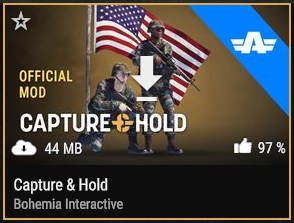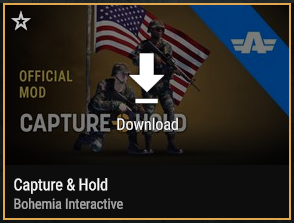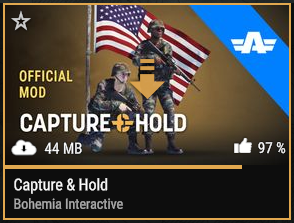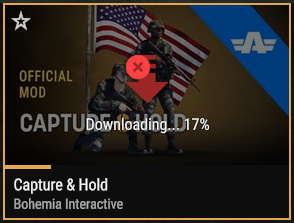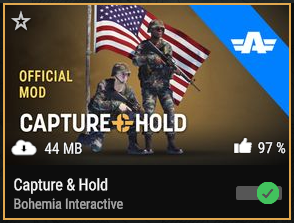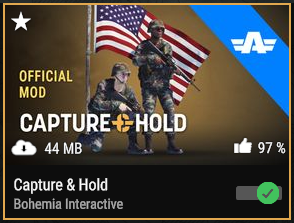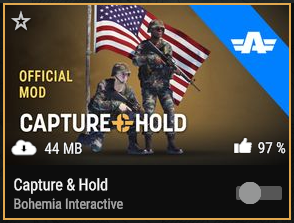Workshop – Arma Reforger
Lou Montana (talk | contribs) m (Text replacement - "ArmaReforger.exe" to "ArmaReforgerSteam.exe") |
Lou Montana (talk | contribs) m (Fix) |
||
| (6 intermediate revisions by the same user not shown) | |||
| Line 5: | Line 5: | ||
== Usage == | == Usage == | ||
* Authors can upload mods on the Workshop: | * Authors can upload mods on the Workshop: | ||
** Using the {{ | ** Using the {{GameCategory|armaR|Modding|Official Tools|text= Workbench}} | ||
** The Workshop also stores the previous mod versions. {{Feature|warning|Only the last '''50''' versions are kept!}} | ** The Workshop also stores the previous mod versions. {{Feature|warning|Only the last '''50''' versions are kept!}} | ||
* Users can download mods from the Workshop: | * Users can download mods from the Workshop: | ||
| Line 18: | Line 17: | ||
== Interface == | == Interface == | ||
<gallery mode="packed-hover" heights="150" style="width: 900px"> | <gallery mode="packed-hover" heights="150" style="max-width: 900px"> | ||
File:armareforger_workshop-mod-tile-subscribe.png|Default tile | File:armareforger_workshop-mod-tile-subscribe.png|Default tile | ||
File:armareforger_workshop-mod-tile-download.png|Download | File:armareforger_workshop-mod-tile-download.png|Download | ||
| Line 51: | Line 50: | ||
Click on the tile's centre, enter the Mod Details page and click "Download", or press {{Controls|padY}} on gamepad. | Click on the tile's centre, enter the Mod Details page and click "Download", or press {{Controls|padY}} on gamepad. | ||
{{Feature|informative|A download can be cancelled by using the same action as to download it.}} | {{Feature|informative|A download can be cancelled by using the same action as to download it.}} | ||
{{Feature| | {{Feature|consoles|<nowiki/> | ||
Due to | Due to console restrictions, download speed is limited to around 25 Mbps / '''~3.125 MB/s''' | ||
(see e.g {{Link|https://learn.microsoft.com/en-us/gaming/gdk/_content/gc/policies/console/certification-requirements#xr-133-local-storage-write-limitations-|XR-133: Local Storage Write Limitations}}).<br> | |||
Storage is also limited to '''25 GB''' on consoles. | |||
}} | }} | ||
| Line 122: | Line 122: | ||
This can be changed by using the {{Link|Arma Reforger:Startup Parameters#addonDownloadDir|{{hl|addonDownloadDir}}}} startup parameter. | This can be changed by using the {{Link|Arma Reforger:Startup Parameters#addonDownloadDir|{{hl|addonDownloadDir}}}} startup parameter. | ||
{{Feature| | {{Feature|consoles|On consoles it is '''impossible''' to change the download location. The user is limited to '''25 GB''' of total storage for mods.}} | ||
=== Debug Mode === | === Debug Mode === | ||
Latest revision as of 10:18, 23 May 2025
The Workshop is where Arma Reforger's mods are uploaded and can get obtained. It can be browsed and interacted directly in-game or on the Workshop website.
Usage
- Authors can upload mods on the Workshop:
- Using the Workbench
- The Workshop also stores the previous mod versions.
- Users can download mods from the Workshop:
- by browsing the Workshop and subscribing to mods
- by joining a server that requires mods
- Removed mods (by author, by version, by administrator, etc) are deleted on user's system when synchronised
Interface
Workshop
The Workshop is accessed through the game's main menu ("Workshop" tile). The main page lists pages of mods available on the workshop.
Top buttons allow to sort results by Popularity, Subscribers count, Rating, Recently added and Name.
Go to left/right pages by clicking the left-right buttons, pressing Z/C, or pressing ↚/↛ on gamepad.
Filter
Access to filters by clicking on the the top-right Filter icon, pressing X, or pressing ↤ on gamepad.
Mod Details
Access the Mod Details by clicking on the tile (out of the centre's Download button) or using ↧ on gamepad.
Actions
Download
Click on the tile's centre, enter the Mod Details page and click "Download", or press ↥ on gamepad.
Enable/Disable
Click on the on/off button, press T, or press ↻ on gamepad.
Like/Dislike
Mod Details action - use the "Like"/"Dislike" buttons to add/remove a like/dislike (positive/negative vote regarding this mod).
Add to Favorites
Click the star top-left of the tile, press F, or press ↤ on gamepad.
Remove
Mod Details action - use the "Delete" button to remove the Mod from your computer entirely.
Report
Mod Details action - use the "Report" button to report the Mod to Bohemia Interactive. The report reason can be one of:
- Inappropriate content - e.g purposely offensive, warcrime promotion content etc.
- Offensive language
- Misleading/non-functional item - e.g game-crashing, or a vehicle mod only adding music and no vehicles
- Other - e.g ripped content
View Downloads
Press ↹ Tab, or press ↥ on gamepad to open Downloads; this window displays past and current downloads.
Downloaded Tab
Click the wanted tab, press Q/E, or press ↜/↝ to change tabs.
This tab allows to manage downloaded mods the same way as other mods.
Development
Installation Directory
On PC, by default mods are downloaded to
%userprofile%\Documents\My Games\ArmaReforger\addons
This can be changed by using the addonDownloadDir startup parameter.
Debug Mode
Using the WORKSHOP_DEBUG define through the scrDefine startup parameter adds a combo box allowing a mod creator to select a specific Workshop mod version.
- Example
ArmaReforgerSteam.exe -scrDefine WORKSHOP_DEBUG