Mod Presentation – Arma 3
m (→file Mod.cpp) |
m (→Images) |
||
| (22 intermediate revisions by 4 users not shown) | |||
| Line 1: | Line 1: | ||
{{ | {{TOC|side}} | ||
{{Feature|informative|There are similarities to presenting a (Creator) DLC and a mod. Although not all DLC techniques apply to mods, find details and configuration samples [[Arma_3_DLC_Content_Licensing|here]].}} | |||
{{Feature|informative|For more details about CfgMods and mod.cpp see [[Mod.cpp/bin File Format]].}} | |||
{| | |||
| style="vertical-align: top" | A mod is generally a batch of files that constitute a consistent list of additions, but not limited to. A mod can have its very own presentation as shown. | |||
| [[File:modPresentationMainMenu.jpg|300px]] | |||
|- | |||
| style="vertical-align: top" | Your mod is also present in the Expansions menu with a larger picture and a long description of its content or context, it is up to you. This also include a link to your website. | |||
| [[File:modPresentationExpansionsMenu.jpg|300px]] | |||
|- | |||
| colspan="2" | | |||
|- | |||
| style="vertical-align: top" | '''Last but not least, you have the possibility to display an icon next to the content your mod adds or alters in [[:Category:Eden Editor|Eden Editor]] interface.''' | |||
In this screen, the kart object has the [[Arma 3 Karts|Karts DLC]] icon of the to which it belongs to. | |||
| [[File:modPresentationeditorList.jpg|300px]] | |||
|- | |||
| style="vertical-align: top" | In this screen though, a map has the DLC logo, but this time, [[Altis]] also has it because the mod uses or alters it. | |||
| [[File:modPresentationMaps.jpg|300px]] | |||
|} | |||
''A sample may be added in [[:Category:Arma_3:_Official_Tools|Arma 3 Tools]], meanwhile, you can access the sources {{Link|http://tom4897.info/?attachment_id{{=}}2876|here}}, a demo {{Link|http://tom4897.info/?attachment_id{{=}}2875|here}}, and more information on DLC presentation [[Arma_3_DLC_Content_Licensing|here]].'' | |||
== How to == | |||
=== file Mod.cpp === | |||
This is the definition file, it must be place in the root folder of your mod (''Arma 3\Splendid Mod\mod.cpp'') and can contain: | This is the definition file, it must be place in the root folder of your mod (''Arma 3\Splendid Mod\mod.cpp'') and can contain: | ||
<syntaxhighlight lang="cpp"> | |||
name = "mod_"; // Name of your mod | |||
author = "author_mod"; // Affects Arma 3 Launcher, when the mod are loaded as local | |||
logo = "files\ic.paa"; // Logo displayed in the main menu | |||
logoOver = "files\ic_active.paa"; // When the mouse is over, in the main menu | |||
tooltip = "mod_"; | |||
tooltipOwned = "credit_mod"; // Tool tip displayed when the mouse is left over, in the main menu | |||
picture = "files\overview.paa"; // Picture displayed from the expansions menu. Optimal size is 2048x1024 | |||
actionName = "GitHub"; | |||
action = "https://github.com/my-mod-page"; // Website URL, that can be accessed from the expansions menu | |||
overview = "This awesome mod does this and that."; // Supports structured text | |||
hideName = 0; // Hide the extension name | |||
hidePicture = 0; // Hide the extension menu | |||
dlcColor[] = { 0.23, 0.39, 0.30, 1 }; // Color used for DLC stripes and backgrounds (RGBA) | |||
logoSmall = "files\ic_small.paa"; // Display in creative lists, next to the entities added by the mod | |||
</syntaxhighlight> | |||
=== Images === | === Images === | ||
The images defined in the mod.cpp can be stored either individually in the mod directory or in a packed PBO. | |||
In the case of non-packed data, to keep your structure clear, you could keep your images in ''Arma 3\Splendid Mod\Data\'' folder. Your mod.cpp has to be edited accordingly - for example, the logo path will be defined as ''Data\logo.paa''. The same applies for every external reference (in this case, image only). | |||
If you opt for a packed data, you will have to put your images in a PBO and point the image path like in any other addon (the example of mod.cpp is based on packed file (PBO) which has for prefix "Samples_F"). | If you opt for a packed data, you will have to put your images in a PBO and point the image path like in any other addon (the example of mod.cpp is based on packed file (PBO) which has for prefix "Samples_F"). | ||
==== Recommended sizes ==== | |||
{| class = "wikitable" | |||
! Type !! A !! x !! B | |||
|- | |||
| '''Logo''' || 128 || x || 128 | |||
|- | |||
| '''LogoOver''' || 128 || x || 128 | |||
|- | |||
| '''LogoSmall''' || 64 || x || 64 | |||
|- | |||
| '''Picture''' || 2048 || x || 1024 | |||
|} | |||
Latest revision as of 14:31, 10 February 2024
| A mod is generally a batch of files that constitute a consistent list of additions, but not limited to. A mod can have its very own presentation as shown. | 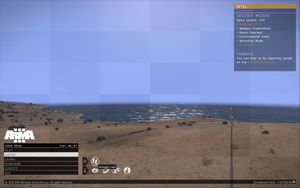
|
| Your mod is also present in the Expansions menu with a larger picture and a long description of its content or context, it is up to you. This also include a link to your website. | 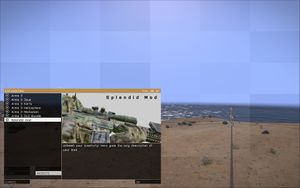
|
| Last but not least, you have the possibility to display an icon next to the content your mod adds or alters in Eden Editor interface.
In this screen, the kart object has the Karts DLC icon of the to which it belongs to. |

|
| In this screen though, a map has the DLC logo, but this time, Altis also has it because the mod uses or alters it. | 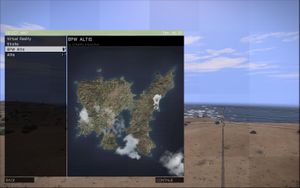
|
A sample may be added in Arma 3 Tools, meanwhile, you can access the sources here, a demo here, and more information on DLC presentation here.
How to
file Mod.cpp
This is the definition file, it must be place in the root folder of your mod (Arma 3\Splendid Mod\mod.cpp) and can contain:
name = "mod_"; // Name of your mod
author = "author_mod"; // Affects Arma 3 Launcher, when the mod are loaded as local
logo = "files\ic.paa"; // Logo displayed in the main menu
logoOver = "files\ic_active.paa"; // When the mouse is over, in the main menu
tooltip = "mod_";
tooltipOwned = "credit_mod"; // Tool tip displayed when the mouse is left over, in the main menu
picture = "files\overview.paa"; // Picture displayed from the expansions menu. Optimal size is 2048x1024
actionName = "GitHub";
action = "https://github.com/my-mod-page"; // Website URL, that can be accessed from the expansions menu
overview = "This awesome mod does this and that."; // Supports structured text
hideName = 0; // Hide the extension name
hidePicture = 0; // Hide the extension menu
dlcColor[] = { 0.23, 0.39, 0.30, 1 }; // Color used for DLC stripes and backgrounds (RGBA)
logoSmall = "files\ic_small.paa"; // Display in creative lists, next to the entities added by the mod
Images
The images defined in the mod.cpp can be stored either individually in the mod directory or in a packed PBO.
In the case of non-packed data, to keep your structure clear, you could keep your images in Arma 3\Splendid Mod\Data\ folder. Your mod.cpp has to be edited accordingly - for example, the logo path will be defined as Data\logo.paa. The same applies for every external reference (in this case, image only).
If you opt for a packed data, you will have to put your images in a PBO and point the image path like in any other addon (the example of mod.cpp is based on packed file (PBO) which has for prefix "Samples_F").
Recommended sizes
| Type | A | x | B |
|---|---|---|---|
| Logo | 128 | x | 128 |
| LogoOver | 128 | x | 128 |
| LogoSmall | 64 | x | 64 |
| Picture | 2048 | x | 1024 |
