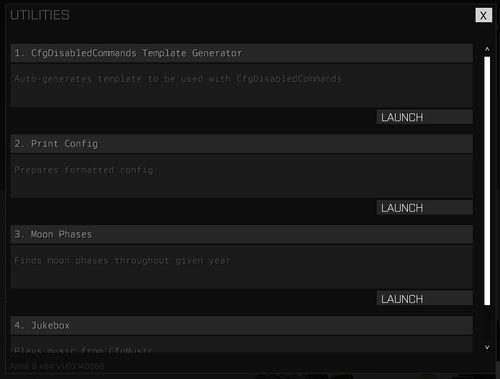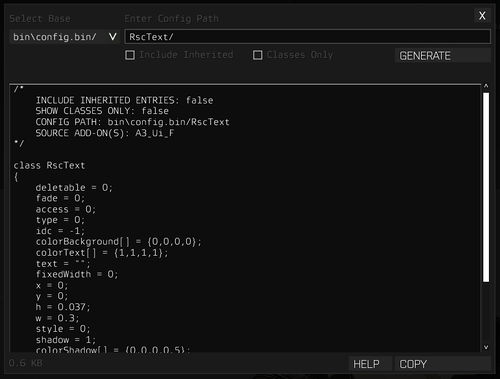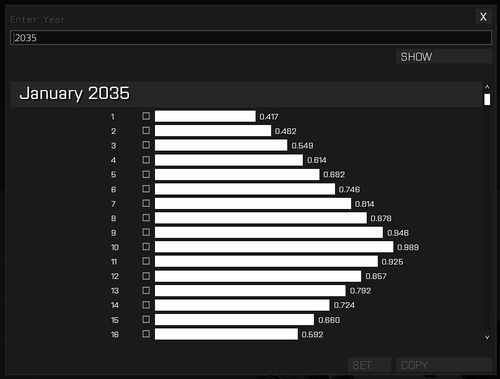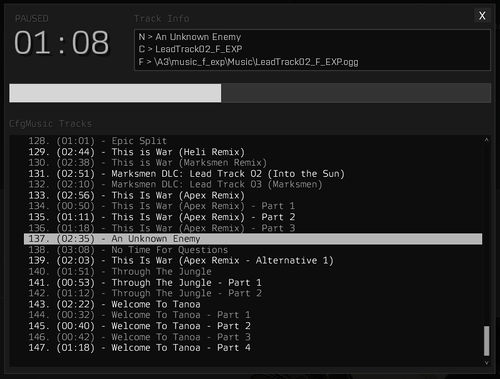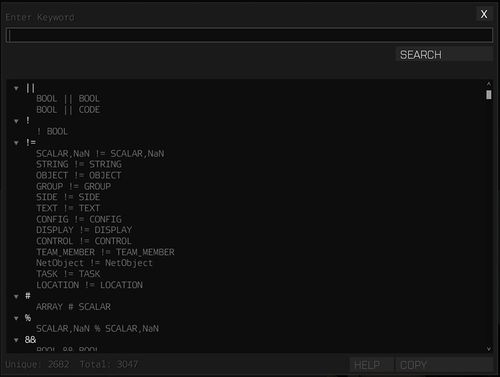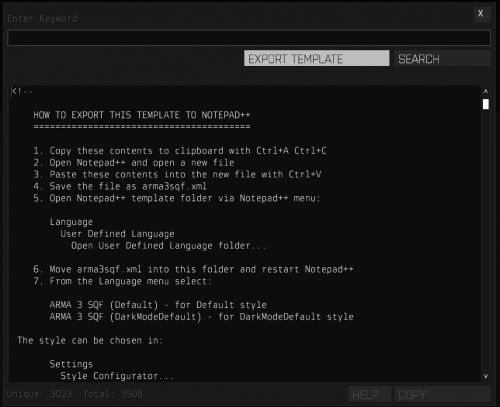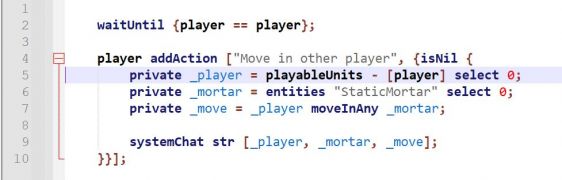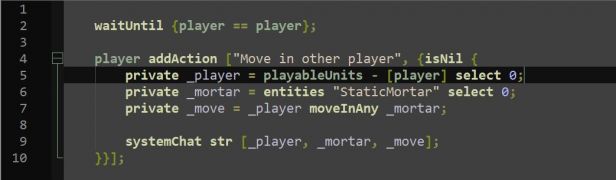Utilities – Arma 3
Killzone Kid (talk | contribs) No edit summary |
Lou Montana (talk | contribs) m (Some wiki formatting - made it beautiful ♥) |
||
| Line 1: | Line 1: | ||
[[File:Utilities.jpg|500px|right]] | |||
{{TOC|side}} | {{TOC|side}} | ||
{{GVI|arma3|1.68}} | {{GVI|arma3|1.68}} | ||
In order to access the | In order to access the Utilities list, type {{hl|utils}} in [[Arma 3: Debug Console|debug console]] and click on {{hl|LOCAL EXEC}} or execute <sqf inline>execVM "A3\Functions_F\Debug\Utilities\lib\index.sqf"</sqf>. | ||
{{Feature|informative|To find out how to access a tool directly, see description of the tools below.}} | {{Feature|informative|To find out how to access a tool directly, see description of the tools below.}} | ||
{{Clear}} | |||
| Line 11: | Line 12: | ||
Auto-generates template to be used with [[CfgDisabledCommands]]. | Auto-generates template to be used with [[CfgDisabledCommands]]. | ||
{| | {| | ||
! Shortcut: | ! Shortcut: | ||
| {{hl|utils 1}} | | {{hl|utils 1}} | ||
|- | |- | ||
! | ! Script: | ||
| <sqf>execVM "A3\Functions_F\Debug\Utilities\utility_cfgDisabledCommands.sqf"</sqf> | | <sqf>execVM "A3\Functions_F\Debug\Utilities\utility_cfgDisabledCommands.sqf"</sqf> | ||
|} | |} | ||
| Line 25: | Line 26: | ||
Prepares formatted config. | Prepares formatted config. | ||
{| | {| | ||
! Shortcut: | ! Shortcut: | ||
| {{hl|utils 2}} | | {{hl|utils 2}} | ||
|- | |- | ||
! | ! Script: | ||
| <sqf>execVM "A3\Functions_F\Debug\Utilities\utility_printConfig.sqf"</sqf> | | <sqf>execVM "A3\Functions_F\Debug\Utilities\utility_printConfig.sqf"</sqf> | ||
|} | |} | ||
| Line 39: | Line 40: | ||
Finds moon phases throughout given year. | Finds moon phases throughout given year. | ||
{| | {| | ||
! Shortcut: | ! Shortcut: | ||
| {{hl|utils 3}} | | {{hl|utils 3}} | ||
|- | |- | ||
! | ! Script: | ||
| <sqf>execVM "A3\Functions_F\Debug\Utilities\utility_moonPhases.sqf"</sqf> | | <sqf>execVM "A3\Functions_F\Debug\Utilities\utility_moonPhases.sqf"</sqf> | ||
|} | |} | ||
| Line 53: | Line 54: | ||
Plays music from CfgMusic. Drag progress bar to navigate, doubleclick to pause/play. | Plays music from CfgMusic. Drag progress bar to navigate, doubleclick to pause/play. | ||
{| | {| | ||
! Shortcut: | ! Shortcut: | ||
| {{hl|utils 4}} | | {{hl|utils 4}} | ||
|- | |- | ||
! | ! Script: | ||
| <sqf>execVM "A3\Functions_F\Debug\Utilities\utility_jukebox.sqf"</sqf> | | <sqf>execVM "A3\Functions_F\Debug\Utilities\utility_jukebox.sqf"</sqf> | ||
|} | |} | ||
| Line 67: | Line 68: | ||
Lists all available script commands and their arguments. | Lists all available script commands and their arguments. | ||
{| | {| | ||
! Shortcut: | ! Shortcut: | ||
| {{hl|utils 5}} | | {{hl|utils 5}} | ||
|- | |- | ||
! | ! Script: | ||
| <sqf>execVM "A3\Functions_F\Debug\Utilities\utility_scriptCommands.sqf"</sqf> | | <sqf>execVM "A3\Functions_F\Debug\Utilities\utility_scriptCommands.sqf"</sqf> | ||
|} | |} | ||
{{Clear}} | {{Clear}} | ||
[[File:template.jpg|thumb|500px|Notepad++ language highlight template export]] | |||
{{ArgTitle|3|Notepad++ Export|{{GVI|arma3|2.22}}}} | |||
All script commands can be exported in Notepad++ syntax highlight template format (light and dark). | |||
Follow the instructions on the export page, here is a short transcript: | |||
# Copy this content to clipboard with {{Controls|Ctrl|A}}/{{Controls|Ctrl|C}} | |||
# Open Notepad++ and open a new file | |||
# Paste the copied content into the new file with {{Controls|Ctrl|V}} | |||
# Save the file as {{hl|arma3sqf.xml}} | |||
# Open Notepad++ template directory via Notepad++ menu: Language → User Defined Language → Open User Defined Language folder... | |||
# Move arma3sqf.xml in this directory and restart Notepad++ | |||
# From the Language menu, select: | |||
#* ARMA 3 SQF (Default) - for Default style | |||
#* ARMA 3 SQF (DarkModeDefault) - for DarModeDefault style | |||
{{Clear}} | |||
<gallery mode="packed"> | |||
File:NPP_light.jpg|thumb|500px|Light mode syntax highlight example | |||
File:NPP_dark.jpg|thumb|500px|Dark mode syntax highlight example | |||
</gallery> | |||
{{GameCategory|arma3|Editing}} | {{GameCategory|arma3|Editing}} | ||
[[Category:Introduced with Arma 3 version 1.68]] | [[Category:Introduced with Arma 3 version 1.68]] | ||
Revision as of 11:47, 15 September 2025
![]() 1.68
In order to access the Utilities list, type utils in debug console and click on LOCAL EXEC or execute execVM "A3\Functions_F\Debug\Utilities\lib\index.sqf".
1.68
In order to access the Utilities list, type utils in debug console and click on LOCAL EXEC or execute execVM "A3\Functions_F\Debug\Utilities\lib\index.sqf".
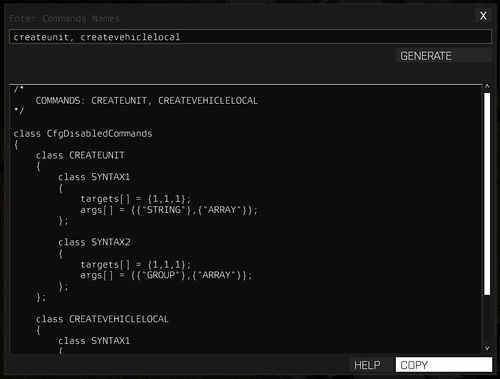
CfgDisabledCommands Template Generator
CfgDisabledCommands Template Generator
Auto-generates template to be used with CfgDisabledCommands.
| Shortcut: | utils 1 |
|---|---|
| Script: | execVM "A3\Functions_F\Debug\Utilities\utility_cfgDisabledCommands.sqf" |
Print Config
Prepares formatted config.
| Shortcut: | utils 2 |
|---|---|
| Script: | execVM "A3\Functions_F\Debug\Utilities\utility_printConfig.sqf" |
Moon Phases
Finds moon phases throughout given year.
| Shortcut: | utils 3 |
|---|---|
| Script: | execVM "A3\Functions_F\Debug\Utilities\utility_moonPhases.sqf" |
Jukebox
Plays music from CfgMusic. Drag progress bar to navigate, doubleclick to pause/play.
| Shortcut: | utils 4 |
|---|---|
| Script: | execVM "A3\Functions_F\Debug\Utilities\utility_jukebox.sqf" |
Script Commands
Lists all available script commands and their arguments.
| Shortcut: | utils 5 |
|---|---|
| Script: | execVM "A3\Functions_F\Debug\Utilities\utility_scriptCommands.sqf" |
Notepad++ Export
All script commands can be exported in Notepad++ syntax highlight template format (light and dark).
Follow the instructions on the export page, here is a short transcript:
- Copy this content to clipboard with Ctrl + A/Ctrl + C
- Open Notepad++ and open a new file
- Paste the copied content into the new file with Ctrl + V
- Save the file as arma3sqf.xml
- Open Notepad++ template directory via Notepad++ menu: Language → User Defined Language → Open User Defined Language folder...
- Move arma3sqf.xml in this directory and restart Notepad++
- From the Language menu, select:
- ARMA 3 SQF (Default) - for Default style
- ARMA 3 SQF (DarkModeDefault) - for DarModeDefault style