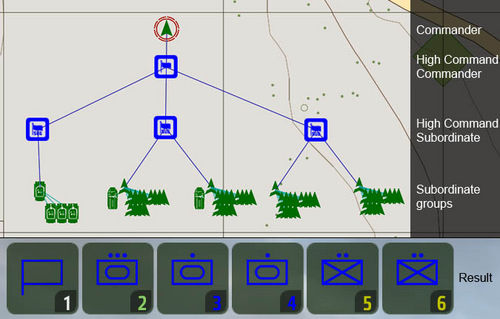High Command – Arma 2
Category: ArmA 2: Editor Modules
m (→Set variables to BIS_HC_# with desired values: How to enable Chain of Command structure) |
m (→Paths) |
||
| Line 3: | Line 3: | ||
=== Paths === | === Paths === | ||
Editor: | Editor: | ||
Modules (F7) > High Command - Commander | |||
Modules (F7) > High Command - Subordinate | |||
Data: | Data: | ||
ca\modules\hc | ca\modules\hc | ||
Revision as of 12:29, 24 June 2009
Initialization
Paths
Editor:
Modules (F7) > High Command - Commander Modules (F7) > High Command - Subordinate
Data:
ca\modules\hc
Startup
For every new commander, place "High Command - Commander" game logic on map and synchronize it (F5) with the commander.
- If you won't add any subordinates, all units on commander's side will be automatically added under his command.
- If you create at least one subordinate ("High Command - Subordinate" game logic) and link it to Commander logic, automatic assigning will be turned off and all groups linked to Subordinate logic will be added instead.
- Linking more subordinate logics to Commander logic will add groups to differently colored subgroups.
- Once in game, press ctrl+space to change to the Higher Command Interface (See the training mission "High Command" for more information on usage)
Every "High Command - Commander" logic is named 'BIS_HC_#', where # is ID starting from 0.
Adding group under someones command
<HCO> hcsetgroup [<group>,""];
Optional parameters
Set variables to BIS_HC_# with desired values
- radios = <array>; - Radio channels reserved for radio triggered waypoints.
- Example: BIS_HC_1 setvariable ["radios",[1,2,3,4,5,6,7,8,9,0]];
- Default value: [] - no channel reserved
- ChainOfCommand = <boolean>; - Enables proper Chain of Command structure (subordinate High Commanders will pass orders below). Available since version 1.01.
- Example: BIS_HC_0 setvariable ["chainofcommand",true];
- Default value: false (turned off by default for better performance)