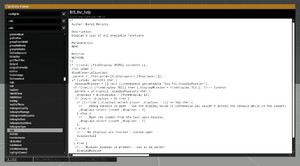Functions Viewer – Arma 3
m (R3vo moved page Arma 3: Function Viewer to Arma 3: Functions Viewer without leaving a redirect: corrected name) |
(overhaul; Same layout as terra's config viewer and animation viewer edits) |
||
| Line 1: | Line 1: | ||
{{TOC|side}} | {{TOC|side}} | ||
The | The Functions Viewer allows you to view all functions, modded or default that are defined in CfgFunctions. | ||
[[File:A3 FunctionViewer Overview.png|thumb|The Functions Viewer UI in Arma 3.]] | |||
= Access = | |||
The Functions Viewer can be opened via | |||
* the [[Arma 3: Debug Console|Debug Console]] | |||
* executing {{ic|[] [[spawn]] [[BIS_fnc_help]]}} | |||
* the [[Eden Editor]] [[Eden Editor: Menu Bar|Menu Bar]] | |||
= Interface = | |||
== Config Source Combobox == | |||
Choose which config file should be used, can be: | Choose which config file should be used, can be: | ||
* [[campaignConfigFile]] | |||
* [[missionConfigFile]] | |||
* [[configFile]] | |||
== TAG Combobox == | |||
Select the TAG the function uses. The TAG usually indicates for which project, mod or addon a function was created for. | Select the TAG the function uses. The TAG usually indicates for which project, mod or addon a function was created for. | ||
To learn more visit [[Functions Library (Arma 3)#Adding a Function|Functions Library]]. | To learn more visit [[Functions Library (Arma 3)#Adding a Function|Functions Library]]. | ||
== Category Combobox == | |||
Select the category of the function. Categories can for example be: Actions, Math or Modules. | |||
Select the category of the function. Categories can for example be: Actions, Math or | |||
To learn more visit [[Functions_Library_(Arma_3)#Adding_a_Function|Functions Library]]. | To learn more visit [[Functions_Library_(Arma_3)#Adding_a_Function|Functions Library]]. | ||
== | == Functions List == | ||
The functions list contains all functions of given TAG and category and is sorted alphabetically. | |||
The functions list contains all functions of given TAG and category and is | |||
== Name Text Field == | |||
Shows the name of the function. It can be selected and copied. | Shows the name of the function. It can be selected and copied. | ||
== Path Text Field == | |||
Shows the path to the original function file. | Shows the path to the original function file. | ||
== | == Code Text Field == | ||
This area will show the code of the function and can be scrolled left and right or up and down. | |||
Most functions have a function header at the top of the code that shows useful information about the function, its parameters and return values. | |||
== Recompile All Button == | |||
Pressing that button will recompile all functions. However, this button is only activated if '''allowFunctionsRecompile''' is set to one in the '''description.ext'''. | |||
Visit [[Description.ext]]/[[Functions Library (Arma 3)#Recompiling|Functions Library: Recompiling]] for more information. | |||
== Recompile Selected == | |||
Pressing this button will recompile the selected function. | |||
== Close == | |||
Closes the Functions Viewer. | |||
== | = Shortcuts = | ||
The config viewer supports a very basic search functionality. If you focus either the classes list or the attributes list and start typing it will search for a match in the given list. | |||
{| class="wikitable" | |||
|- | |||
! Key !! Effect | |||
|- | |||
| {{KeyboardShortcut|Escape}} || Closes the Functions Viewer | |||
|} | |||
== | == Functions List == | ||
{| class="wikitable" | |||
|- | |||
! Key !! Effect | |||
|- | |||
| {{KeyboardShortcut|A...Z}} || Quickly browse through the functions | |||
|- | |||
| {{KeyboardShortcut|Ctrl|C}} || Copy function name of selected function to the clipboard | |||
|} | |||
== Code Field == | |||
{| class="wikitable" | |||
|- | |||
! Key !! Effect | |||
|- | |||
| {{KeyboardShortcut|Ctrl|A}} || Selects all code | |||
|- | |||
| {{KeyboardShortcut|Ctrl|C}} || Copy selected code to clipboard | |||
|} | |||
{{GameCategory|arma3|Editing}} | |||
= Alternative Tools = | |||
Listed here are some mods which improve the Functions Viewer. If you created one you can add it to the list too. | |||
* [https://steamcommunity.com/sharedfiles/filedetails/?id=2369477168 '''Advanced Developer Tools''' by Leopard20] | |||
* [https://steamcommunity.com/sharedfiles/filedetails/?id=1862880106 '''Extended Function Viewer''' by Connor] | |||
* [https://steamcommunity.com/sharedfiles/filedetails/?id=623475643 '''3den Enhanced''' by R3vo'''] | |||
Revision as of 14:36, 14 April 2021
The Functions Viewer allows you to view all functions, modded or default that are defined in CfgFunctions.
Access
The Functions Viewer can be opened via
- the Debug Console
- executing
[] spawn BIS_fnc_help - the Eden Editor Menu Bar
Interface
Config Source Combobox
Choose which config file should be used, can be:
TAG Combobox
Select the TAG the function uses. The TAG usually indicates for which project, mod or addon a function was created for. To learn more visit Functions Library.
Category Combobox
Select the category of the function. Categories can for example be: Actions, Math or Modules. To learn more visit Functions Library.
Functions List
The functions list contains all functions of given TAG and category and is sorted alphabetically.
Name Text Field
Shows the name of the function. It can be selected and copied.
Path Text Field
Shows the path to the original function file.
Code Text Field
This area will show the code of the function and can be scrolled left and right or up and down. Most functions have a function header at the top of the code that shows useful information about the function, its parameters and return values.
Recompile All Button
Pressing that button will recompile all functions. However, this button is only activated if allowFunctionsRecompile is set to one in the description.ext. Visit Description.ext/Functions Library: Recompiling for more information.
Recompile Selected
Pressing this button will recompile the selected function.
Close
Closes the Functions Viewer.
Shortcuts
The config viewer supports a very basic search functionality. If you focus either the classes list or the attributes list and start typing it will search for a match in the given list.
| Key | Effect |
|---|---|
| Esc | Closes the Functions Viewer |
Functions List
| Key | Effect |
|---|---|
| A...Z | Quickly browse through the functions |
| Ctrl + C | Copy function name of selected function to the clipboard |
Code Field
| Key | Effect |
|---|---|
| Ctrl + A | Selects all code |
| Ctrl + C | Copy selected code to clipboard |
Alternative Tools
Listed here are some mods which improve the Functions Viewer. If you created one you can add it to the list too.