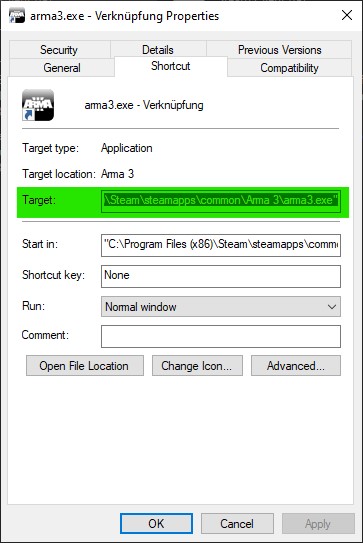Arma: Mod Folders
Custom mod folders is a concept that was introduced with Operation Flashpoint. It allows addon makers and players to completely change most aspects of the game. They were introduced with the release Operation Flashpoint: Resistance, which also became the first total conversion.
Making it Work
To load and use a mod folder it has to be added to the game's Startup Parameters "-mod". This is done by creating a new executable shortcut and editing the startup parameters.
If for example you are trying to load a mod named @test the startup command might look like this:
C:
To load several mods separate their names with the ";" character.
C:
How it Works
The "-mod" parameter defines a path the engine will use to load data files when loading the game.
A mod folder can contain all the data that your Arma install folder can contain. This includes missions, campaigns, and addons subfolders, etc. The most common use of mod folders is to organize addon .pbo files.
Addon Mod Folders
Since most players today have a very large number of extra addons installed it has become a common practice to divide them into addon mod folders. The benefit of this practice is that the engine only has to load the addons in the mod folders specified by the player, lowering memory usage significantly. To create an addon mod folder simple pick a name and create the directories "@myname\Addons\" in the game's directory. Next place all addons you want in this mod folder into this directory and add "@myname" to your "-mod" list when these addons are needed.
To make this easier you might wish to create several shortcuts loading different mod folders.
The main drawback of this technique is that it is hard for other players in multiplayer games to know what kind of changes you are playing with as mod folders can be used to make beneficial configuration changes to the game, in other words cheat.
Conflicting Addons / Addon Load Order
Since Armed Assault, it is possible for addons to modify classes in other addons, including those in the game's core "addons". If the user installs two addons that try to modify the same property of a given class (for example, the model property of the basic soldier class), then obviously both addons can not work as intended (together in the same install, that is).
In these cases, there is almost nothing that the user can do to determine which addon takes "priority". Inside of the addons themselves is a property called "requiredAddons", which determines addon load order, regardless of mod folder order. See CfgPatches.