Spectrum Device – Arma 3
The spectrum device is a feature introduced in Arma 3 Contact. It's fully integrated into standalone distribution of the expansion, relying on systems that cannot exist outside of Contact.
Default Arma 3 version contains light version of the device which supports modding.
Features
On its own, the simplified system handles these features:
- Horizontal compass
- Spectrum line animation (i.e., noise)
- Player-controlled frequency selection (mouse wheel by default while in "sights" view)
All other features have to be controlled by user-made script, notably:
- Setting signal values (e.g., stronger signal when pointing towards its source)
- Playing sounds
- Transmitting a signal
Certain aspects are not supported at all:
- Signal labels (frequency and signal name above the peak)
- Selected signal to transmit (shown below the compass in Contact)
Spectrum Device
The device can be configured using global variables. Since the device is calculated locally, it's possible to set different values on each client in multiplayer.
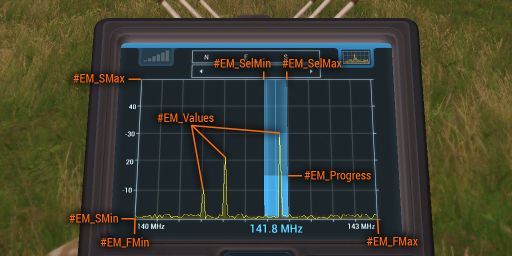

The images display values set by following code examples.
Frequency
Frequency range in which the analyzer operates. Values are in MHz.
missionNamespace setVariable ["#EM_FMin", 140]; missionNamespace setVariable ["#EM_FMax", 143];
Sensitivity
Sensitivity of signals the analyzer is able to detect. Values are in dBm.
missionNamespace setVariable ["#EM_SMin", -60]; missionNamespace setVariable ["#EM_SMax", -10];
Selected Frequency
Currently selected frequency. Must be within the frequency range, otherwise it won't be shown. Values are in MHz.
missionNamespace setVariable ["#EM_SelMin", 141.6]; missionNamespace setVariable ["#EM_SelMax", 141.9];
Since the player can change the selection, it's possible to use getVariable to get the current value.
Scanning Progress
When a signal is selected, it's possible to progress scanning bar by setting the following variable. Value is in range from 0 to 1.
missionNamespace setVariable ["#EM_Progress", 0.5];
Transmission
To visualize transmitting, set the following variable to true.
missionNamespace setVariable ["#EM_Transmit", true];
Spectrum Signals
List of displayed signal values. The array is in format [frequency1, strength1, frequency2, strength2, ... frequencyN, strengthN].
missionNamespace setVariable ["#EM_Values", [141.8,-30, 140.85,-50, 141.12,-40]];
