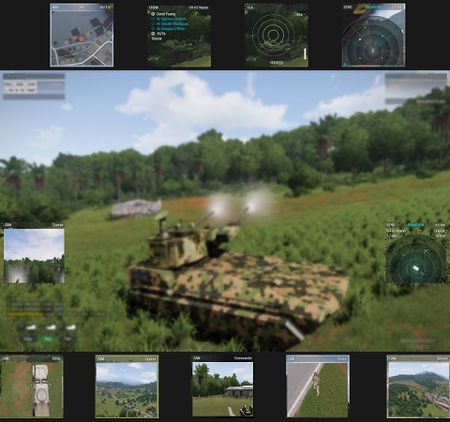Custom Info – Arma 3
Overview
UI window elements that encompass various display modules and gadgets (Navigation, Camera feeds, Radar...)
Forum topic: Main thread
User Interface
Action keybinds (default)
| [ | next module on left panel |
| ] | next module on right panel |
| RCTRL + [ | toggle submodes on current left panel module |
| RCTRL + ] | toggle submodes on current right panel module |
| no default keybind | close left display |
| no default keybind | close right display |
| no default keybind | close left display |
| no default keybind | close right display |
Modules
| Module | Description | Sub-mode |
| NAV | Navigation - requires either a GPS item or GPS-equipped vehicle | rotation |
| SLA | Sling-load Assistant - only available in vehicles capable of slingloading | n/a |
| SENS | Sensors Display - tactical awareness display that combines information about tracked targets from all sensors and about threats (Arma_3_Sensors#User_Interface | ranges |
| CAM Drone | Drone Feed - requires UAV terminal item | spectrum |
| CAM Driver | Driver Feed - usually available for commanders and gunners in tanks and for pilots (as a Targeting Pod or a Sling-load camera feed) | spectrum |
| CAM Gunner | Gunner Feed - usually available for pilots and drivers and commanders in tanks | spectrum |
| CAM Commander | Commander Feed - usually available for drivers and gunners in tanks | spectrum |
| CAM Missile | Missile Feed - available mostly on few attack aircrafts, feed is initiated after a missile with camera feed capability is fired | n/a |
| CREW | Crew Display - shows crew members' names, cargo occupancy, transport capacity, sling-loaded vehicle | n/a |
Configuration
The new Sensor system gets enabled by defining a VehicleSystemsDisplayManagerComponentLeft (left display) or VehicleSystemsDisplayManagerComponentRight (right display) class inside the vehicle's Components class.
class MyVehicle_F : MyBaseVehicle_F
{
class Components : Components
{
class VehicleSystemsDisplayManagerComponentLeft : DefaultVehicleSystemsDisplayManagerLeft
{
};
class VehicleSystemsDisplayManagerComponentRight : DefaultVehicleSystemsDisplayManagerRight
{
};
};
};
For simplicity the class can inherit from one of the defaults. You can also inherit from one of the premade templates that are available in the configFile root.
For tank roles - each template adds camera feeds from the other two positions
VehicleSystemsTemplateLeftDriver
VehicleSystemsTemplateRightDriver
VehicleSystemsTemplateLeftCommander
VehicleSystemsTemplateRightCommander
VehicleSystemsTemplateLeftGunner
VehicleSystemsTemplateRightGunner
For (some) pilots and copilots - template adds a Sensors display and a Driver feed camera (e.g. pilotCamera)
VehicleSystemsTemplateLeftPilot
VehicleSystemsTemplateRightPilot
Automatic usage & backwards compatibility
If the Vehicle doesn't have the VehicleSystemsDisplayManagerComponent defined one of the two default pairs is used.
// core definitions, do not override
DefaultVehicleSystemsDisplayManagerLeft
DefaultVehicleSystemsDisplayManagerRight
DefaultVehicleSystemsDisplayManagerLeftSensors
DefaultVehicleSystemsDisplayManagerRightSensors
The pair of defaults with Sensors suffix is used whenever the vehicle had radarType defined as air radar or ground radar. It adds Sensors display in addition to the normal default displays.
Properties
class VehicleSystemsDisplayManagerLeft
{
componentType = "VehicleSystemsDisplayManager"; //mandatory
x = (safezoneX + 0.5 * (((safezoneW / safezoneH) min 1.2) / 40));
y = (safezoneY + safezoneH - 21 * ((((safezoneW / safezoneH) min 1.2) / 1.2) / 25));
left = 1;
defaultDisplay = "CrewDisplay"; //display to be selected when player changes vehicle and had "empty" previously selected
class Components
{
class MinimapDisplay //GPS
{
componentType = "MinimapDisplayComponent";
resource = "RscCustomInfoMiniMap";
};
class SlingLoadDisplay //Slingload Assistant
{
componentType = "SlingLoadDisplayComponent";
resource = "RscCustomInfoSlingLoad";
};
class SensorsDisplay //Combined display showing sensors, detected and tracked targets, info about marked target and threats
{
componentType = "SensorsDisplayComponent";
range[] = {8000,4000,2000}; //accepts an integer or an array of available ranges (submode)
resource = "RscCustomInfoSensor";
};
class UAVFeedDisplay //Drone camera feed
{
componentType = "UAVFeedDisplayComponent";
// resource = "RscCustomInfoAVCamera"; // hardcoded
};
class VehicleDriverDisplay //Camera feed from driver's optics
{
componentType = "TransportFeedDisplayComponent";
source = "Driver";
// resource = "RscTransportCameraComponentDriver"; // hardcoded
};
class VehicleGunnerDisplay //Camera feed from gunner's optics
{
componentType = "TransportFeedDisplayComponent";
source = "PrimaryGunner";
// resource = "RscTransportCameraComponentPrimaryGunner"; // hardcoded
};
class VehicleCommanderDisplay //Camera feed from commander's optics
{
componentType = "TransportFeedDisplayComponent";
source = "Commander";
// resource = "RscTransportCameraComponentCommander"; // hardcoded
};
class MissileDisplay //Camera feed from missile's warhead
{
componentType = "TransportFeedDisplayComponent";
source = "Missile";
// resource = "RscTransportCameraComponentMissile"; // hardcoded
};
class CrewDisplay //List of all crew members, cargo and transported or slingloaded vehicle
{
componentType = "CrewDisplayComponent";
resource = "RscCustomInfoCrew";
};
class CustomDisplayXY //Custom display using custom resource
{
componentType = "CustomDisplayComponent";
resource = "RscCustomInfoMyCustomRadModule";
};
class EmptyDisplay //Empty display - hide panel
{
componentType = "EmptyDisplayComponent";
};
};
};
class VehicleSystemsDisplayManagerRight : VehicleSystemsDisplayManagerLeft
{
x = ((10 * (((safezoneW / safezoneH) min 1.2) / 40)) + 0.5 * (((safezoneW / safezoneH) min 1.2) / 40)));
left = 0;
right = 1;
forcedDisplay = "SensorsDisplayFar"; //display to be selected when player enters the vehicle no matter what was selected before
}