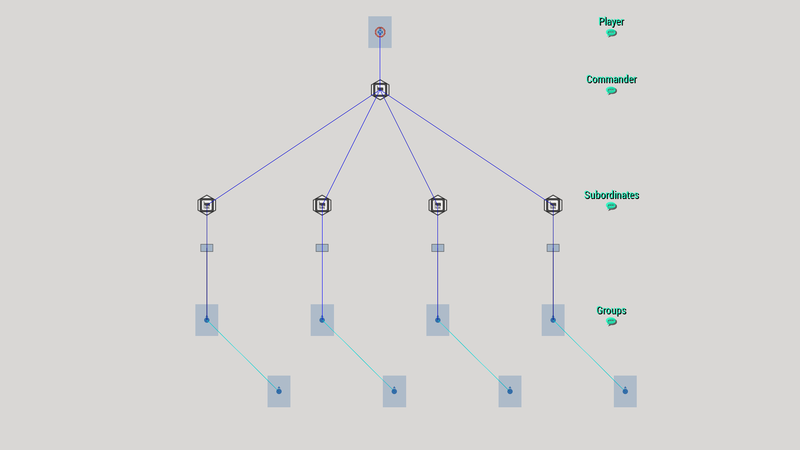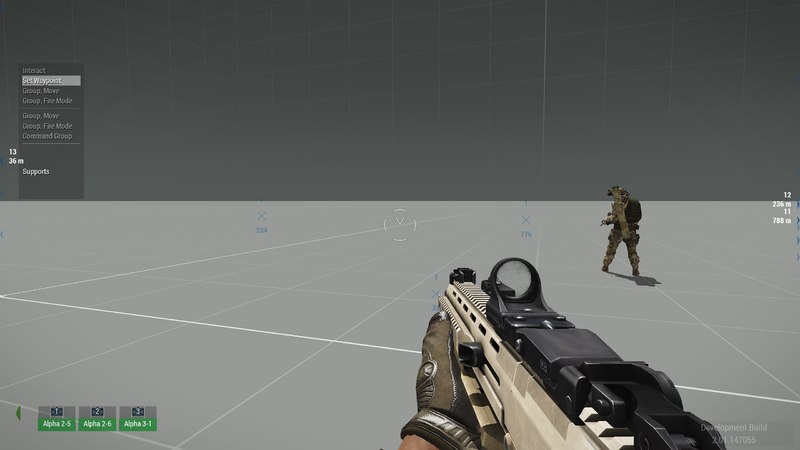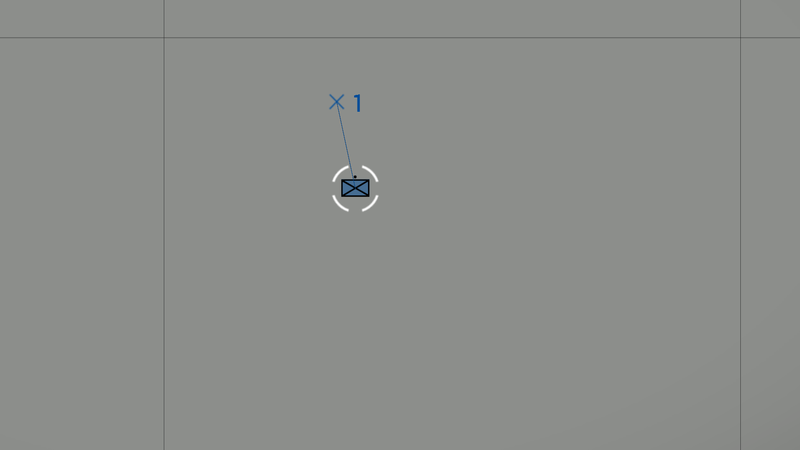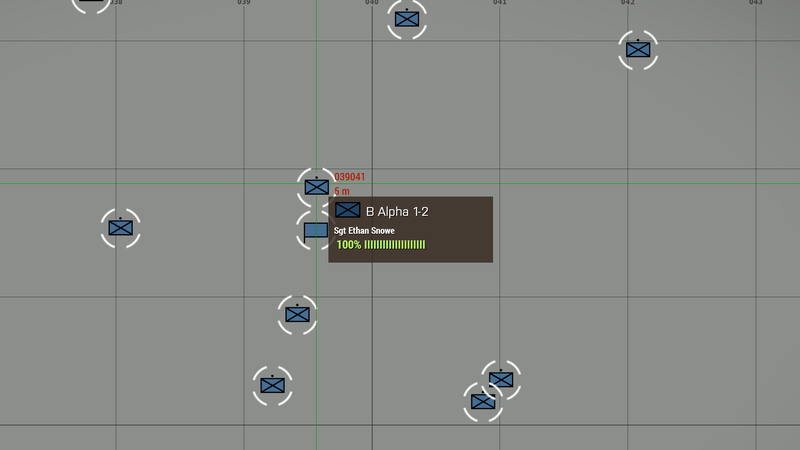R3vo – User talk
Arma 3: High Command
High Command (HC) allows the player to slip into the role of a commander. Instead of having control over a group of several units, as high commander the player can take control of serveral squads and teams.
Setting up High Command
- Create a new scenario in Eden Editor
- Place a player unit
- Place the High Command - Commander module
- Synchronize the module with the player unit
- Place the High Command - Subordinate module four times (The number of modules doesn't matter, place as many as you wish)
- Place four groups. Any group type will do e.g., Sentry, Fire Team, Weapon Team
- Synchronize each group with one of the previously placed modules.
Additional Information
- If no subordinates were synchronized with the High Command - Commander module, all groups of the commander's side will be automatically be added to the High Command.
Taking Control
After pressing the preview button, you take control over the four groups. By pressing Left Ctrl + Space or the App Menu key, you can open the command bar. The command bar will now display the four groups. Select them with F1 to F4 and give them orders.
Groups can also be selected with opened map. Open the map, click on one of the group markers and then click anywhere on the map to command the group to move to this position.
Hovering over the group markers in map view will also provide additional information such as condition and callsign of the group and name and rank of the group leader. Furthermore, current waypoints of the groups will also be shown on the map. They are indicated by an X symbol.
Group Type Markers
In High Command, various unit types are indicated by an icon.
Type
Size
Advanced Waypoint Usage
When the map is opened, multiple waypoints can be place by holding Left Ctrl and pressing the left mouse button. Additionally, right clicking on a waypoint allows for further customisations such as:
| Property | Description / Available Values |
|---|---|
| Waypoint Type | Move, Cycle, Seek and Destroy, Guard, Unload, Load, Get Out, Get In |
| Combat Mode | Stealth, Combat, Aware, Safe, No Change |
| Formation | Usual waypoint formations |
| Speed | Limited, Normal, Full, No Change |
| Timeout | Waits till the defined amount of minutes have passed |
| Wait Until | Waits until a certain day time is reached |
| Radio | ? |
| Create Task | ? |
| Cancel Waypoint | Deletes the waypoint |
Scripting
The High Command functionality can also be manipulated via scripts.
Get commander of a group: hcLeader
Get group parameters: hcGroupParams
Remove all subordinate groups: hcRemoveAllGroups
Get selected groups: hcSelected
Remove a group from high command: hcRemoveGroup
Force select group(s): hcSelectGroup
Add a group to high command: hcSetGroup
Manipulate command bar: hcShowBar hcShownBar
Event Handlers: onCommandModeChanged onHCGroupSelectionChanged (stackable version)
All Scripting Commands
Mods
As with almost all Arma 3 features, High Command can be modded as well. Here are some modifications: