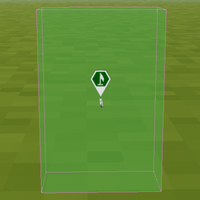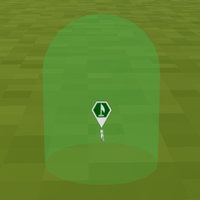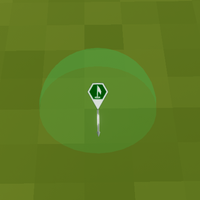Zone – Ylands
Category: Game Logic Type
Overview
Zones are used for defining a specific space within the map. Common Zones:
Properties
- Zones can be grouped with other objects, but they cannot be welded.
Position and Rotation
- Zones all have position and rotation.
- Capsules cannot be rotated by typing in angles or using the Rotate mode. It will reset back to (0,0,0) for the rotation.
- There are several ways to rotate a capsule so it is wider than tall. The zone can be grouped and the group can be rotated. Alternatively, the zone can be set to animated and a rotation animator can rotate it 90 degrees around the X or Z axis.
Enabled
- This property controls the traditional function of the zone.
- Zones can be disabled but still be visible in-game.
Animated
- All Zones can be animated.
- This allows changes to be made to the position / rotation / scale using script tiles.
Zone shape
Radius / Dimensions
- This changes the size of the Zone.
- For capsules, the radius must be less than (or equal to) half of the height.
- Impassable Barriers cannot be larger than 96 in any dimension.
Visible
- Makes the Zone visible even in-game.
Color
- Color of Zone boundaries (when visible).
- Alpha for this color determines the transparency of the Zone. An alpha value of 0 is invisible and an alpha value of 255 (or 1 using the Color Tile) is no longer transparent. 55 is the default alpha value.
Notes
- AI Behaviour can use an invisible zone for the Loiter behavior type. This zone is also not visible within the Editor.
- Water Volume does not behave like other zones, but is similar to a block zone and it can be scaled similarly.
- Particle Effects can also be scaled similarly.
Related Game Logic
- The Game Logics with zones can be stored and recalled with a Game Logic Template.
- Zones can be animated using Position Animators, Rotation Animators, and Paths.
- Multiple Zones can be labelled with a Game Logic Label. This can be useful when changing the properties of many Zones at the same time, or specifying a subset of the Zones.