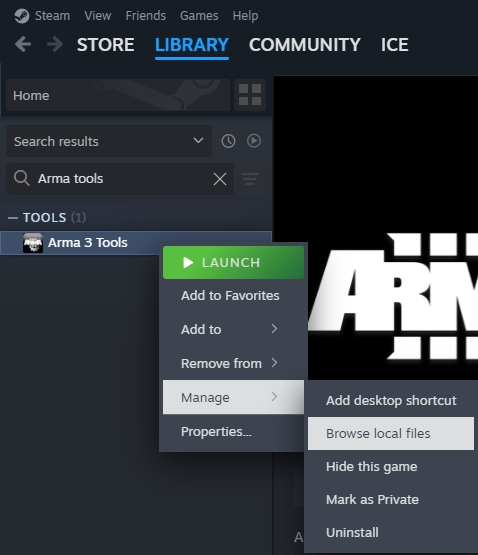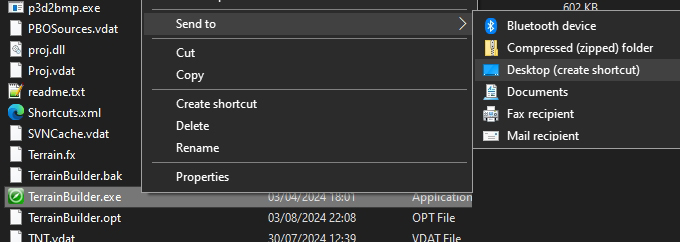RoF/Sandbox – User
TODO Sample files
TODO Add warning about disabling arma tools auto mount first
Required Software
I'm going to be using only free programs for this guide. I won't cover how to install them, as it's basically just a matter of pressing 'Next' a few times in the installer. Programs like Arma Tools I will cover!
Text editor: Notepad++
Image editor: GIMP
Terrain Editor: L3DT Pro Now freeware, but you do have to login to the trial page still.
TODO Mirror link
Arma 3 Tools
On steam search for and install Arma 3 Tools, after it downloads run it. Agree to the license if it pops up, click Addon Builder so all the windows registry is setup. Close Addon Builder and Arma 3 Tools.
The Tools launcher has a habit of breaking Terrain Builder / Buldozer, so we need to make shortcuts to the programs we want.
Right click Arma 3 Tools in Steam > Manage > Browse local files
Go into the TerrainBuilder folder. Find and right click TerrainBuilder.exe > Send to > Desktop
Go back to the Arma 3 Tools folder, but this time go into the TerrainProcessor folder. Find and right click TerrainProcessor.exe > Send to > Desktop
You should now have 2 icons on your desktop. Use these when working on your map, don't load Terrain Builder via Arma 3 Tools launcher!
P Drive
In the Sample files find "P drive.bat"