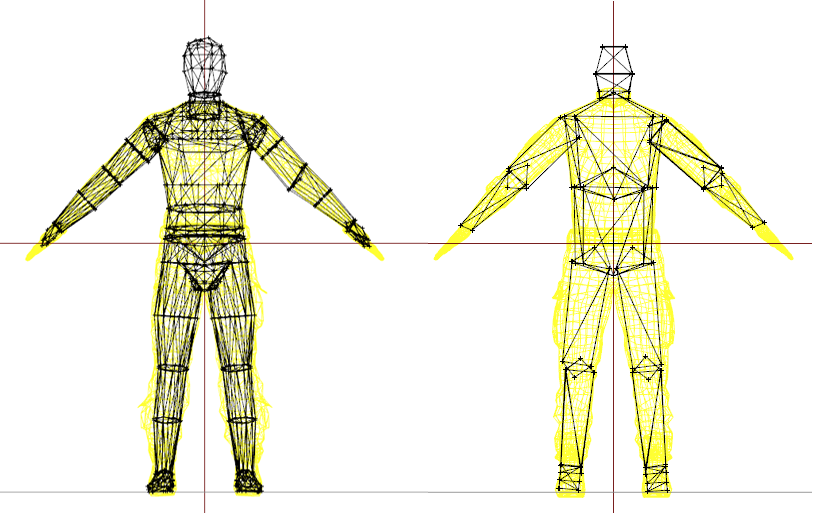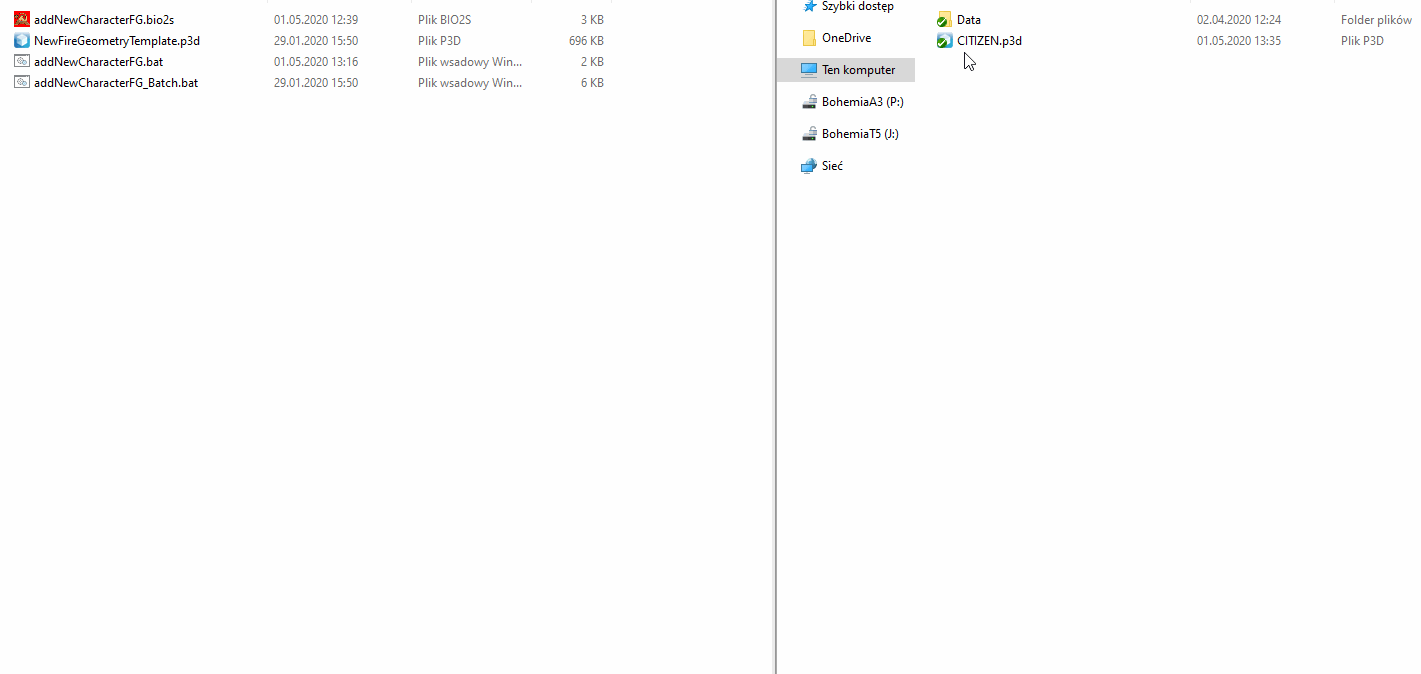Characters Firegeometry Update – Arma 3
With the 1.98 update, characters received updated fire geometries, which should improve hit detection. To make transition easier, a small o2script was created, which should allow to quickly update any existing character p3d to new standards.
Requirements
- Arma 3 Tools installed
Usage
First thing to do would be downloading of following package: FireGeo_Replace.zip (temp link)
You can extract content of that archive anywhere on your drive. Once you have done that, you should 2 batch files ready to be used:
- addNewCharacterFG.bat - for drag & drop operations
- addNewCharacterFG_batch.bat - for processing of p3ds from list stored in the batch file itself
Using drag and drop variant
Using drag & drop variant is quite easy. Single files, multiple files or whole directories can be dragged. In case of a directory, the batch file will scan for all p3ds inside so attention please be careful with it, so you don't accidentally overwrite fire geometry for wrong p3ds!
If addNewCharacterFG.bio2s script is missing in "ObjectBuilder\O2Scripts" folder, script will try to copy paste it to that location.
Finally, batch file will run that new o2script and process the p3d:
- Script will try to verify if there is already existing Fire Geometry
- If fire geometry is missing, script will exit!
- Otherwise, old Fire Geometry will be replaced by new, empty LOD
- In next step, new Fire Geometry will be merged from NewFireGeometryTemplate.p3d
- If everything succeed, file will be saved with all above modifications
Using batch variant
Batch variant is quite handy if the character models are located in multiple directories. addNewCharacterFG_batch.bat there is a list of all p3d to be processed. Depending on tool you are more comfortable with, you can use multiple paths via Total Commander search or by searching for p3d in Windows Explorer and then right-clicking the selected files while pressing Left Shift - the option to "Copy as path" all selected files should appear.
set Arr[0]=P:\a3\Characters_F\BLUFOR\b_sniper.p3d set Arr[1]=P:\a3\Characters_F\BLUFOR\b_soldier_01.p3d set Arr[2]=P:\a3\Characters_F\BLUFOR\b_soldier_02.p3d set Arr[3]=P:\a3\Characters_F\BLUFOR\b_soldier_03.p3d |
Once this list is ready, double click addNewCharacterFG_batch.bat to initiate the upgrade process.