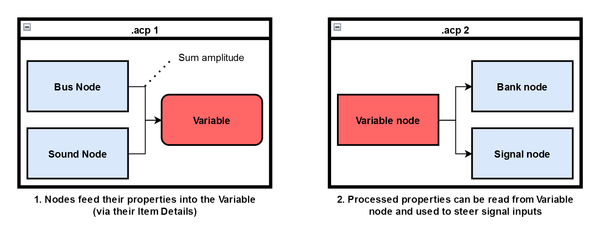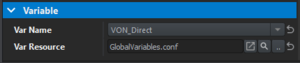Audio Editor: Audio Variables – Arma Reforger
The Audio Variable system allows it to process the properties of multiple playing sounds by storing and processing them into a "Variable".
This is done in the "Variable" Item Detail category of nodes that support feeding into the Variable system.
This processed value can then be used in other Audio Editor or Mixer projects as a signal output by utilising the Variable Node.
The system is Resource-based, meaning it utilizes special Config files (.conf) to store and read from multiple Variables.
Variable Creation
A new Audio Variable config file can be created by opening the Audio Editor, then clicking on File → New → Variable. After naming file, it will be created but not open on its own.
When opening the Variable Config file, the actual Variables can be created by clicking on the "+" icon. Each Variable needs a Source and an Operator:
Source Types
- Volume: Tracks the volume of all sounds that feed into the variable
- Amplitude: Tracks the calculated Amplitude of all sounds that feed into the variable
- PlayTime: Tracks the PlayTime of all sounds that feed into the variable. E.g: If sound B starts while sound A is playing
- Constant: Variable value will always output the specified static value
- External: Variable value is set via script/gamecode.
Operator Types
- Sum: Variable outputs the current sum of the source
- Max: Variable value outputs the maximum collected value in the current frame
- Min: Variable value outputs the minimum of collected values in the current frame
Variable Feeding
Variables are fed via nodes in the Audio Editor. If a node supports feeding into a Variable, the "Variable" Category can be found it its Item Details. Here, the desired Variable Config file can be defined and, afterwards, which variable should be fed into..
Compatible Nodes
Variable Usage
The processed value of the Variables can be accessed by using the Variable node. It's available within both .acp and .afm (mixer) files.
In order to do so, a Variable node must be placed, then a Variable Config file and finally the actual Variable must be selected.
Within the Variable node, a Curve can be created that defines the relation between the inputted variable value and the output value.
This output can then be used like a regular signal output.
Example
The VON_Direct variable directly influences the volume of the VEH 1 Bus in the Mixer. The curve reads as follows: If the variable value is below 0.2, the output will be 1. Between 0.2 and 0.7, the output interpolates down to 0.8 and remains there.
Scripting
Variables of type External can be set via Script. All related methods belong to the AudioSystem class. The following methods are available: