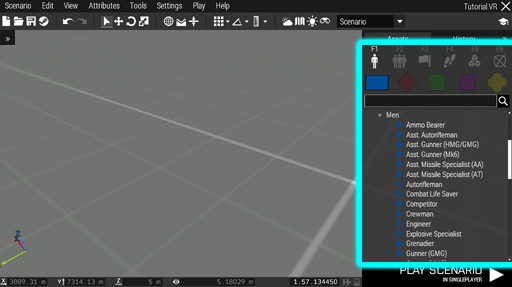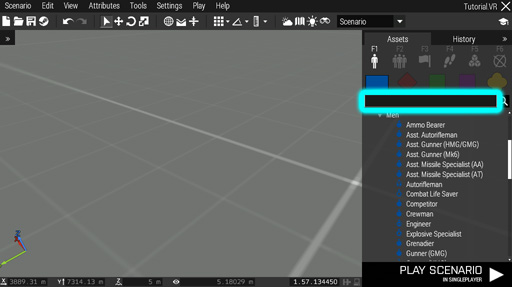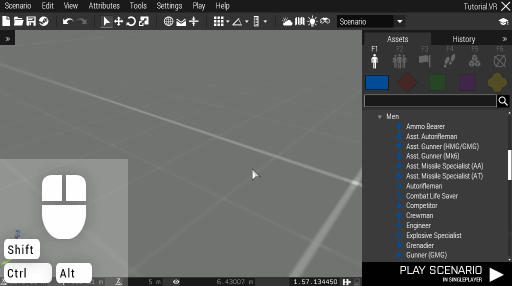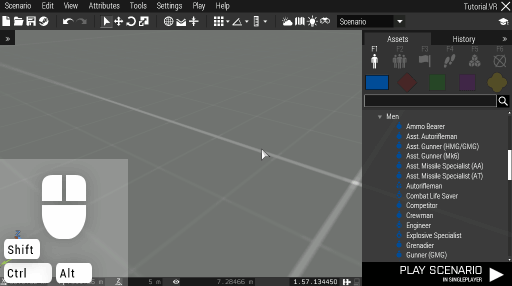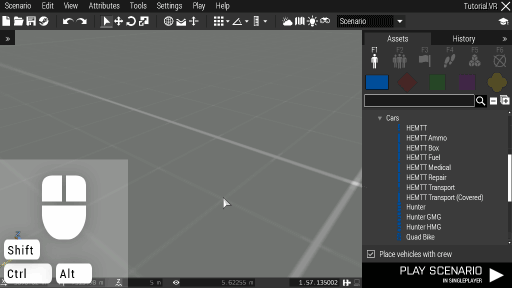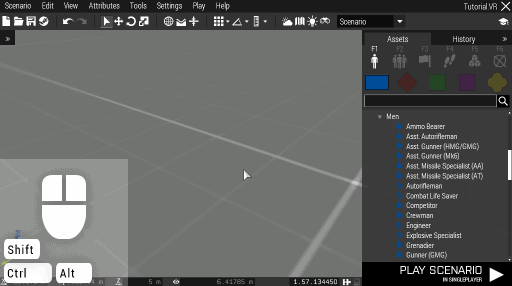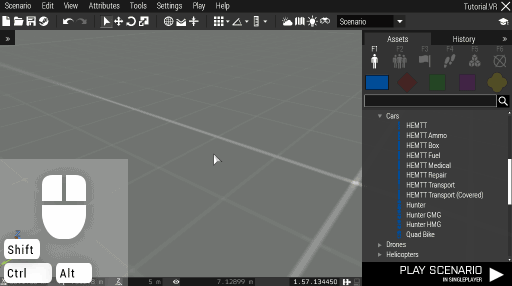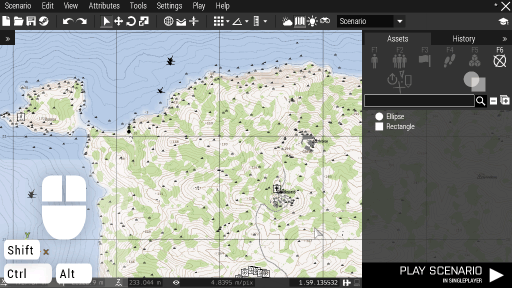Eden Editor: Entity Placing
New assets can be added to the scenario by placing them. Once added, they become editable entities.
Asset Browser
All available assets can be previewed in the asset browser. They are divided by type and its specific sub-type. They are further sorted into categories. Assets themselves are represented by an icon.
Asset Search
You can quickly search for the desired asset name. Switching between types and sub-types will not erase the search field.
Placing Entities
To place an entity, click the Left Mouse Button on its name in the asset browser, and then click the Left Mouse Button on the desired position in the view. The entity will be selected afterwards and you can interact with it (e.g., give it waypoints or delete it).
Alternatively, you can place an entity by dragging it from the asset browser to the desired position in the view.
You can also double-click on an empty space in the scene to add a new entity. A window where you can select entity type will be opened.
Placing multiple entities
To place multiple entities in a row, hold Ctrl while placing an entity. It will preserve the placing operation, so you can continue adding more entities.
Placing vehicles with crew
By default, vehicles are placed with crew inside. Toggle between placing manned and unmanned vehicles using a switch below the asset browser. You can also hold Alt while placing to inverse the functionality.
Placing area entities
In the map, entities with an area - triggers and markers - can be placed by drawing the area. Click Left Mouse Button to select such entity from the asset browser, and then click and hold Left Mouse Button in the map. You will start drawing the area. Release the button to confirm the placement.