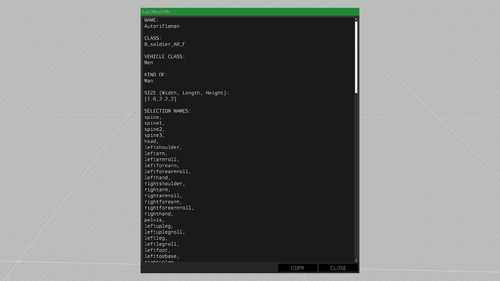display3denCopy – Arma 3
Categories: GUI TopicsEden Editor: Modding
(removed workaround that has now been fixed) |
Lou Montana (talk | contribs) m (Text replacement - "Category:Eden Editor" to "Eden Editor") |
||
| (3 intermediate revisions by 2 users not shown) | |||
| Line 1: | Line 1: | ||
[[File:A3 display3denCopy.png|thumb|display3denCopy with some example text|500px]] | [[File:A3 display3denCopy.png|thumb|display3denCopy with some example text|500px]] | ||
In [[Eden Editor]], display3denCopy can be accessed to offer the user a way to inspect and copy long texts. | In [[:Category:Eden Editor|Eden Editor]], display3denCopy can be accessed to offer the user a way to inspect and copy long texts. | ||
== Open the Display == | == Open the Display == | ||
The display can be opened in [[Eden Editor]] by executing | |||
The display can be opened in [[:Category:Eden Editor|Eden Editor]] by executing <sqf inline>findDisplay 313 createDisplay "display3denCopy";</sqf>. While the display is mainly meant to be used inside the Editor it can also be used outside of it. To do so, just replace {{hl|313}} with the IDD of your parent display. | |||
Note that the display can also be used outside of [[:Category:Eden Editor|Eden Editor]]. | |||
<sqf>(call BIS_fnc_displayMission) createDisplay "display3denCopy";</sqf> | |||
=== Adding Custom Text === | === Adding Custom Text === | ||
In order to display some text inside the edit box, one has to define the data. This is done via an [[uiNamespace]] variable like so: | In order to display some text inside the edit box, one has to define the data. This is done via an [[uiNamespace]] variable like so: | ||
<sqf>uiNamespace setVariable ["display3DENCopy_data", ["Text displayed as header", "Text the user can copy and inspect"]];</sqf> | |||
[[Category:GUI Topics]] | [[Category:GUI Topics]] | ||
[[Category: Eden Editor: Modding]] | [[Category: Eden Editor: Modding]] | ||
Latest revision as of 13:26, 9 July 2023
In Eden Editor, display3denCopy can be accessed to offer the user a way to inspect and copy long texts.
Open the Display
The display can be opened in Eden Editor by executing findDisplay 313 createDisplay "display3denCopy";. While the display is mainly meant to be used inside the Editor it can also be used outside of it. To do so, just replace 313 with the IDD of your parent display.
Note that the display can also be used outside of Eden Editor.
Adding Custom Text
In order to display some text inside the edit box, one has to define the data. This is done via an uiNamespace variable like so:
uiNamespace setVariable ["display3DENCopy_data", ["Text displayed as header", "Text the user can copy and inspect"]];