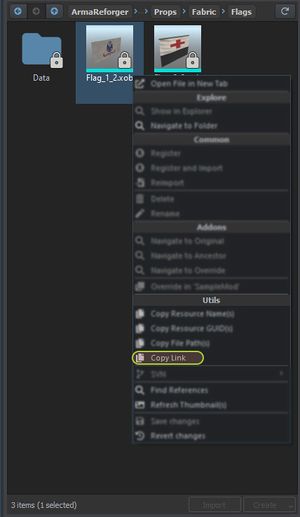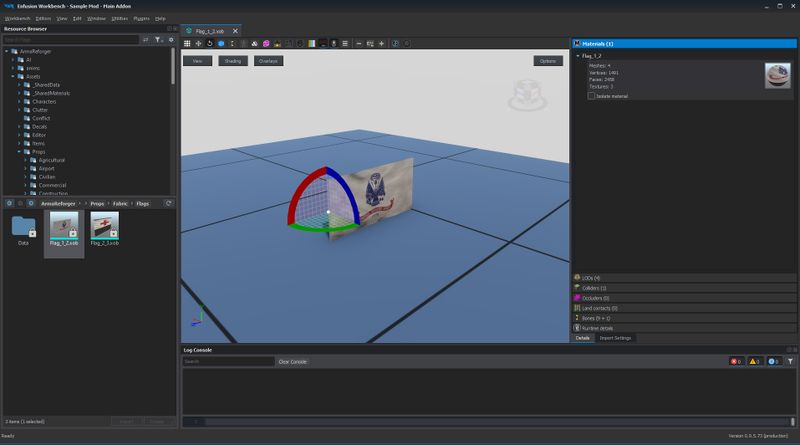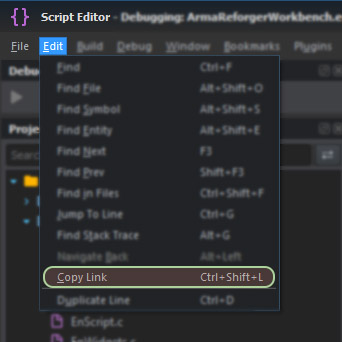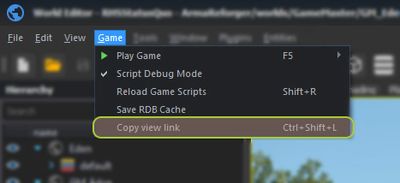Workbench Links – Arma Reforger
Lou Montana (talk | contribs) m (Fix) |
Lou Montana (talk | contribs) m (Fix phrasing) |
||
| Line 3: | Line 3: | ||
{{Feature|important|Using a Workbench link requires registering the {{hl|enfusion://}} protocol in Windows | {{Feature|important| | ||
Using a Workbench link requires registering the {{hl|enfusion://}} protocol in Windows, clicking the {{hl|Register enfusion:// protocol button}} button in {{Link|Arma Reforger:Resource Manager: Options#Register .22enfusion:.2F.2F.22 protocol|Workbench Options > Workbench tab}}. | |||
}} | |||
Revision as of 22:10, 12 January 2025
A Workbench link is a protocol link that allows to share a direct point to a resource/script/game world location.
Format
A Workbench link is composed of the enfusion:
- enfusion://ResourceManager/~ArmaReforger:Configs/Factions/BLUFOR.conf
- enfusion://ScriptEditor/scripts/Game/Editor/Containers/UIInfo/SCR_UIInfo.c;8
- enfusion://WorldEditor/worlds/arland/arland.ent;3458.4,34.5587,2820.21;-15.107,297.881,0;46247
| Module | Module Name | Base Link | Parameters |
|---|---|---|---|
| Resource Manager | ResourceManager | enfusion://ResourceManager | N/A |
| Script Editor | ScriptEditor | enfusion://ScriptEditor |
|
| World Editor | WorldEditor | enfusion://WorldEditor |
|
| The following modules do not support a file parameter - a link can only be used to open the associated editor. | |||
| Particle Editor | ParticleEditor | enfusion://ParticleEditor | N/A |
| Animation Editor | AnimEditor | enfusion://AnimEditor | |
| Audio Editor | AudioEditor | enfusion://AudioEditor | |
| Behavior Editor | BehaviorEditor | enfusion://BehaviorEditor | |
| String Editor | LocalizationEditor | enfusion://LocalizationEditor | |
| Procedural Animation Editor | ProcAnimEditor | enfusion://ProcAnimEditor | |
Link Creation
Resource Manager
Create a link by clicking on any resource in Resource Browser with ![]() then selecting Copy Link option from the context menu.
then selecting Copy Link option from the context menu.
Script Editor
Create a link by selecting from the top menu Edit → Copy link option or by using the Ctrl + ⇧ Shift + L shortcut (can be changed in the shortcuts options section)
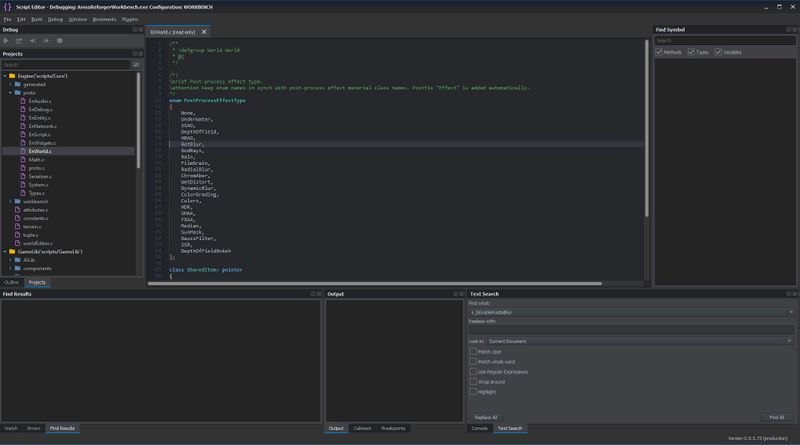
Script Editor opens the EnWorld.c file at line 17
World Editor
Create a link by selecting from the top menu Game → Copy view link option or by using the Ctrl + ⇧ Shift + L shortcut (can be changed in the shortcuts options section)
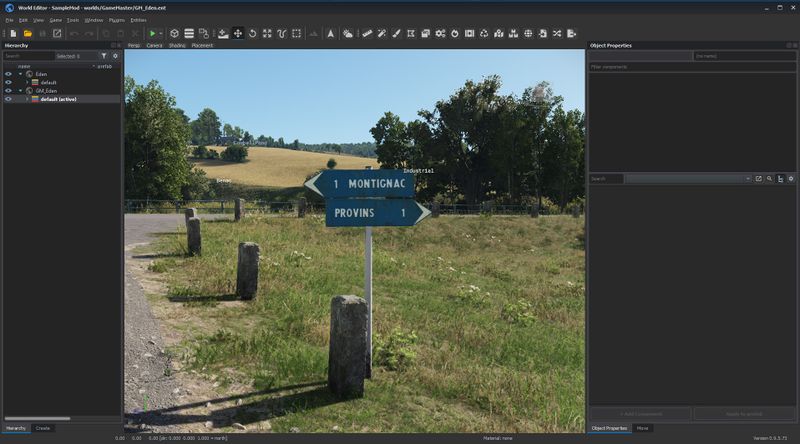
Script Editor opens the GM_Eden.ent file at world coordinates 5275.56,81.3831,6383.2 and camera angles -4.2668,-283.292,0