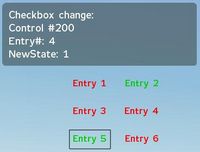Arma: GUI Configuration: Difference between revisions
m (→CT_TREE=12) |
|||
| Line 608: | Line 608: | ||
===CT_CONTEXT_MENU=14=== | ===CT_CONTEXT_MENU=14=== | ||
see [[DialogControls-Menu]] | |||
===CT_TREE=12=== | ===CT_TREE=12=== | ||
Revision as of 18:46, 29 January 2012
Introduction
Dialogs are one way to provide custom graphical user interface in your missions and allow interaction with the player aswell as they are able to run code. They are defined as classes in the description.ext file.
Notice: If you change your description.ext file while the mission is still open in the editor, you will have to reload or resave the mission before the changes will take effect. This behaviour is due to the fact the mission editor only reads the description.ext file during save/load.
Warning: If there are syntactic errors in your description.ext file (e.g. incorrect spelling of keywords), then the game will simply return to desktop while processing the file, stating the nature and location of the error that caused it.
Most of these definitions work with numeric constants, which are presented in the following section. For readability purposes you should consider favoring them instead of the actual integers.
- Positions and dimensions (x, y, w, h) aswell as font sizes are relative to the screen (and not pixel values), normally ranging from 0.0 to 1.0; 0.0 means 0% of the screen width (e.g. the left side of the screen in the context of x or y, or 0% length in the context of width and height). This makes font sizes usually a very small number (~0.02). This percentage is only based on the standard 4:3 screen area. A dialog will look the same for all users, regardless of their monitor's aspect ratio, as long as their aspect ratio is set correctly for their monitor in the display options panel. This is only likely to be a problem, should you be intentionally trying to fill the whole screen with a dialog and the user has a non-4:3 monitor. In all other situations, this behaviour is likely to be to your benefit, as you don't have to worry about users with different setups. Keep this in mind. You can set your positions and dimension outside of 0-1 if you wish. For the most part though, it's not recommended as parts of your dialog will be drawn outside the standard 4:3 screen area. This means the majority of users could not access the items outside this area. One practical application for that though, is that it lets you make a solid background that blocks out the screen for all users regardless of their monitor's screen aspect ratio. This can be done by setting a panel's position and dimensions to "X = -1; Y = -1; W = 3; h = 3".
- Colors are usually defined in the following convention: { Red, Green, Blue, Alpha }, each ranging from 0.0 to 1.0 as well. To easily convert from the more standard 0-255 range, simply divide the 255 based number by 255.
- Sounds are usually defined in the following convention: { "file.ogg", volume, pitch }, Volume ranges from 0.0 to 1.0. Pitch is a floating point number ranging from 0.0 to 4.0. 2.0 doubles the pitch (makes it higher), 0.5 halfs the pitch (makes it deeper) and 1.0 is normal.
You can find a complete list of scripting related GUI functions in Category:Command Group: GUI Control.
Dialogs and Displays
In theory, there is no difference.
This document attempts to cover the genre of controls (idc's), dialogs (idd's), and displays (also idd's). It attempts to apply the same consistency as one (currently) finds in mission description.ext's, as well as configs. Specifically, config.cpp's relating to the so-called 'user ui'.
This document must be inaccurate because *everything* config-dialogs/displays/controls is at the whim of engine revisions and which flavor pizza was eaten on Friday night.
The token names used for color (purely as an example) are currently not only inconsistent across controls, they are subject to whim. Any addition to the engine's capabilities (with new control types) will (if history is the judge) produce new token names, that do exactly same as different names in other controls. color[]=, colorText[]= ActiveColor[]=ShadowColo[]= (an engine typo) =ColorActive[]=FrenchFries[]=..... all meaning the same thing (and NOT meaning the same thing, depending on the control's type)
Unfortunately, the current state of play with Arrowhead engine (and all engines prior) is that the entire caboodle is arbitrary. In terms of ui.config.cpp, most controls and most displays are hard-wired to the engine.
For config.cpp's, one of the hardest animals to deal with is the fixed-in-concrete classname definitions, aligned with matching fixed-in-concrete idd's.
Purely as an example
RscDisplaySelectIsland uses an idd of 51. Both are currently nuclear fallout shelters (hardened concrete). you can't change the name, you can't change the idd.
The engine is hard wired (with the equivalent of) createDisplay "RscDisplaySelectIsland" via various fixed-in-conrete idc's of other displays. There is no action, no eventhandler, no over-ride, which you can apply to this 'behavior'. Similarly, the engine reacts to that displays controls with hard-wired _display ctrlParent 'control' expecting the _display idd to be 51 to proceed any further. (in this case, open the editor and show the selected island's map)
There is nothing wrong with this approach. It has been the same since CWC. But, with the increasing abundance of official bis sqf scripts which specifically deal with and react to ui controls and displays (see \ca\ui\scripts). The burden of the engine dealing with this is becoming anachronistic and contrary to the flexibility that those scripts provide.
In short:
- The token names described here as general, have to be taken in context to the control/display they are used in. There can be no guarantee that they are the same for all controls, and no guarantee that they wont change. the bin\config.bin of the engine, is the ultimate umpire. It declares what this engine, expects.
- Any reference to eventHandlers and 'actions' are subject to the whim of the engine. It may, or may not, force-over-ride any action depending on display(idd) and it's control (idc)
- Any class definition may or may not be fixed in concrete. Some classnames are, some classnames are not. Which ones, depend on whether it's Monday afternoon.
Constants
These are constants generally used to maintain a certain degree of readability. They represent integer values for use with type and style properties of controls. You can also define other constants, e.g. the font name.
// Control types
#define CT_STATIC 0
#define CT_BUTTON 1
#define CT_EDIT 2
#define CT_SLIDER 3
#define CT_COMBO 4
#define CT_LISTBOX 5
#define CT_TOOLBOX 6
#define CT_CHECKBOXES 7
#define CT_PROGRESS 8
#define CT_HTML 9
#define CT_STATIC_SKEW 10
#define CT_ACTIVETEXT 11
#define CT_TREE 12
#define CT_STRUCTURED_TEXT 13
#define CT_CONTEXT_MENU 14
#define CT_CONTROLS_GROUP 15
#define CT_SHORTCUT_BUTTON 16 // Arma 2 - textured button
#define CT_XKEYDESC 40
#define CT_XBUTTON 41
#define CT_XLISTBOX 42
#define CT_XSLIDER 43
#define CT_XCOMBO 44
#define CT_ANIMATED_TEXTURE 45
#define CT_OBJECT 80
#define CT_OBJECT_ZOOM 81
#define CT_OBJECT_CONTAINER 82
#define CT_OBJECT_CONT_ANIM 83
#define CT_LINEBREAK 98
#define CT_USER 99
#define CT_MAP 100
#define CT_MAP_MAIN 101
#define CT_List_N_Box 102 // Arma 2 - N columns list box
// Static styles
#define ST_POS 0x0F
#define ST_HPOS 0x03
#define ST_VPOS 0x0C
#define ST_LEFT 0x00
#define ST_RIGHT 0x01
#define ST_CENTER 0x02
#define ST_DOWN 0x04
#define ST_UP 0x08
#define ST_VCENTER 0x0c
#define ST_TYPE 0xF0
#define ST_SINGLE 0
#define ST_MULTI 16
#define ST_TITLE_BAR 32
#define ST_PICTURE 48
#define ST_FRAME 64
#define ST_BACKGROUND 80
#define ST_GROUP_BOX 96
#define ST_GROUP_BOX2 112
#define ST_HUD_BACKGROUND 128
#define ST_TILE_PICTURE 144
#define ST_WITH_RECT 160
#define ST_LINE 176
#define ST_SHADOW 0x100
#define ST_NO_RECT 0x200 // this style works for CT_STATIC in conjunction with ST_MULTI
#define ST_KEEP_ASPECT_RATIO 0x800
#define ST_TITLE ST_TITLE_BAR + ST_CENTER
// Slider styles
#define SL_DIR 0x400
#define SL_VERT 0
#define SL_HORZ 0x400
#define SL_TEXTURES 0x10
// Listbox styles
#define LB_TEXTURES 0x10
#define LB_MULTI 0x20
#define FontM "Zeppelin32"
Notice: All examples within this article use these constants. If you do not include them, or name them differently, these examples won't work as-is.
Attributes
A list of all available attributes (properties) without explanation, originally posted by ColonelSandersLite, can be found here
Dialogs
Dialogs are parent containers for the actual controls it contains. Their definition contains several properties on the controls it contains, how the dialog can be addressed, and whether or not the player is able to continue regular movement while the dialog is shown.
They can be defined in the description.ext file or externalized to separate hpp-files, which are included in the description.ext file using the #include preprocessor directive. The latter method is generally a good idea to split a large description.ext file into several small chunks in order to keep track of what's where.
Most often, controls of a dialog are defined within the definition of the dialog itself, though it's a good practice to generalize common controls in a base definition in the global scope. See best practice for details. For simplicity we won't apply this practice in the following code examples.
| Properties | ||
|---|---|---|
| Name | Type | Remark |
| idd | integer | The unique ID number of this dialog. can be -1 if you don't require access to the dialog itself from within a script. |
| movingEnable | boolean | Specifies whether the dialog can be moved or not (if enabled one of the dialogs controls should have the moving property set to 1 so it becomes the "handle" the dialog can be moved with) |
| enableSimulation | boolean | Specifies whether the game continues while the dialog is shown or not. |
| controlsBackground | array | Contains class names of all background controls associated to this dialog. The sequence in which the controls are listed will decide their z-index (i.e. the last ones will on top of the first ones). |
| controls | array | Contains class names of all foreground controls associated to this dialog. |
| objects | array | |
Setting the idd property to a non-negative (i.e. "useful") number is only required if you want to access the dialog itself via the findDisplay function. Accessing the dialog itself via the idd property though does not mean that you can implicitly access the controls within the dialog. For that you will have to rely on the control's idc properties. Hence, in most basic cases you won't need it and -1 should be sufficient.
It's also noteworthy for more advanced developers that there is a numeric property named access with the following possible values (and their named constants):
- 0 - ReadAndWrite - this is the default case where properties can still be added or overridden.
- 1 - ReadAndCreate - this only allows creating new properties.
- 2 - ReadOnly - this does not allow to do anything in deriving classes.
- 3 - ReadOnlyVerified - this does not allow to do anything either in deriving classes, and a CRC check will be performed.
This does not have any impact other than limiting what deriving classes are allowed to (re-)specify. Generally this is not required for dialogs or dialog controls and can be safely ignored.
Here's an example of a dialog that will only display Hello world in the top right corner of the screen. If you get confused by the MyHelloText class, just ignore it for the moment until you have read details on the definition of controls in the following chapter, Controls.
- Example 1:
#define true 1
#define false 0
class MyHelloWorldDialog {
idd = -1; // set to -1, because we don't require a unique ID
movingEnable = true; // the dialog can be moved with the mouse (see "moving" below)
enableSimulation = false; // freeze the game
controlsBackground[] = { }; // no background controls needed
objects[] = { }; // no objects needed
controls[] = { MyHelloText }; // our "Hello world" text as seen below:
class MyHelloText {
idc = -1; // set to -1, unneeded
moving = 1; // left click (and hold) this control to move the dialog
// (requires "movingEnabled" to be 1, see above)
type = CT_STATIC; // constant
style = ST_LEFT; // constant
text = "Hello world";
font = FontM;
sizeEx = 0.023;
colorBackground[] = { 1, 1, 1, 0.3 };
colorText[] = { 0, 0, 0, 1 };
x = 0.8;
y = 0.1;
w = 0.2;
h = 0.05;
};
};
- Example 2:
The benefit of the following syntax is that you do not need to double list all of the control class names.
class RscText; // assume external declaration
class MyHelloWorldDialog {
idd = -1;
movingEnable = 0;
class controlsBackground {
// define controls here
};
class objects {
// define controls here
};
class controls {
// define controls here
class MyHelloText: RscText {
idc = -1;
text = "Hello world";
x = 0.80;
y = 0.10;
w = 0.20;
h = 0.05;
};
};
};
Once you have defined (or prototyped) dialogs you want to use, be sure to reload the mission in the editor if it is already running.
Creating dialogs
Dialogs can then be created and shown using the createDialog function. If you do so by script and await a responsive action from the user, you might also want to wait until the user has closed the dialog by using a wait statement (e.g. waitUntil) in conjunction with the dialog function, if you intend to handle the dialog result within the same script.
- Example:
_ok = createDialog "MyHelloWorldDialog";
waitUntil { !dialog }; // hit ESC to close it
hint "Dialog closed.";
Closing dialogs
In most use cases a dialog "closes itself", ie. by invoking the closeDialog function in an action field. However dialogs don't necessarily have to close themselves, but can also be closed from the "outside" (ie. by scripts or triggers). Once closed, the dialog function returns false and wait statements with a !dialog condition will end.
- Example - close by action
class CloseButton : RscButton {
/* ... */
type = CT_BUTTON;
text = "Close";
action = "closeDialog 0";
}
- Example - close by external request
closeDialog 0
Controls
Controls are the actual content of dialogs and can be anything, ranging from simple solid rectangles to a complex 3d object within a dialog. Like dialogs, controls can have a unique ID saved in the idc property to access them from within scripts using GUI functions.
The type of the control is usually set in the type property. Different types allow or require a different set of properties. However most controls share a set of properties in addition to the properties described in the following sections:
| Common properties | ||
|---|---|---|
| Name | Type | Remark |
| idc | integer | the unique ID number of this control. can be -1 if you don't require access to the control itself from within a script |
| moving | boolean | whether the dialog will be moved if this control is dragged (requires "movingEnable" to be 1 in the dialog) |
| type | integer CT_TYPES | |
| style | integer CT_STYLES | can be combinatorial: style = "0x400+0x02+0x10"; |
| x | float | the offset from the left side of the window (0..1; 0.0 = left side; 1.0 = right side) |
| y | float | the offset from the top side of the window (0..1; 0.0 = left side; 1.0 = right side) |
| w | float | the width of the control (0..1) |
| h | float | the height of the control (0..1) |
| sizeEx | float | the font size of text (0..1) |
| font | string | the font to use. See the list of available fonts for possible values |
| colorText | color array | text color |
| colorBackground | color array | background color |
| text | string | the text to display initially |
To save space and effort, it is generally a good idea to make use of class polymorphism, i.e. deriving from very basic classes that already have some specific properties set. See the Best Practice chapter for details.
GENERAL TEXT
BUTTONS
EDITBOX
OBJECTS
OTHER
CT_LINEBREAK=98
| Properties | ||
|---|---|---|
| Name | Type | Remark |
- Example:
class RscLineBreak
{
idc = -1;
type = 98;
shadow = 0;
};
SLIDERS
CT_COMBO Type=4
LISTBOXES
CT_TOOLBOX Type=6
CT_XKEYDESC=40
| Properties | ||
|---|---|---|
| Name | Type | Remark |
| Attributes | class | |
| AttributesImage | class | |
| key | argb | key = "0x00050000 + 1"; |
- Example:
class RscXKey
{
type = 40;
idc = -1;
style = ST_LEFT;
h = 0.06;
size = "( 21 / 408 )";
shadow = 0;
key = "0x00050000 + 1";
class Attributes
{
font = "Zeppelin32";
color = "#E5E5E5";
align = "left";
};
class AttributesImage
{
color = "#E5E5E5";
};
};
Checkboxes
The Checkboxes are a set of state change buttons, ordered by columns and rows. Unlike the Toolbox Control more than one button can become active.
| Properties | ||
|---|---|---|
| Name | Type | Remark |
| idc | integer | the unique ID number of this dialog. Can be -1 if you don't require access to the dialog itself from within a script. |
| colorText | color array | color of the control text. |
| color | color array | color of border from selected entry, if other control has focus. |
| colorTextSelect | color array | color of text if selected |
| colorSelect | color array | color of border from selected entry. |
| colorTextDisable | color array | color of control text, if control is disabled. |
| colorDisable | color array | seems nothing to change, but define it to avoid errors. |
| font | float | the font to use. See the list of available fonts for possible values |
| sizeEx | float | the font size of text (0 to 1) |
| rows | integer | amount of rows to display |
| columns | integer | amount of columns to display |
| color | color array | color of the control surrounding lines. |
| strings | string array | text for each toolbox entry |
Checkboxes corresponding type property is CT_CHECKBOXES.
- Example:
class MyRscCheckBoxes {
idc = 200;
type = CT_CHECKBOXES; // defined contant (7)
style = ST_CENTER; // defined constat (0)
x = 0.1;
y = 0.18;
w = 0.15;
h = 0.15;
colorText[] = {1, 0, 0, 1};
color[] = {0, 1, 0, 1}; //seems nothing to change, but define to avaoid errors
colorTextSelect[] = {0, 0.8, 0, 1};
colorSelect[] = {0, 0, 0, 1};
colorTextDisable[] = {0.4, 0.4, 0.4, 1};
colorDisable[] = {0.4, 0.4, 0.4, 1};
font = "Zeppelin32";
sizeEx = 0.0208333;
rows = 3;
columns = 2;
strings[] = {"Entry 1","Entry 2","Entry 3","Entry 4","Entry 5","Entry 6"};
//Simple UI event handler to show response on clicks
onCheckBoxesSelChanged = "hint format[""Checkbox change:\n%1\nEntry#: %2\nNewState: %3"",(_this select 0),(_this select 1),(_this select 2)];"
};
Notice: As you see in the example image, the returned entry number from the onCheckBoxesSelChanged event handler starts at zero (0)! So if you have 6 toolbox entrys, the first is 0 and the last is 5! Notice: You must add this line : coloSelectedBg[] = {0, 0, 0, 0}; (for setting the selected box color)
CT_PROGRESS=8
see DialogControls-ProgressBar
CT_ANIMATED_TEXTURE=45
| Properties | ||
|---|---|---|
| Name | Type | Remark |
| texture | color array | |
- Example:
class RscProgressNotFreeze
{
idc = -1;
type = 45;
style = 0;
shadow = 0;
x = 0;
y = 0;
w = 0.5;
h = 0.1;
texture = "#(argb,8,8,3)color(0,0,0,0)";
};
CT_USER=99
| Properties | ||
|---|---|---|
| Name | Type | Remark |
| Scrollbar | class | |
| colorLines | color array | |
| colorBar | color array | |
| colorSelection | color array | |
- Example:
class TimeLines
{
type = 99;
style = 0;
idc = 102;
shadow = 0;
x = "0.03 + 0.02";
y = 0.53;
w = "0.90 - 0.04";
h = 0.26;
class Scrollbar{};
font = "TahomaB";
colorLines[] = {0,0,0,1};
colorBackground[] = {1,1,1,1};
colorBar[] = {0.8,0.8,0.8,1};
colorSelection[] = {1,0,0,1};
};
CT_CONTEXT_MENU=14
CT_TREE=12
CT_CONTROLS_GROUP Type=15
see DialogControls-ControlsGroup
Animated texture
| Properties | ||
|---|---|---|
| Name | Type | Remark |
| texture | string | Relative path to the file used for the texture from the mission folder |
This feature is still relatively undocumented and it is not clear how to produce anything except a non-animated, non-tiled image (even if the ST_TILE_PICTURE style is used).
CT_MAP_MAIN=101
UI Eventhandlers
A reference list of User Interface Event Handlers.
Best practice
Inheritance
Using inheritance can reduce your dialog class definitions significantly by standardising common attributes in base classes and just changing unique attributes in derived classes. There is no need to redeclare all attributes for each class definition.
- Example:
class RscText {
type = CT_STATIC;
idc = -1;
style = ST_LEFT;
colorBackground[] = {0, 0, 0, 1};
colorText[] = {1, 1, 1, 1};
font = FontM;
sizeEx = 0.04;
h = 0.04;
text = "";
};
class My_BlueText : RscText {
colorText[] = {0, 0, 1, 1};
x = 0.1;
w = 0.4;
};
class My_Dialog {
//...
controls[] = {
My_Text_1,
My_Text_2
};
class My_Text_1 : My_BlueText {
text = "Line 1";
y = 0.2;
};
class My_Text_2 : My_BlueText {
text = "Line 2";
y = 0.25;
};
};
Preprocessor instructions
Note that you can also add your own preprocessor instructions for commonly used data, eg. for colors, to save yourself the hassle of writing it in several different places and then adapt each of them if you want to change them afterwards (especially if class inheritance isn't applicable). Also it can make your code look more readable sometimes.
- Example:
#define COLOR_LIGHTBROWN { 0.776, 0.749, 0.658, 1 }
#define COLOR_HALF_BLACK { 0, 0, 0, 0.5 }
#define COLOR_TRANSPARENT { 0, 0, 0, 0 }
// ...
class MyDialog {
idd = -1;
movingEnable = 1;
objects[] = {};
controlsBackground[] = { MyDialogBackground };
controls[] = { MyDialogText };
class MyDialogBackground : RscText {
colorBackground[] = COLOR_HALF_BLACK;
x = 0.7; y = 0.1;
w = 0.25; h = 0.15;
};
class MyDialogText : RscText {
style = ST_MULTI;
colorBackground[] = COLOR_TRANSPARENT;
colorText[] = COLOR_LIGHTBROWN;
text = "No power in the 'Verse can stop me.";
lineSpacing = 1;
x = 0.71; y = 0.11;
w = 0.23; h = 0.13;
};
};
Demo mission
For VBS2 users, a demo mission is available here.