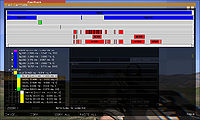diag captureSlowFrame: Difference between revisions
Lou Montana (talk | contribs) m (Text replacement - "\|x([0-9])= *<code>([^<]*)<\/code>" to "|x$1= <sqf>$2</sqf>") |
Lou Montana (talk | contribs) m (Some wiki formatting) |
||
| (13 intermediate revisions by 3 users not shown) | |||
| Line 16: | Line 16: | ||
|gr2= Performance Profiling | |gr2= Performance Profiling | ||
|descr= [[File:CaptureSlowFrame.jpg|right|200x120px]] Opens "capture frame" dialog if current frame exceeds set threshold in seconds. One can indicate to either capture duration of a specific profiling selection or the total duration of the frame. The selection names can be obtained by expanding the profiling tree. Clicking on a tree item will highlight the item on the graph and vice versa. The GUI also provides method of copying of the displayed data to clipboard. | |descr= [[File:CaptureSlowFrame.jpg|right|200x120px]] | ||
{{{!}} class="wikitable | Opens "capture frame" dialog if current frame exceeds set threshold in seconds. One can indicate to either capture duration of a specific profiling selection or the total duration of the frame. | ||
The selection names can be obtained by expanding the profiling tree. Clicking on a tree item will highlight the item on the graph and vice versa. | |||
The GUI also provides method of copying of the displayed data to clipboard. | |||
{{Feature|informative| | |||
'''Chrome export format''': | |||
Capturing to file also creates a .trace file, which can be imported into chrome://tracing (in chromium based webbrowsers), or https://ui.perfetto.dev/ <br> | |||
The same format can be exported by pressing the "COPY ALL" button, in the capture frame UI, with {{Controls|Ctrl}} key being held down. | |||
}} | |||
|s1= [[diag_captureSlowFrame]] [section, threshold, frameSkip, toFile, continuousCounter] | |||
|p1= section: [[String]] - '''case-sensitive'''; some of the selections: | |||
: {{{!}} class="wikitable valign-top-row-2" | |||
! Render | ! Render | ||
! Main Thread | ! Main Thread | ||
! Visualize | ! Visualize | ||
! Mjob | ! Mjob | ||
{{!}}- | {{!}}- | ||
{{!}} | {{!}} | ||
* bgD3D | * bgD3D | ||
{{!}} | {{!}} | ||
* total | * total | ||
* sLoop (for dedicated server) | |||
* cLoop (for headless client) | |||
* memAl | * memAl | ||
{{!}} | {{!}} | ||
| Line 34: | Line 50: | ||
{{!}}} | {{!}}} | ||
| | |p2= threshold: [[Number]] or {{GVI|arma3|2.20|size= 0.75}} [[String]] | ||
* [[Number]]: section duration in seconds. 0 captures always '''IF''' the section you gave as section filter appears inside the given frame. "total" always appears, while "callExt" might not always appear for example. | |||
* [[String]]: number with unit (s / ms / us / ns / fps, e.g "30fps" - see {{Link|https://en.wikipedia.org/wiki/Second#SI_multiples|SI prefixes}} for more unit information){{Feature|important| | |||
The capture happens "when the section/scope duration is larger/longer than this", except with "fps" where it is "when smaller/lower". | |||
}} | |||
| | |p3= frameSkip: [[Number]] - (Optional, default 0) number of frames to ignore before measuring | ||
|p3since= arma3 1.18 <!-- estimate, was committed on 2014-03-31 --> | |||
| | |p4= toFile: [[Boolean]] - (Optional, default [[false]]) if true, doesn't open UI and writes straight to file. If logging to file, it automatically also outputs a .trace file. Note: even if false it might still force to file if it doesn't have a UI, like a server or HC | ||
|p4since= arma3 2.20 | |||
|p5= continuousCounter: [[Number]] - (Optional, default 0) captures N slow frames. 0 or 1 will only capture one frame - do '''not''' set it to negative! Can be aborted by running [[diag_captureFrame]] or another [[diag_captureSlowFrame]] usage | |||
|p5since= arma3 2.20 | |||
|r1= [[Nothing]] | |r1= [[Nothing]] | ||
|x1= <sqf>diag_captureSlowFrame [ | |x1= <sqf>diag_captureSlowFrame ["total", 0.003];</sqf> | ||
|x2= <sqf>diag_captureSlowFrame ["total", "0.003s"];</sqf> | |||
|x3= <sqf>diag_captureSlowFrame ["total", "3ms"];</sqf> | |||
|x4= <sqf>diag_captureSlowFrame ["total", "333fps"];</sqf> | |||
|x5= <sqf>diag_captureSlowFrame ["memAl", 0.0001, 30];</sqf> | |||
| | |x6= <sqf>diag_captureSlowFrame ["total", 0, 0, false, 3]; // opens the capture UI three times</sqf> | ||
|seealso= [[Performance Profiling]] [[diag_captureFrame]] [[diag_logSlowFrame]] | |seealso= [[Arma 3: Diagnostics Exe]] [[Performance Profiling]] [[Arma 3: Cheats]] [[Multiplayer_Server_Commands#Performance_Profiling|Admin chat commands]] [[diag_captureFrameToFile]] [[diag_captureFrame]] [[diag_logSlowFrame]] [[logEntities]] [[exportJIPMessages]] | ||
}} | }} | ||
Latest revision as of 19:30, 5 December 2024
Description
- Description:
-
Opens "capture frame" dialog if current frame exceeds set threshold in seconds. One can indicate to either capture duration of a specific profiling selection or the total duration of the frame. The selection names can be obtained by expanding the profiling tree. Clicking on a tree item will highlight the item on the graph and vice versa. The GUI also provides method of copying of the displayed data to clipboard.
- Groups:
- DiagnosticPerformance Profiling
Syntax
- Syntax:
- diag_captureSlowFrame [section, threshold, frameSkip, toFile, continuousCounter]
- Parameters:
- section: String - case-sensitive; some of the selections:
Render Main Thread Visualize Mjob - bgD3D
- total
- sLoop (for dedicated server)
- cLoop (for headless client)
- memAl
- visul
- Mjob
- Number: section duration in seconds. 0 captures always IF the section you gave as section filter appears inside the given frame. "total" always appears, while "callExt" might not always appear for example.
- String: number with unit (s / ms / us / ns / fps, e.g "30fps" - see SI prefixes for more unit information)
Examples
- Example 1:
- diag_captureSlowFrame ["total", 0.003];
- Example 2:
- diag_captureSlowFrame ["total", "0.003s"];
- Example 3:
- diag_captureSlowFrame ["total", "3ms"];
- Example 4:
- diag_captureSlowFrame ["total", "333fps"];
- Example 5:
- diag_captureSlowFrame ["memAl", 0.0001, 30];
- Example 6:
Additional Information
- See also:
- Arma 3: Diagnostics Exe Performance Profiling Arma 3: Cheats Admin chat commands diag_captureFrameToFile diag_captureFrame diag_logSlowFrame logEntities exportJIPMessages
Notes
-
Report bugs on the Feedback Tracker and/or discuss them on the Arma Discord.
Only post proven facts here! Add Note
Categories:
- Scripting Commands
- Introduced with Arma 2: Operation Arrowhead version 1.63
- Arma 2: Operation Arrowhead: New Scripting Commands
- Arma 2: Operation Arrowhead: Scripting Commands
- Arma 3: Scripting Commands: Diagnostic Branch
- Arma 3: Scripting Commands: Profiling Branch
- Take On Helicopters: Scripting Commands
- Arma 3: Scripting Commands
- Command Group: Diagnostic
- Command Group: Performance Profiling