Startup Parameters – Arma 3
Lou Montana (talk | contribs) (Add networkDiagInterval 2.18 additions) |
(affinity parameters, expanded docs) |
||
| (26 intermediate revisions by 3 users not shown) | |||
| Line 1: | Line 1: | ||
{{TOC|side | {{TOC|side|0.8||y}} | ||
Startup parameters are command line interface(CLI) arguments that go after the executable's name in order to set options; e.g {{hl|arma3_x64.exe -window}} to start the game in {{Link|#window}}ed mode. | |||
{{Feature|informative| | |||
* Startup parameters' ''names'' are case-insensitive - e.g {{hl|-WINDOW}} and {{hl|-window}} are identical. | |||
* Spaces in parameter values must be wrapped in quotations. e.g. {{hl|c= "-profiles=E:\Arma 3\Profiles"}} or {{hl|c= -profiles="E:\Arma 3\Profiles"}} | |||
* Most of the following parameters can be set with the [[Arma 3: Launcher]]. | |||
}} | |||
{{TOC|subtoc | |||
|content= | |||
* {{Link|#Steam}} | |||
* {{Link|#Windows}} | |||
* {{Link|#Path Definition}} | |||
* {{Link|#Display Options}} | |||
* {{Link|#Game Loading Speedup}} | |||
* {{Link|#Profile Options}} | |||
* {{Link|#Misc.}} | |||
* {{Link|#Client Network Options}} | |||
* {{Link|#Server Options}} | |||
* {{Link|#Performance}} | |||
* {{Link|#Developer Options}} | |||
}} | |||
== Steam == | == Steam == | ||
| Line 11: | Line 31: | ||
# Hit "Set launch options" | # Hit "Set launch options" | ||
; Example: {{hl|c= -nosplash -mod=test;x\test;c:\ | ; Example | ||
: {{hl|c= -nosplash "-mod=test;x\test;c:\arma 3\test2"}} | |||
| Line 23: | Line 44: | ||
|- | |- | ||
| | | | ||
arma3_x64.exe "-par=D:\Arma 3\Startup Parameters.txt" | |||
| | | | ||
-skipIntro | -skipIntro | ||
| Line 33: | Line 54: | ||
== | == Path Definition == | ||
There are a few basics to keep in mind when defining path as part of a parameter. | |||
=== Spaces === | |||
The path '''and''' -profiles need to be enclosed with quotes if it contains spaces, e.g {{hl|c= "-profiles=E:\Arma 3\Profiles" or -profiles="E:\Arma 3\Profiles"}}. | |||
=== Relative vs Absolute === | |||
You can define most, if not all path in both ways. | |||
; Relative | |||
: {{hl|c= -profiles=Profiles}} | |||
; Absolute | |||
: {{hl|c= "-profiles=E:\Arma 3\Profiles"}} | |||
The relative path is normally based on the game main folder, where the exe resides in. However when you use -profiles, some commands use this path defined there as base. | |||
== Display Options == | |||
=== window === | |||
Displays {{arma3}} windowed instead of full screen. Screen resolution / window size are set in [[arma3.cfg]]. | |||
; Example | |||
arma3_x64.exe -window | |||
=== posX === | |||
Sets the default X Position of the Window. | |||
; Example | |||
arma3_x64.exe -posX=50 | |||
=== posY === | |||
Sets the default Y Position of the Window. | |||
; Example | |||
arma3_x64.exe -posY=50 | |||
=== adapter === | |||
Sets the default Video Adapter. | |||
; Example | |||
arma3_x64.exe -adapter=MISSING_AN_EXAMPLE | |||
== Game Loading Speedup == | |||
=== noSplash === | |||
Tells the engine to bypass the splash screens on startup of {{arma3}}. | |||
{{Feature|informative| | |||
Real speed-up gained with this is likely to be negligible in {{arma3}}, as the loading screens are handled in parallel with the game data being loaded, and the loading itself takes quite long thanks to the amount of data needed. | |||
}} | |||
; Example | |||
arma3_x64.exe -noSplash | |||
=== skipIntro === | |||
Disables world intros in the main menu permanently. | |||
{{Feature|informative| | |||
Real speed-up gained with this is likely to be negligible in {{arma3}}, as the loading screens are handled in parallel with the game data being loaded, and the loading itself takes quite long thanks to the amount of data needed. | |||
}} | |||
; Example | |||
arma3_x64.exe -skipIntro | |||
=== world === | |||
Select a world loaded by default. For faster game loading (no default world loaded and world intro in the main menu, ''only at game start'', disabled): -world=empty. | |||
; Example | |||
For faster game loading (no default world loaded and world intro in the main menu, ''only at game start'', disabled) | |||
arma3_x64.exe -world=empty | |||
Load Altis | |||
arma3_x64.exe -world=Altis | |||
=== worldCfg === | |||
Inits a landscape by the given world config. | |||
== Profile Options == | |||
=== name === | |||
Sets the profile name. | |||
; Example | |||
arma3_x64.exe -name=PlayerOne | |||
=== profiles === | |||
Location of user-profile folder. | |||
If a custom path is set, default files and folders (logFiles, AnimDataCache, DataCache, SteamPreviewCache....) located by default in {{hl|%LocalAppData%/Arma 3}} will be created in that new location. | |||
However, old files will stay in the old location and will not be copied. | |||
; Example 1 | |||
arma3_x64.exe -profiles=C:\arma3\Profiles | |||
; Example 2 | |||
arma3_x64.exe -profiles=Profiles | |||
Example 2 create a folder called ''Profiles'' in the {{arma3}} root directory | |||
{{Feature|important| | |||
The Windows user account needs write access in the chosen location. | |||
}} | |||
=== unit === | |||
Parameter passes a unit's ID number to the binary, translates to ''<nowiki>https://units.arma3.com/my-units#?unit=<number></nowiki>'' | |||
; Example | |||
arma3_x64.exe -unit=1337 | |||
== Misc. == | |||
=== buldozer === | |||
Starts [[Buldozer]] mode. | |||
; Example | |||
arma3_x64.exe -buldozer | |||
=== noLand === | |||
Starts with no world loaded. (Used for [[Buldozer]]) | |||
; Example | |||
arma3_x64.exe -noLand | |||
=== noSound === | |||
Disables sound output. | |||
; Example | |||
arma3_x64.exe -noSound | |||
=== doNothing === | |||
Engine closes immediately after detecting this option. | |||
; Example | |||
arma3_x64.exe -doNothing | |||
=== mod === | |||
Loads the specified [[Arma: Mod Folders|mod folders]]. Multiple folder need to be separated by a semicolon. | |||
; Example 1 | |||
arma3_x64.exe -mod=test;x\test;c:\arma3\test2 | |||
* '''"test"''' is located in the {{arma3}} installation folder ("Arma 3\test") (relative path) | |||
* '''"x\test"''' is in the installation folder ("Arma 3\x\test") (relative path; subfolder) | |||
* '''"c:\arma3\test2"''' is in "c:\arma3\test2" (absolute path) | |||
; Example 2 | |||
On Windows | |||
arma3_x64.exe "-mod=test;x\test;c:\arma3\test2" | |||
; Example 3 | |||
On Linux. Note the additional backslash in front of the semicolon | |||
arma3_x64.exe "-mod=test\;x\test\;c:\arma3\test2" | |||
{{Feature|informative| | |||
"Relative path" starts from, or is rooted at, the directory from where the {{arma3}} executable has been started and is not always the same where the executable is, like in betas. | |||
Usually this is the same as the installation path and the same as what is written in Windows registry, but if you copy or symlink the necessary file and folders, you may have different roots. | |||
It is useful when having multiple dedicated servers. | |||
}} | }} | ||
== Client Network Options == | |||
=== connect === | |||
| | Server IP to connect to. | ||
; Example | |||
arma3_x64.exe -connect=168.152.15.147 | |||
=== port === | |||
|} | Server port to connect to. | ||
; Example | |||
arma3_x64.exe -port=1337 | |||
=== password === | |||
Server password to connect to. | |||
; Example | |||
arma3_x64.exe -password=1337abc | |||
=== host === | |||
Start a non-dedicated multiplayer host. | |||
; Example | |||
arma3_x64.exe -host | |||
== Server Options == | |||
=== setUpHost === | |||
Start the game in the setup server display. Works with the client exe. See [[:File:a3_startup_parameters_createhost.png|reference image]] | |||
; Example | |||
arma3_x64.exe -setUpHost | |||
=== server === | |||
Start a [[Arma 3: Dedicated Server|dedicated server]]. Not needed for the dedicated server exe. | |||
; Example | |||
arma3_x64.exe -server | |||
=== port === | |||
Port to have dedicated server listen on. | |||
; Example | |||
arma3server_x64.exe -port=1337 | |||
=== pid === | |||
File to write the server's PID (process ID) to. | |||
* The file is removed automatically when the exe is stopped | |||
* Only works for dedicated servers | |||
; Example | |||
arma3server_x64.exe "-pid=C:\My Server\PID.txt" | |||
=== ranking === | |||
Allowing you to output ranking information or otherwise know as player stats to a file. | |||
The windows user account would need permissions to write to the folder of choice. | |||
Output sample: | |||
<syntaxhighlight lang="cpp"> | |||
class Player1 | |||
{ | |||
name = "PlayerName"; | |||
killsInfantry = 71; | |||
killsSoft = 3; | |||
killsArmor = 5; | |||
killsAir = 5; | |||
killsPlayers = 0; | |||
customScore = 0; | |||
killsTotal = 84; | |||
killed = 3; | |||
}; | |||
</syntaxhighlight> | |||
; Example | |||
arma3server_x64.exe "-ranking=C:\arma3\ranking.log" | |||
=== netlog === | |||
Enables multiplayer network traffic logging. For more details see [[ArmA:_Server_configuration|server configuration]]. | |||
; Example | |||
arma3server_x64.exe -netlog | |||
=== cfg === | |||
Selects the [[basic.cfg|Server Basic Config file]]. Config file for server specific settings like network performance tuning. | |||
{{Feature|important| | |||
Using this parameter overrides the game config ({{hl|Documents\Arma 3\Arma3.cfg}}); use at your own risk on clients. | |||
}} | |||
; Example | |||
arma3server_x64.exe "-config=C:\My Server\basic.cfg" | |||
=== config === | |||
Selects the [[Arma 3: Server Config File|Server Config File]]. Config file for server specific settings like admin password and mission selection. | |||
; Example | |||
arma3server_x64.exe "-config=C:\My Server\config.cfg" | |||
=== profiles === | |||
Path to the folder containing server profile. | |||
* By default, server logs are written to server profile folder | |||
* If folder doesn't exist, it will be automatically created | |||
* Does not work on Linux, no profile will be created or used - instead, remove this parameter and the profile will be created in {{hl|~/.local/share/Arma 3 - Other Profiles}} | |||
; Example | |||
arma3server_x64.exe "-profiles=C:\My Server\profiles" | |||
=== bePath === | |||
By default BattlEye will create ''BattlEye'' folder inside server profile folder. With -bePath param it is possible to specify a custom folder. | |||
; Example | |||
arma3_x64.exe -bePath=C:\MyBattlEyeFolder | |||
=== ip === | |||
Command to enable support for Multihome servers. Allows server process to use defined available IP address. (b1.57.76934) | |||
; Example | |||
arma3_x64.exe -ip=145.412.123.12 | |||
=== par === | |||
Command to read startup parameters from a file. For more details see [[Startup_Parameters_Config_File|Startup parameters config file]]. | |||
; Example | |||
arma3_x64.exe "-par=C:\Users\Player\Games\Arma 3\Arma 3 Parameter Files\par_common.txt" | |||
=== client === | |||
Launch as client (console). Useful for [[Arma 3: Headless Client|headless clients]]. | |||
; Example | |||
arma3_x64.exe -client | |||
=== loadMissionToMemory === | |||
Server will load mission into memory on first client downloading it. Then it keeps it pre-processed pre-cached in memory for next clients, saving some server CPU cycles. | |||
; Example | |||
arma3server_x64.exe -loadMissionToMemory | |||
=== autoInit === | |||
Automatically initialize mission just like the first client does. | |||
The server config file (server.cfg) must contain <syntaxhighlight lang="cpp" inline>Persistent = 1;</syntaxhighlight> otherwise the {{hl|autoInit}} parameter is skipped. | |||
{{Feature|important| | |||
This will break the [[Arma 3: Mission Parameters]] function, so do not use it when you work with mission parameters, only default values are returned! | |||
}} | |||
; Example | |||
arma3server_x64.exe -autoInit | |||
=== serverMod === | |||
Loads the specified sub-folders for different server-side (not broadcasted to clients) mods. | |||
* Separated by semi-colons | |||
* Absolute path and multiple stacked folders are possible | |||
* In Linux multiple folders arguments need the following separation syntax: -serverMod=mod1\;mod2\;mod3 | |||
; Example | |||
arma3server_x64.exe "-serverMod=myAwesomeMod;anotherAwesomeMod" | |||
=== disableServerThread === | |||
Option to disable the server send messaging thread in case of random crashing (may also decrease performance of server on multicore CPUs) | |||
; Example | |||
arma3_x64.exe -disableServerThread | |||
=== bandwidthAlg === | |||
Set to 2 to use a new experimental networking algorithm that might be better than the default one. | |||
; Example | |||
arma3_x64.exe -bandwidthAlg=2 | |||
<!-- | |||
{{ArgTitle|3|limitFPS|{{GVI|arma3|1.98}}}} | |||
Limits the server FPS to the provided value in 5..1000 FPS range (default 50). | |||
; Example | |||
arma3_x64.exe -limitFPS=300 | |||
---> | |||
== Performance == | |||
{{ArgTitle|3|limitFPS|{{GVI|arma3|2.00}}}} | |||
Adjusts the FPS limit for the dedicated server/headless client to the specified value. The current default is 50. The available range goes from 5 to 1000. | |||
{{Feature|informative| | |||
The limit does not do anything when it is not reached.<br> | |||
Higher FPS for a DS/HC network messages sent out more frequently, entities (units/vehicles/projectiles/etc) are simulated more often, as well as AI behavior and vision calculations are done more often.<br> | |||
The practical impact of a higher fps limit for the DS/HC may or may not noticeable. | |||
}} | |||
Since {{GVI|arma3|2.20}}: | |||
* servers with no players now limit their FPS to 30 (regardless of the {{hl|-limitFPS}} parameter setting) | |||
* this setting also works on clients. | |||
{| | {{Feature|informative| | ||
Aside from more frequent simulation of the different engine parts, for a client more frequent rendering may lead to more fluent graphics/a more smooth visual experience and potentially more precise audio.<br> | |||
The FPS gets automatically limited in the main menu with {{hl|1= -world=empty}} or when windowed mode is unfocused ("tabbed out"). | |||
}} | |||
=== maxMem === | |||
Overrides memory allocation limit to a certain amount (in megabytes). | |||
{{Feature|important| | {{Feature|important| | ||
Until {{arma3}} | Until {{GVI|arma3|2.14}} there was a bug on the Linux server binary where it parses the maxMem value as a signed integer, therefore making 4096 interpreted as a negative value; | ||
in order to avoid this issue, use values like {{hl|2047}}, {{hl|4095}}, {{hl|8191}}, {{hl|16383}}, {{hl|32767}} (2048 -1, 4096 -1 etc). | in order to avoid this issue, use values like {{hl|2047}}, {{hl|4095}}, {{hl|8191}}, {{hl|16383}}, {{hl|32767}} (2048 -1, 4096 -1 etc). | ||
}} | }} | ||
1024 MiB is a hard-coded minimum (anything lower falls back to 1024). The maximum is influenced by your operating system (any value over the maximum will be reverted to this value): | 1024 MiB is a hard-coded minimum (anything lower falls back to 1024). The maximum is influenced by your operating system (any value over the maximum will be reverted to this value): | ||
* 32-bit Windows + 32-bit game: 2047 | * 32-bit Windows + 32-bit game: 2047 | ||
* 64-bit Windows + 32-bit game: 3071 | * 64-bit Windows + 32-bit game: 3071 | ||
* 64-bit Windows + 64-bit game: (physical memory * 4) / 5 | * 64-bit Windows + 64-bit game: (physical memory * 4) / 5 | ||
'''Note that setting maxMem to 2000 does not mean that the game will never allocate more then 2000 MiB. It says that the game will do everything in its power to not cross this limit. | '''Without the -maxMem parameter the engine attempts to set this parameter internaly to a reasonable value often defaulting to max values as described above.''' The file cache is always excluded from the virtual address limit, see our developers blog: https://www.bistudio.com/blog/breaking-the-32-bit-barrier. | ||
{{Feature|informative| | |||
Note that setting maxMem to 2000 does not mean that the game will never allocate more then 2000 MiB. It says that the game will do everything in its power to not cross this limit. In general, it makes sense not using this parameter at all and only resort to it in case you experience issues with memory.''' | |||
}} | |||
; Example | |||
arma3_x64.exe -maxMem=4096 | |||
=== maxVRAM === | |||
Defines video memory allocation limit to number (in megabytes). | |||
* Minimum value is 128 MiB (anything lower falls back to 128) | |||
* The value is ignored (under DX11) if engine properly detected VRAM size, minus 20% reserve with ceiling limit 300MB max | |||
* Use to resolve e.g. Windows problem: http://support.microsoft.com/kb/2026022/en-us?p=1 | |||
; Example | |||
arma3_x64.exe -maxVRAM=4096 | |||
=== maxFileCacheSize === | |||
{{GVI|arma3|2.14}} Sets the default filecache size (when files are loaded from disk, they are cached in RAM. If the cache is full, the oldest file is thrown out). | |||
{{Feature|informative| | {{Feature|informative| | ||
* Default size was either {{hl|maxMemory - 448 MB}} or if you had more than 2 GB of memory available to {{arma3}}, it would be limited to max 2048 MB. | * Default size was either {{hl|maxMemory - 448 MB}} or if you had more than 2 GB of memory available to {{arma3}}, it would be limited to max 2048 MB. | ||
| Line 164: | Line 510: | ||
* Minimum possible value is 512 MB | * Minimum possible value is 512 MB | ||
}} | }} | ||
; Example | |||
arma3_x64.exe -maxFileCacheSize=2048 | |||
The best way to simulate dual core on quad core is to use -cpuCount=2 when you run the game and then change the affinity to 2 cores to make sure additional cores can never be used when some over-scheduling happens. | === noCB === | ||
It might be | |||
|- | Turns off multicore use. It slows down rendering but may resolve visual glitches. | ||
| | |||
All file operations go through a dedicated thread. This offloads some processing from the main thread, however it adds some overhead at the same time. | ; Example | ||
The reason why threaded file ops were implemented was to serve as a basement for other threads ops. | arma3_x64.exe -noCB | ||
=== cpuCount === | |||
Change to a number less or equal than numbers of available cores. This will override auto detection (which equate to native cores). | |||
The best way to simulate dual core on quad core is to use -cpuCount=2 when you run the game and then change the affinity to 2 cores to make sure additional cores can never be used when some over-scheduling happens. | |||
It might also be possible to set the affinity in the OS before the process is launched. | |||
{{Feature|gvi|arma3|2.20|The minimum value is 2.}} | |||
; Example | |||
arma3_x64.exe -cpuCount=8 | |||
{{ArgTitle|3|cpuAffinity|{{GVI|arma3|2.22}}}} | |||
Set the game's CPU affinity mask ({{Link|https://learn.microsoft.com/en-us/windows/win32/api/winbase/nf-winbase-setprocessaffinitymask|Microsoft documentation}}). | |||
{{Feature|informative|You can use the [https://bitsum.com/tools/cpu-affinity-calculator/ affinity calculator] to calculate the correct mask value. | |||
To see if the value was applied correctly, check the [[Crash Files|rpt file]]. | |||
}} | |||
; Example | |||
arma3_x64.exe -cpuAffinity=0xFF | |||
{{ArgTitle|3|cpuMainThreadAffinity|{{GVI|arma3|2.22}}}} | |||
Set the main thread's CPU affinity mask ({{Link|https://learn.microsoft.com/en-us/windows/win32/api/winbase/nf-winbase-setprocessaffinitymask|Microsoft documentation}}). | |||
{{Feature|informative|If the value could '''not''' be applied a message will be logged to the [[Crash Files|rpt file]].}} | |||
; Example | |||
arma3_x64.exe -cpuMainThreadAffinity=0x01 | |||
=== enableHT === | |||
Enables the use of all logical CPU cores for parallel tasks processing. If the CPU does not support Hyper-Threading or similar technology, this parameter is ignored. | |||
When disabled, only physical cores are used. | |||
{{Feature|informative| | |||
Note that enabling this parameter may slightly improve or harm the performance depending on a scenario. | |||
This parameter is overridden if {{hl|-cpuCount}} or {{hl|-cpuAffinity}} are used so if you want to use the maximum number of CPU cores use "-enableHT" without "-cpuCount". | |||
}} | |||
; Example | |||
arma3_x64.exe -enableHT | |||
=== exThreads === | |||
Change to a number 0,1,3,5,7. This will override auto detection (which use 3 for dualcore and 7 for quadcore). | |||
All file operations go through a dedicated thread. This offloads some processing from the main thread, however it adds some overhead at the same time. | |||
The reason why threaded file ops were implemented was to serve as a basement for other threads ops. When multiple threads are running at the same time, OS is scheduling them on different cores. | |||
Geometry and Texture loading (both done by the same thread) are scheduled on different cores outside the main rendering loop at the same time with the main rendering loop. | Geometry and Texture loading (both done by the same thread) are scheduled on different cores outside the main rendering loop at the same time with the main rendering loop. | ||
{| class="wikitable sortable valign-top | {| class="wikitable sortable valign-top align-center" | ||
|+ Ex(tra)threads table | |+ Ex(tra)threads table | ||
! Parameter | ! Parameter | ||
! class="unsortable" | Description | ! class="unsortable" colspan="3" | Description | ||
|- | |- | ||
! Number !! Geometry loading !! Texture loading !! File operations | ! Number !! Geometry loading !! Texture loading !! File operations | ||
|- | |- | ||
! 0 | ! 0 | ||
| | | {{Icon|unchecked}} || {{Icon|unchecked}} || {{Icon|unchecked}} | ||
|- | |- | ||
! 1 | ! 1 | ||
| | | {{Icon|unchecked}} || {{Icon|unchecked}} || {{Icon|checked}} | ||
|- | |- | ||
! 3 | ! 3 | ||
| | | {{Icon|unchecked}} || {{Icon|checked}} || {{Icon|checked}} | ||
|- | |- | ||
! 5 | ! 5 | ||
| | | {{Icon|checked}} || {{Icon|unchecked}} || {{Icon|checked}} | ||
|- | |- | ||
! 7 | ! 7 | ||
| | | {{Icon|checked}} || {{Icon|checked}} || {{Icon|checked}} | ||
| | |||
| {{ | |||
|} | |} | ||
=== | ; Example | ||
arma3_x64.exe -exThreads=7 | |||
=== malloc === | |||
Sets the particular memory allocator to be used. Significantly affects both performance and stability of the game. [[Arma 3: Custom Memory Allocator|More details]]. | |||
; Example | |||
arma3_x64.exe -malloc=someMalloc | |||
=== hugePages === | |||
Enables hugepages with the default memory allocator ([[Arma 3: Custom Memory Allocator|malloc]]) for both client and server. | |||
; Example | |||
arma3_x64.exe -hugePages | |||
{{ArgTitle|3|setThreadCharacteristics|{{GVI|arma3|2.10}}}} | |||
Registers the game's executable as "Game" in Windows for performance improvements. | |||
{{Feature|warning|This flag can freeze the whole Operating System if running Windows Server!}} | |||
; Example | |||
arma3_x64.exe -setThreadCharacteristics | |||
== Developer Options == | |||
=== noPause === | |||
Allow the game running even when its window does not have focus (i.e. running in the background) | |||
; Example | |||
arma3_x64.exe -noPause | |||
{{ArgTitle|3|noPauseAudio|{{GVI|arma3|2.10}}}} | |||
Keeps audio running in background while tabbed out. Should be used together with '''-noPause''' to work correctly | |||
; Example | |||
arma3_x64.exe -noPauseAudio | |||
=== showScriptErrors === | |||
Introduced to show errors in scripts on-screen. In [[:Category:Eden Editor|Eden Editor]], script errors are always shown, even when this parameter is not used. | |||
; Example | |||
arma3_x64.exe -showScriptErrors | |||
=== debug === | |||
Enables more verbose error logging. See [[Arma 3: Debug Mode]] | |||
; Example | |||
arma3_x64.exe -debug | |||
=== noFreezeCheck === | |||
Disables the freeze check. It creates otherwise max 4 dumps per game run in total - 2 per distinct freeze. Similar to [[Crash Files]]. | |||
; Example | |||
arma3_x64.exe -noFreezeCheck | |||
=== noLogs === | |||
Be aware this means none errors saved to RPT file (report log). Yet in case of crash the fault address block info is saved. | |||
More details {{Link|http://forums.bistudio.com/showthread.php?159155-quot-nologs-quot-may-improve-performance-no-stuttering-read-details|here}}. | |||
; Example | |||
arma3_x64.exe -noLogs | |||
=== noFilePatching === | |||
Ensures that only PBOs are loaded and NO unpacked data. | |||
{{Feature|informative| | |||
Since {{GVI|arma3|1.50}} this was replaced in favor of the {{hl|-filePatching}} parameter. | |||
}} | |||
; Example | |||
arma3_x64.exe -noFilePatching | |||
{{ArgTitle|3|filePatching|{{GVI|arma3|1.50}}}} | |||
Allows the game to load unpacked data. For more info see [[CMA:DevelopmentSetup]] | |||
; Example | |||
arma3_x64.exe -filePatching | |||
=== init === | |||
Run scripting command once in the main menu. For example to start a certain SP mission of choice automatically. See also [[playMission]]. The Mission has to reside in the "arma3\Missions" folder, NOT the user directory. | |||
; Example | |||
arma3_x64.exe -init=playMission["","Test.VR"] | |||
=== <path>\mission.sqm === | |||
Load a mission directly in the editor. Example: {{hl|"C:\arma3\users\myUser\missions\myMission.intro\mission.sqm"}} | |||
=== | === autotest === | ||
Loads automatically a series of defined missions and on error writes to a log file. | |||
The parameter can be used to automatically run a series of test missions. For example FPS measurement or scripting validation. | The parameter can be used to automatically run a series of test missions. For example FPS measurement or scripting validation. | ||
| Line 259: | Line 708: | ||
* In case of any fail, the game also returns an errorlevel to DOS. This can be used to issue an notification by a secondary application. | * In case of any fail, the game also returns an errorlevel to DOS. This can be used to issue an notification by a secondary application. | ||
; Launch {{arma3}} with: {{hl|c= -autotest=c:\ | ; Launch {{arma3}} with: {{hl|c= "-autotest=c:\Arma 3\autotest\autotest.cfg"}} | ||
The {{hl|autotest.cfg}} looks like: | The {{hl|autotest.cfg}} looks like: | ||
| Line 268: | Line 717: | ||
{ | { | ||
campaign = ""; | campaign = ""; | ||
mission = "autotest\TestCase01. | mission = "autotest\TestCase01.VR"; // relative path to the arma directory | ||
}; | }; | ||
class TestCase02 | class TestCase02 | ||
{ | { | ||
campaign = ""; | campaign = ""; | ||
mission = "C:\arma3\autotest\TestCase02. | mission = "C:\arma3\autotest\TestCase02.VR"; // absolute path | ||
}; | }; | ||
}; | }; | ||
| Line 280: | Line 729: | ||
{{Feature|important|If {{hl|-profiles}} is used, the relative path is relative to the specified profile path.}} | {{Feature|important|If {{hl|-profiles}} is used, the relative path is relative to the specified profile path.}} | ||
; Example | |||
arma3_x64.exe -autotest=c:\arma3\autotest\autotest.cfg | |||
; RPT entry: | |||
<syntaxhighlight lang="html"> | <syntaxhighlight lang="html"> | ||
<AutoTest result="FAILED"> | <AutoTest result="FAILED"> | ||
EndMode = LOSER | EndMode = LOSER | ||
Mission = autotest\TestCase01. | Mission = autotest\TestCase01.VR | ||
</AutoTest> | </AutoTest> | ||
</syntaxhighlight> | </syntaxhighlight> | ||
If possible use simple worlds, like | If possible use simple worlds, like VR, to keep the loading times short. The [[startLoadingScreen|loading screen]] command might be useful as well to speed up task that need no rendering. | ||
=== beta === | |||
| | Loads the specified beta sub-folders. This allows use of beta build w/o disabling in-game mod/extension management (in UI menu). | ||
* Separated by semicolons | |||
* Absolute path and multiple stacked folders are possible | |||
* '''In Linux''' multiple folders arguments need the following separation syntax: {{hl|c= arma3_x64.exe "-mod=betamod1\;betamod2\;betamod3"}} | |||
<!-- | {{ArgTitle|3|cfgDependenciesDebugPrint|{{GVI|arma3|2.20}}<!-- announced for... 1.40 as 'cfgDependencies' in https://dev.arma3.com/post/spotrep-00039 -->}} | ||
Prints all addons in load order in the [[arma.RPT|RPT]]. | |||
--> | |||
Format is {{hl|'addonName' (config file path) - 'dependency1', 'dependency2', ...}} or {{hl|'addonName','addonName2','addonName3' (...)}} if multiple {{hl|CfgPatches}} in same config. | |||
=== checkSignatures === | |||
Provide a thorough test of all signatures of all loaded banks (PBOs) at the start of the game. Only the stored sha1 values are verified with signatures/keys. Output is in {{hl|.rpt}} file. | |||
; Example | |||
arma3_x64.exe -checkSignatures | |||
{{ | === checkSignaturesFull === | ||
Same as above, but checks every byte of the file content, and therefore not only verifies signatures, but also verifies file integrity. | |||
- | |||
; Example | |||
arma3_x64.exe -checkSignaturesFull | |||
=== d3dNoLock === | |||
Doesn't lock the VRAM. | |||
; Example | |||
arma3_x64.exe -d3dNoLock | |||
=== d3dNoMultiCB === | |||
D3D uses Single Constant Buffers instead of Multiple Constant Buffers. | |||
; Example | |||
arma3_x64.exe -d3dNoMultiCB | |||
<!-- | |||
=== crashDiag === | |||
Extra crash-logging in performance binary, added on v18 (https://forums.bistudio.com/topic/160288-arma-3-stable-server-154-performance-binary-feedback/?p=2979101) | |||
; Example | |||
arma3_x64.exe -crashDiag | |||
--> | |||
=== | === debugCallExtension === | ||
Logs extension calls in the rpt log like this: [[File:arma3-startup_parameter_debugCallExtension_output.png]] | |||
; Example | |||
arma3_x64.exe -debugCallExtension | |||
=== command === | |||
Creates {{Link|https://en.wikipedia.org/wiki/Named_pipe|named pipe}} "\\.\pipe\name" for receiving predefined set of commands. See [[Arma 3: Named Pipe]]. | |||
; | ; Example | ||
arma3_x64.exe -command=MyFancyPipeName | |||
{{ArgTitle|3|language|{{GVI|arma3|2.04}}}} | |||
{{ | |||
| | |||
Starts client with preferred language. See {{Link|Stringtable.xml#Supported Languages}} for a list of supported languages. '''Case-sensitive!''' (className column) | |||
{{Feature|informative|{{GVI|arma3|2.18}} made the parameter work properly.}} | |||
; Example | |||
arma3_x64.exe -language=German | |||
{{ArgTitle|3|preprocDefine|{{GVI|arma3|2.06}}}} | |||
Defines a macro and optionally its value. Multiple macro can be defined by using this parameter multiple times. | |||
; | ; Example 1 | ||
arma3_x64.exe -preprocDefine="CMD__MACRONAME=MACROVALUE" | |||
arma3_x64.exe -preprocDefine=CMD__MACRONAME | |||
arma3_x64.exe -preprocDefine=CMD__MACRO1 -preprocDefine=CMD__MACRO2 | |||
; Example 2 | |||
arma3_x64.exe -preprocDefine=MACRO | |||
The macro name '''will''' start with {{hl|CMD__}}, the engine automatically adds the prefix if it is not present ({{hl|CMD__MACRO}}). | |||
{{ArgTitle|3|dumpAddonDependencyGraph|{{GVI|arma3|2.14}}}} | |||
dumps {{Link|https://en.wikipedia.org/wiki/Graphviz|Graphviz}} text file into the RPT directory with a graph of all addon dependencies ({{hl|requiredAddons}}) | |||
; Example | |||
arma3_x64.exe -dumpAddonDependencyGraph | |||
{{ArgTitle|3|networkDiagInterval|{{GVI|arma3|1.30}} {{GVI|arma3|prof}}}} | |||
Polls the status of bandwidth, traffic and similar data every X seconds. Since {{GVI|arma3|2.18}} it also logs size and count of [[publicVariable|public variables]] when using the ''Profiling binary''. | |||
Tells you what type of packages are sent to which clients. Network types are obfuscated, so you can just make out who uses how much bandwidth. | |||
; | ; Example | ||
arma3_x64.exe -networkDiagInterval=5 // seconds between each diagnostics polling | |||
{{Feature|informative| | |||
Release statement by BI: Willing server admins may help us gather even more data to base future optimizations on. We'd like admins experiencing desync or other netcode issues to try and enable these diagnostics and send us the results on Feedback Tracker. The parameter is disabled by default because it may reduce performance when used. | |||
}} | |||
File content example for the server: <spoiler text="Show example"> | |||
<pre> | |||
=============================================================================================================================================== | |||
Server | |||
----------------------------------------------------------------------------------------------------------------------------------------------- | |||
Raw statistics 0 | |||
player | sent msg | sent msg/s | sent B | sent B/s | rec msg | rec msg/s | rec B | rec B/s | DS min | DS max | DS avg | BW min | BW max | BW avg | | |||
__SERVER__(2) | 0 | 0.00 | 0 | 0.00 | 0 | 152.79 | 0 | 20819.12 | 0.00 | 0.00 | 0.00 | 2147483648.00 | 2147483648.00 | 2147483648.00 | | |||
test(538428231) | 0 | 21.51 | 0 | 9555.18 | 0 | 0.40 | 0 | 19.72 | 0.00 | 0.00 | 0.00 | 329417.00 | 343000.00 | 336140.00 | | |||
Total | 0 | 21.51 | 0 | 9555.18 | 0 | 153.19 | 0 | 20838.84 | 0.00 | 0.00 | 0.00 | | |||
----------------------------------------------------------------------------------------------------------------------------------------------- | |||
Server - Sent | |||
Type | msg | msg/s | B | B/s | avg. B | |||
Type_64 | 131 | 41.57 | 6876 | 2182.16 | 52.5 | |||
Type_468 | 13 | 4.13 | 4730 | 1501.11 | 363.8 | |||
Type_109 | 39 | 12.38 | 4412 | 1400.19 | 113.1 | |||
Type_10 | 81 | 25.71 | 4324 | 1372.26 | 53.4 | |||
Type_96 | 39 | 12.38 | 3947 | 1252.62 | 101.2 | |||
Type_126 | 31 | 9.84 | 2480 | 787.05 | 80.0 | |||
Type_53 | 26 | 8.25 | 2314 | 734.37 | 89.0 | |||
Type_385 | 10 | 3.17 | 2233 | 708.66 | 223.3 | |||
Type_114 | 40 | 12.69 | 2010 | 637.89 | 50.3 | |||
Type_98 | 35 | 11.11 | 1715 | 544.27 | 49.0 | |||
----------------------------------------------------------------------------------------------------------------------------------------------- | |||
Server - Received | |||
Type | msg | msg/s | B | B/s | avg. B | |||
Type_18 | 3 | 0.20 | 156 | 10.76 | 52.0 | |||
Type_5 | 8 | 0.20 | 15 | 0.20 | 1.9 | |||
Type_468 | 0 | 0.00 | 0 | 0.00 | 0.0 | |||
Type_467 | 0 | 0.00 | 0 | 0.00 | 0.0 | |||
Type_466 | 0 | 0.00 | 0 | 0.00 | 0.0 | |||
Type_449 | 0 | 0.00 | 0 | 0.00 | 0.0 | |||
Type_427 | 0 | 0.00 | 0 | 0.00 | 0.0 | |||
Type_404 | 0 | 0.00 | 0 | 0.00 | 0.0 | |||
Type_385 | 0 | 0.00 | 0 | 0.00 | 0.0 | |||
Type_383 | 0 | 0.00 | 0 | 0.00 | 0.0 | |||
----------------------------------------------------------------------------------------------------------------------------------------------- | |||
===============Vars total | |||
1804 - bis_fnc_storeparamsvalues_data | |||
554 - CBAs | |||
357 - paramsArray | |||
76 - cba_versioning_versions_serv | |||
76 - cba_versioning_versions_server | |||
70 - SPE_IFS_availableCalls | |||
48 - SPE_IFS_DS_ProviderBlackList | |||
36 - SPE_IFS_CAS_aimErrorSpread | |||
22 - SPE_IFS_SafetyDistance_CAS | |||
22 - SPE_IFS_SafetyDistance_HeavyArty | |||
===============Vars recent | |||
1804 - bis_fnc_storeparamsvalues_data (1) | |||
554 - CBAs (9) | |||
357 - paramsArray (1) | |||
76 - cba_versioning_versions_serv (1) | |||
76 - cba_versioning_versions_server (1) | |||
70 - SPE_IFS_availableCalls (1) | |||
48 - SPE_IFS_DS_ProviderBlackList (1) | |||
36 - SPE_IFS_CAS_aimErrorSpread (1) | |||
22 - SPE_IFS_SafetyDistance_CAS (1) | |||
22 - SPE_IFS_SafetyDistance_HeavyArty (1) | |||
</pre> | |||
</spoiler> | |||
File content example for a client: <spoiler text="Show example"> | |||
<pre> | |||
=============================================================================================================================================== | |||
Client | |||
----------------------------------------------------------------------------------------------------------------------------------------------- | |||
Raw statistics 152.563 | |||
player | sent msg | sent msg/s | sent B | sent B/s | rec msg | rec msg/s | rec B | rec B/s | DS min | DS max | DS avg | BW min | BW max | BW avg | | |||
Total | 0 | 0.00 | 0 | 0.00 | 0 | 3.78 | 0 | 506.77 | 0.00 | 0.00 | 0.00 | | |||
----------------------------------------------------------------------------------------------------------------------------------------------- | |||
Client - Sent | |||
Type | msg | msg/s | B | B/s | avg. B | |||
Type_133 | 25529 | 212.95 | 2056925 | 17417.13 | 80.6 | |||
Type_120 | 11046 | 87.65 | 328091 | 2616.33 | 29.7 | |||
Type_119 | 4058 | 20.32 | 265924 | 1335.86 | 65.5 | |||
Type_126 | 750 | 11.55 | 61633 | 958.96 | 82.2 | |||
Type_132 | 882 | 4.18 | 109926 | 523.11 | 124.6 | |||
Type_466 | 3671 | 29.08 | 58422 | 464.54 | 15.9 | |||
Type_467 | 1542 | 12.95 | 35189 | 296.02 | 22.8 | |||
Type_98 | 1571 | 4.58 | 81492 | 238.05 | 51.9 | |||
Type_114 | 806 | 2.59 | 45686 | 151.99 | 56.7 | |||
Type_166 | 190 | 1.59 | 12364 | 116.53 | 65.1 | |||
----------------------------------------------------------------------------------------------------------------------------------------------- | |||
Client - Received | |||
Type | msg | msg/s | B | B/s | avg. B | |||
Type_381 | 247 | 1.00 | 17074 | 54.78 | 69.1 | |||
Type_383 | 244 | 1.00 | 14420 | 46.81 | 59.1 | |||
Type_126 | 17 | 0.40 | 1360 | 31.87 | 80.0 | |||
Type_133 | 104 | 0.20 | 7171 | 12.75 | 69.0 | |||
Type_98 | 37 | 0.20 | 1879 | 10.16 | 50.8 | |||
Type_120 | 15 | 0.20 | 435 | 5.78 | 29.0 | |||
Type_467 | 15 | 0.20 | 330 | 4.38 | 22.0 | |||
Type_333 | 9 | 0.20 | 153 | 3.39 | 17.0 | |||
Type_295 | 2 | 0.20 | 16 | 1.59 | 8.0 | |||
Type_92 | 49 | 0.20 | 363 | 1.39 | 7.4 | |||
----------------------------------------------------------------------------------------------------------------------------------------------- | |||
===============Vars total | |||
===============Vars recent | |||
</pre> | |||
</spoiler> | |||
[[Category: Startup Parameters]] | [[Category: Startup Parameters]] | ||
Latest revision as of 16:51, 7 July 2025
Startup parameters are command line interface(CLI) arguments that go after the executable's name in order to set options; e.g arma3_x64.exe -window to start the game in windowed mode.
Steam
- Choose the game in Steam\Library
- Right click on the game
- Select properties
- Hit "Set launch options"
- Example
- -nosplash "-mod=test;x
\test;c: \arma 3 \test2"
Windows
When working with shortcuts, cmd launch options: there is max characters limit for the executing line, use -par (see: Startup Parameters Config File) to avoid it.
| Startup Command Line | parameters file |
|---|---|
arma3_x64.exe "-par=D:\Arma 3\Startup Parameters.txt" |
-skipIntro -noSplash -enableHT -hugePages -noLogs |
Path Definition
There are a few basics to keep in mind when defining path as part of a parameter.
Spaces
The path and -profiles need to be enclosed with quotes if it contains spaces, e.g "-profiles=E:
Relative vs Absolute
You can define most, if not all path in both ways.
- Relative
- -profiles=Profiles
- Absolute
- "-profiles=E:
\Arma 3 \Profiles"
The relative path is normally based on the game main folder, where the exe resides in. However when you use -profiles, some commands use this path defined there as base.
Display Options
window
Displays Arma 3 windowed instead of full screen. Screen resolution / window size are set in arma3.cfg.
- Example
arma3_x64.exe -window
posX
Sets the default X Position of the Window.
- Example
arma3_x64.exe -posX=50
posY
Sets the default Y Position of the Window.
- Example
arma3_x64.exe -posY=50
adapter
Sets the default Video Adapter.
- Example
arma3_x64.exe -adapter=MISSING_AN_EXAMPLE
Game Loading Speedup
noSplash
Tells the engine to bypass the splash screens on startup of Arma 3.
- Example
arma3_x64.exe -noSplash
skipIntro
Disables world intros in the main menu permanently.
- Example
arma3_x64.exe -skipIntro
world
Select a world loaded by default. For faster game loading (no default world loaded and world intro in the main menu, only at game start, disabled): -world=empty.
- Example
For faster game loading (no default world loaded and world intro in the main menu, only at game start, disabled)
arma3_x64.exe -world=empty
Load Altis
arma3_x64.exe -world=Altis
worldCfg
Inits a landscape by the given world config.
Profile Options
name
Sets the profile name.
- Example
arma3_x64.exe -name=PlayerOne
profiles
Location of user-profile folder.
If a custom path is set, default files and folders (logFiles, AnimDataCache, DataCache, SteamPreviewCache....) located by default in %LocalAppData%
However, old files will stay in the old location and will not be copied.
- Example 1
arma3_x64.exe -profiles=C:\arma3\Profiles
- Example 2
arma3_x64.exe -profiles=Profiles
Example 2 create a folder called Profiles in the Arma 3 root directory
unit
Parameter passes a unit's ID number to the binary, translates to https://units.arma3.com/my-units#?unit=<number>
- Example
arma3_x64.exe -unit=1337
Misc.
buldozer
Starts Buldozer mode.
- Example
arma3_x64.exe -buldozer
noLand
Starts with no world loaded. (Used for Buldozer)
- Example
arma3_x64.exe -noLand
noSound
Disables sound output.
- Example
arma3_x64.exe -noSound
doNothing
Engine closes immediately after detecting this option.
- Example
arma3_x64.exe -doNothing
mod
Loads the specified mod folders. Multiple folder need to be separated by a semicolon.
- Example 1
arma3_x64.exe -mod=test;x\test;c:\arma3\test2
- "test" is located in the Arma 3 installation folder ("Arma 3\test") (relative path)
- "x\test" is in the installation folder ("Arma 3\x\test") (relative path; subfolder)
- "c:\arma3\test2" is in "c:\arma3\test2" (absolute path)
- Example 2
On Windows
arma3_x64.exe "-mod=test;x\test;c:\arma3\test2"
- Example 3
On Linux. Note the additional backslash in front of the semicolon
arma3_x64.exe "-mod=test\;x\test\;c:\arma3\test2"
Client Network Options
connect
Server IP to connect to.
- Example
arma3_x64.exe -connect=168.152.15.147
port
Server port to connect to.
- Example
arma3_x64.exe -port=1337
password
Server password to connect to.
- Example
arma3_x64.exe -password=1337abc
host
Start a non-dedicated multiplayer host.
- Example
arma3_x64.exe -host
Server Options
setUpHost
Start the game in the setup server display. Works with the client exe. See reference image
- Example
arma3_x64.exe -setUpHost
server
Start a dedicated server. Not needed for the dedicated server exe.
- Example
arma3_x64.exe -server
port
Port to have dedicated server listen on.
- Example
arma3server_x64.exe -port=1337
pid
File to write the server's PID (process ID) to.
- The file is removed automatically when the exe is stopped
- Only works for dedicated servers
- Example
arma3server_x64.exe "-pid=C:\My Server\PID.txt"
ranking
Allowing you to output ranking information or otherwise know as player stats to a file.
The windows user account would need permissions to write to the folder of choice.
Output sample:
class Player1
{
name = "PlayerName";
killsInfantry = 71;
killsSoft = 3;
killsArmor = 5;
killsAir = 5;
killsPlayers = 0;
customScore = 0;
killsTotal = 84;
killed = 3;
};
- Example
arma3server_x64.exe "-ranking=C:\arma3\ranking.log"
netlog
Enables multiplayer network traffic logging. For more details see server configuration.
- Example
arma3server_x64.exe -netlog
cfg
Selects the Server Basic Config file. Config file for server specific settings like network performance tuning.
- Example
arma3server_x64.exe "-config=C:\My Server\basic.cfg"
config
Selects the Server Config File. Config file for server specific settings like admin password and mission selection.
- Example
arma3server_x64.exe "-config=C:\My Server\config.cfg"
profiles
Path to the folder containing server profile.
- By default, server logs are written to server profile folder
- If folder doesn't exist, it will be automatically created
- Does not work on Linux, no profile will be created or used - instead, remove this parameter and the profile will be created in ~
/.local /share /Arma 3 - Other Profiles
- Example
arma3server_x64.exe "-profiles=C:\My Server\profiles"
bePath
By default BattlEye will create BattlEye folder inside server profile folder. With -bePath param it is possible to specify a custom folder.
- Example
arma3_x64.exe -bePath=C:\MyBattlEyeFolder
ip
Command to enable support for Multihome servers. Allows server process to use defined available IP address. (b1.57.76934)
- Example
arma3_x64.exe -ip=145.412.123.12
par
Command to read startup parameters from a file. For more details see Startup parameters config file.
- Example
arma3_x64.exe "-par=C:\Users\Player\Games\Arma 3\Arma 3 Parameter Files\par_common.txt"
client
Launch as client (console). Useful for headless clients.
- Example
arma3_x64.exe -client
loadMissionToMemory
Server will load mission into memory on first client downloading it. Then it keeps it pre-processed pre-cached in memory for next clients, saving some server CPU cycles.
- Example
arma3server_x64.exe -loadMissionToMemory
autoInit
Automatically initialize mission just like the first client does.
The server config file (server.cfg) must contain Persistent = 1; otherwise the autoInit parameter is skipped.
- Example
arma3server_x64.exe -autoInit
serverMod
Loads the specified sub-folders for different server-side (not broadcasted to clients) mods.
- Separated by semi-colons
- Absolute path and multiple stacked folders are possible
- In Linux multiple folders arguments need the following separation syntax: -serverMod=mod1\;mod2\;mod3
- Example
arma3server_x64.exe "-serverMod=myAwesomeMod;anotherAwesomeMod"
disableServerThread
Option to disable the server send messaging thread in case of random crashing (may also decrease performance of server on multicore CPUs)
- Example
arma3_x64.exe -disableServerThread
bandwidthAlg
Set to 2 to use a new experimental networking algorithm that might be better than the default one.
- Example
arma3_x64.exe -bandwidthAlg=2
Performance
limitFPS
Adjusts the FPS limit for the dedicated server/headless client to the specified value. The current default is 50. The available range goes from 5 to 1000.
Since ![]() 2.20:
2.20:
- servers with no players now limit their FPS to 30 (regardless of the -limitFPS parameter setting)
- this setting also works on clients.
maxMem
Overrides memory allocation limit to a certain amount (in megabytes).
1024 MiB is a hard-coded minimum (anything lower falls back to 1024). The maximum is influenced by your operating system (any value over the maximum will be reverted to this value):
- 32-bit Windows + 32-bit game: 2047
- 64-bit Windows + 32-bit game: 3071
- 64-bit Windows + 64-bit game: (physical memory * 4) / 5
Without the -maxMem parameter the engine attempts to set this parameter internaly to a reasonable value often defaulting to max values as described above. The file cache is always excluded from the virtual address limit, see our developers blog: https://www.bistudio.com/blog/breaking-the-32-bit-barrier.
- Example
arma3_x64.exe -maxMem=4096
maxVRAM
Defines video memory allocation limit to number (in megabytes).
- Minimum value is 128 MiB (anything lower falls back to 128)
- The value is ignored (under DX11) if engine properly detected VRAM size, minus 20% reserve with ceiling limit 300MB max
- Use to resolve e.g. Windows problem: http://support.microsoft.com/kb/2026022/en-us?p=1
- Example
arma3_x64.exe -maxVRAM=4096
maxFileCacheSize
![]() 2.14 Sets the default filecache size (when files are loaded from disk, they are cached in RAM. If the cache is full, the oldest file is thrown out).
2.14 Sets the default filecache size (when files are loaded from disk, they are cached in RAM. If the cache is full, the oldest file is thrown out).
- Example
arma3_x64.exe -maxFileCacheSize=2048
noCB
Turns off multicore use. It slows down rendering but may resolve visual glitches.
- Example
arma3_x64.exe -noCB
cpuCount
Change to a number less or equal than numbers of available cores. This will override auto detection (which equate to native cores).
The best way to simulate dual core on quad core is to use -cpuCount=2 when you run the game and then change the affinity to 2 cores to make sure additional cores can never be used when some over-scheduling happens. It might also be possible to set the affinity in the OS before the process is launched.
- Example
arma3_x64.exe -cpuCount=8
cpuAffinity
Set the game's CPU affinity mask (Microsoft documentation).
- Example
arma3_x64.exe -cpuAffinity=0xFF
cpuMainThreadAffinity
Set the main thread's CPU affinity mask (Microsoft documentation).
- Example
arma3_x64.exe -cpuMainThreadAffinity=0x01
enableHT
Enables the use of all logical CPU cores for parallel tasks processing. If the CPU does not support Hyper-Threading or similar technology, this parameter is ignored. When disabled, only physical cores are used.
- Example
arma3_x64.exe -enableHT
exThreads
Change to a number 0,1,3,5,7. This will override auto detection (which use 3 for dualcore and 7 for quadcore).
All file operations go through a dedicated thread. This offloads some processing from the main thread, however it adds some overhead at the same time.
The reason why threaded file ops were implemented was to serve as a basement for other threads ops. When multiple threads are running at the same time, OS is scheduling them on different cores. Geometry and Texture loading (both done by the same thread) are scheduled on different cores outside the main rendering loop at the same time with the main rendering loop.
| Parameter | Description | ||
|---|---|---|---|
| Number | Geometry loading | Texture loading | File operations |
| 0 | |||
| 1 | |||
| 3 | |||
| 5 | |||
| 7 | |||
- Example
arma3_x64.exe -exThreads=7
malloc
Sets the particular memory allocator to be used. Significantly affects both performance and stability of the game. More details.
- Example
arma3_x64.exe -malloc=someMalloc
hugePages
Enables hugepages with the default memory allocator (malloc) for both client and server.
- Example
arma3_x64.exe -hugePages
setThreadCharacteristics
Registers the game's executable as "Game" in Windows for performance improvements.
- Example
arma3_x64.exe -setThreadCharacteristics
Developer Options
noPause
Allow the game running even when its window does not have focus (i.e. running in the background)
- Example
arma3_x64.exe -noPause
noPauseAudio
Keeps audio running in background while tabbed out. Should be used together with -noPause to work correctly
- Example
arma3_x64.exe -noPauseAudio
showScriptErrors
Introduced to show errors in scripts on-screen. In Eden Editor, script errors are always shown, even when this parameter is not used.
- Example
arma3_x64.exe -showScriptErrors
debug
Enables more verbose error logging. See Arma 3: Debug Mode
- Example
arma3_x64.exe -debug
noFreezeCheck
Disables the freeze check. It creates otherwise max 4 dumps per game run in total - 2 per distinct freeze. Similar to Crash Files.
- Example
arma3_x64.exe -noFreezeCheck
noLogs
Be aware this means none errors saved to RPT file (report log). Yet in case of crash the fault address block info is saved.
More details here.
- Example
arma3_x64.exe -noLogs
noFilePatching
Ensures that only PBOs are loaded and NO unpacked data.
- Example
arma3_x64.exe -noFilePatching
filePatching
Allows the game to load unpacked data. For more info see CMA:DevelopmentSetup
- Example
arma3_x64.exe -filePatching
init
Run scripting command once in the main menu. For example to start a certain SP mission of choice automatically. See also playMission. The Mission has to reside in the "arma3\Missions" folder, NOT the user directory.
- Example
arma3_x64.exe -init=playMission["","Test.VR"]
<path>\mission.sqm
Load a mission directly in the editor. Example: "C:
autotest
Loads automatically a series of defined missions and on error writes to a log file.
The parameter can be used to automatically run a series of test missions. For example FPS measurement or scripting validation.
- The game runs in special mode. It runs all missions from the given list.
- If any mission fails (ends with other than END1), it is logged into the rpt file (search: <autotest).
- In case of any fail, the game also returns an errorlevel to DOS. This can be used to issue an notification by a secondary application.
- Launch Arma 3 with
- "-autotest=c:
\Arma 3 \autotest \autotest.cfg"
The autotest.cfg looks like:
class TestMissions
{
class TestCase01
{
campaign = "";
mission = "autotest\TestCase01.VR"; // relative path to the arma directory
};
class TestCase02
{
campaign = "";
mission = "C:\arma3\autotest\TestCase02.VR"; // absolute path
};
};
- Example
arma3_x64.exe -autotest=c:\arma3\autotest\autotest.cfg
- RPT entry
<AutoTest result="FAILED">
EndMode = LOSER
Mission = autotest\TestCase01.VR
</AutoTest>
If possible use simple worlds, like VR, to keep the loading times short. The loading screen command might be useful as well to speed up task that need no rendering.
beta
Loads the specified beta sub-folders. This allows use of beta build w/o disabling in-game mod/extension management (in UI menu).
- Separated by semicolons
- Absolute path and multiple stacked folders are possible
- In Linux multiple folders arguments need the following separation syntax: arma3_x64.exe "-mod=betamod1
\;betamod2 \;betamod3"
cfgDependenciesDebugPrint
Prints all addons in load order in the RPT.
Format is 'addonName' (config file path) - 'dependency1', 'dependency2', ... or 'addonName','addonName2','addonName3' (...) if multiple CfgPatches in same config.
checkSignatures
Provide a thorough test of all signatures of all loaded banks (PBOs) at the start of the game. Only the stored sha1 values are verified with signatures/keys. Output is in .rpt file.
- Example
arma3_x64.exe -checkSignatures
checkSignaturesFull
Same as above, but checks every byte of the file content, and therefore not only verifies signatures, but also verifies file integrity.
- Example
arma3_x64.exe -checkSignaturesFull
d3dNoLock
Doesn't lock the VRAM.
- Example
arma3_x64.exe -d3dNoLock
d3dNoMultiCB
D3D uses Single Constant Buffers instead of Multiple Constant Buffers.
- Example
arma3_x64.exe -d3dNoMultiCB
debugCallExtension
Logs extension calls in the rpt log like this: 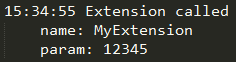
- Example
arma3_x64.exe -debugCallExtension
command
Creates named pipe "\\.\pipe\name" for receiving predefined set of commands. See Arma 3: Named Pipe.
- Example
arma3_x64.exe -command=MyFancyPipeName
language
Starts client with preferred language. See Stringtable.xml - Supported Languages for a list of supported languages. Case-sensitive! (className column)
- Example
arma3_x64.exe -language=German
preprocDefine
Defines a macro and optionally its value. Multiple macro can be defined by using this parameter multiple times.
- Example 1
arma3_x64.exe -preprocDefine="CMD__MACRONAME=MACROVALUE" arma3_x64.exe -preprocDefine=CMD__MACRONAME arma3_x64.exe -preprocDefine=CMD__MACRO1 -preprocDefine=CMD__MACRO2
- Example 2
arma3_x64.exe -preprocDefine=MACRO
The macro name will start with CMD__, the engine automatically adds the prefix if it is not present (CMD__MACRO).
dumpAddonDependencyGraph
dumps Graphviz text file into the RPT directory with a graph of all addon dependencies (requiredAddons)
- Example
arma3_x64.exe -dumpAddonDependencyGraph
Polls the status of bandwidth, traffic and similar data every X seconds. Since ![]() 2.18 it also logs size and count of public variables when using the Profiling binary.
2.18 it also logs size and count of public variables when using the Profiling binary.
Tells you what type of packages are sent to which clients. Network types are obfuscated, so you can just make out who uses how much bandwidth.
- Example
arma3_x64.exe -networkDiagInterval=5 // seconds between each diagnostics polling
File content example for the server:
===============================================================================================================================================
Server
-----------------------------------------------------------------------------------------------------------------------------------------------
Raw statistics 0
player | sent msg | sent msg/s | sent B | sent B/s | rec msg | rec msg/s | rec B | rec B/s | DS min | DS max | DS avg | BW min | BW max | BW avg |
__SERVER__(2) | 0 | 0.00 | 0 | 0.00 | 0 | 152.79 | 0 | 20819.12 | 0.00 | 0.00 | 0.00 | 2147483648.00 | 2147483648.00 | 2147483648.00 |
test(538428231) | 0 | 21.51 | 0 | 9555.18 | 0 | 0.40 | 0 | 19.72 | 0.00 | 0.00 | 0.00 | 329417.00 | 343000.00 | 336140.00 |
Total | 0 | 21.51 | 0 | 9555.18 | 0 | 153.19 | 0 | 20838.84 | 0.00 | 0.00 | 0.00 |
-----------------------------------------------------------------------------------------------------------------------------------------------
Server - Sent
Type | msg | msg/s | B | B/s | avg. B
Type_64 | 131 | 41.57 | 6876 | 2182.16 | 52.5
Type_468 | 13 | 4.13 | 4730 | 1501.11 | 363.8
Type_109 | 39 | 12.38 | 4412 | 1400.19 | 113.1
Type_10 | 81 | 25.71 | 4324 | 1372.26 | 53.4
Type_96 | 39 | 12.38 | 3947 | 1252.62 | 101.2
Type_126 | 31 | 9.84 | 2480 | 787.05 | 80.0
Type_53 | 26 | 8.25 | 2314 | 734.37 | 89.0
Type_385 | 10 | 3.17 | 2233 | 708.66 | 223.3
Type_114 | 40 | 12.69 | 2010 | 637.89 | 50.3
Type_98 | 35 | 11.11 | 1715 | 544.27 | 49.0
-----------------------------------------------------------------------------------------------------------------------------------------------
Server - Received
Type | msg | msg/s | B | B/s | avg. B
Type_18 | 3 | 0.20 | 156 | 10.76 | 52.0
Type_5 | 8 | 0.20 | 15 | 0.20 | 1.9
Type_468 | 0 | 0.00 | 0 | 0.00 | 0.0
Type_467 | 0 | 0.00 | 0 | 0.00 | 0.0
Type_466 | 0 | 0.00 | 0 | 0.00 | 0.0
Type_449 | 0 | 0.00 | 0 | 0.00 | 0.0
Type_427 | 0 | 0.00 | 0 | 0.00 | 0.0
Type_404 | 0 | 0.00 | 0 | 0.00 | 0.0
Type_385 | 0 | 0.00 | 0 | 0.00 | 0.0
Type_383 | 0 | 0.00 | 0 | 0.00 | 0.0
-----------------------------------------------------------------------------------------------------------------------------------------------
===============Vars total
1804 - bis_fnc_storeparamsvalues_data
554 - CBAs
357 - paramsArray
76 - cba_versioning_versions_serv
76 - cba_versioning_versions_server
70 - SPE_IFS_availableCalls
48 - SPE_IFS_DS_ProviderBlackList
36 - SPE_IFS_CAS_aimErrorSpread
22 - SPE_IFS_SafetyDistance_CAS
22 - SPE_IFS_SafetyDistance_HeavyArty
===============Vars recent
1804 - bis_fnc_storeparamsvalues_data (1)
554 - CBAs (9)
357 - paramsArray (1)
76 - cba_versioning_versions_serv (1)
76 - cba_versioning_versions_server (1)
70 - SPE_IFS_availableCalls (1)
48 - SPE_IFS_DS_ProviderBlackList (1)
36 - SPE_IFS_CAS_aimErrorSpread (1)
22 - SPE_IFS_SafetyDistance_CAS (1)
22 - SPE_IFS_SafetyDistance_HeavyArty (1)
↑ Back to spoiler's topFile content example for a client:
===============================================================================================================================================
Client
-----------------------------------------------------------------------------------------------------------------------------------------------
Raw statistics 152.563
player | sent msg | sent msg/s | sent B | sent B/s | rec msg | rec msg/s | rec B | rec B/s | DS min | DS max | DS avg | BW min | BW max | BW avg |
Total | 0 | 0.00 | 0 | 0.00 | 0 | 3.78 | 0 | 506.77 | 0.00 | 0.00 | 0.00 |
-----------------------------------------------------------------------------------------------------------------------------------------------
Client - Sent
Type | msg | msg/s | B | B/s | avg. B
Type_133 | 25529 | 212.95 | 2056925 | 17417.13 | 80.6
Type_120 | 11046 | 87.65 | 328091 | 2616.33 | 29.7
Type_119 | 4058 | 20.32 | 265924 | 1335.86 | 65.5
Type_126 | 750 | 11.55 | 61633 | 958.96 | 82.2
Type_132 | 882 | 4.18 | 109926 | 523.11 | 124.6
Type_466 | 3671 | 29.08 | 58422 | 464.54 | 15.9
Type_467 | 1542 | 12.95 | 35189 | 296.02 | 22.8
Type_98 | 1571 | 4.58 | 81492 | 238.05 | 51.9
Type_114 | 806 | 2.59 | 45686 | 151.99 | 56.7
Type_166 | 190 | 1.59 | 12364 | 116.53 | 65.1
-----------------------------------------------------------------------------------------------------------------------------------------------
Client - Received
Type | msg | msg/s | B | B/s | avg. B
Type_381 | 247 | 1.00 | 17074 | 54.78 | 69.1
Type_383 | 244 | 1.00 | 14420 | 46.81 | 59.1
Type_126 | 17 | 0.40 | 1360 | 31.87 | 80.0
Type_133 | 104 | 0.20 | 7171 | 12.75 | 69.0
Type_98 | 37 | 0.20 | 1879 | 10.16 | 50.8
Type_120 | 15 | 0.20 | 435 | 5.78 | 29.0
Type_467 | 15 | 0.20 | 330 | 4.38 | 22.0
Type_333 | 9 | 0.20 | 153 | 3.39 | 17.0
Type_295 | 2 | 0.20 | 16 | 1.59 | 8.0
Type_92 | 49 | 0.20 | 363 | 1.39 | 7.4
-----------------------------------------------------------------------------------------------------------------------------------------------
===============Vars total
===============Vars recent
↑ Back to spoiler's top