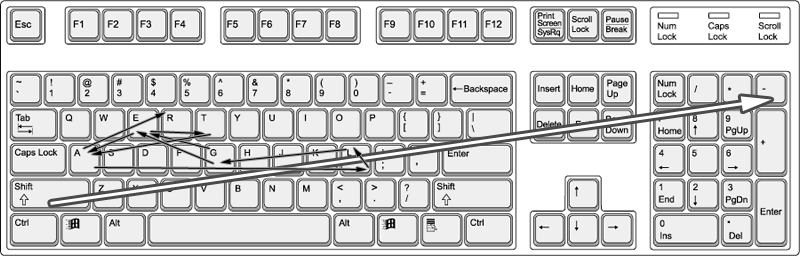Cheats – ArmA: Armed Assault
Lou Montana (talk | contribs) m (Text replacement - "description.ext" to "description.ext") |
Lou Montana (talk | contribs) m (Text replacement - "<tt>([a-zA-Z0-9\. _"\\']+)<\/tt>" to "{{hl|$1}}") |
||
| Line 1: | Line 1: | ||
{{TOC|side}} | {{TOC|side}} | ||
=Overview= | =Overview= | ||
All of the following cheats require you to hold '''Left''' | All of the following cheats require you to hold '''Left''' {{hl|Shift}} down and then press the '''Numpad''' <tt>-</tt> (minus) key. Then let go and type the appropriate cheat code (capitalization doesn't matter). Nothing is displayed while you are typing, however the key strokes are being recorded and a quick confirmation might shortly flash on the screen upon successful entry.<br><br> | ||
[[File:getallgear.jpg|thumb|center|800px|Example procedure entering GETALLGEAR cheat]] | [[File:getallgear.jpg|thumb|center|800px|Example procedure entering GETALLGEAR cheat]] | ||
| Line 21: | Line 21: | ||
==TOPOGRAPHY== | ==TOPOGRAPHY== | ||
{{Feature|arma3|One can also use the diag command [[diag_exportTerrainSVG]] instead.}} | {{Feature|arma3|One can also use the diag command [[diag_exportTerrainSVG]] instead.}} | ||
(''German Users: Enter'' | (''German Users: Enter'' {{hl|TOPOGRAPHZ}} ''instead'')<br><br> | ||
Generates selected map in EMF vector format. The file is (not) always created at the root directory of the C: drive (Windows 7 with UAC might put the file in Virtualstore, "C:\Users\<username>\AppData\Local\Virtualstore" ). | Generates selected map in EMF vector format. The file is (not) always created at the root directory of the C: drive (Windows 7 with UAC might put the file in Virtualstore, "C:\Users\<username>\AppData\Local\Virtualstore" ). | ||
=== Example export procedure for Arma 3 === | === Example export procedure for Arma 3 === | ||
| Line 27: | Line 27: | ||
# '''Run Arma 3 as administrator''' | # '''Run Arma 3 as administrator''' | ||
#* Open your Arma 3 main folder | #* Open your Arma 3 main folder | ||
#* Locate | #* Locate {{hl|arma3.exe}} | ||
#* Right click on it and select ''Run as administrator''. The reason for it is that | #* Right click on it and select ''Run as administrator''. The reason for it is that {{hl|.emf}} file will be saved at <tt>c:\<worldname>.emf</tt> location, and on Windows 7, for example, most apps do not have rights to write in that location. Running Arma 3 as administrator should resolve this | ||
# '''Select desired map''' | # '''Select desired map''' | ||
#* Open 2D editor (3D Editor since {{arma3}} v1.99) with the map you want to export (Old 2D editor can still be started with <tt>Ctrl + O</tt> shortcut at map selection screen) | #* Open 2D editor (3D Editor since {{arma3}} v1.99) with the map you want to export (Old 2D editor can still be started with <tt>Ctrl + O</tt> shortcut at map selection screen) | ||
# '''Enter required cheat''' | # '''Enter required cheat''' | ||
#* Press and hold | #* Press and hold {{hl|Left Shift}} | ||
#* Tap <tt>-</tt> (minus) on the | #* Tap <tt>-</tt> (minus) on the {{hl|NUM}} pad while still holding {{hl|Left Shift}} | ||
#* Release both keys then blindly type | #* Release both keys then blindly type {{hl|TOPOGRAPHY}}. If everything done correctly, a small message will flash saying that topography is activated. German users might need to type {{hl|TOPOGRAPHZ}} instead, since they use QWERTZ layout instead of QWERTY | ||
# '''Locate exported file''' | # '''Locate exported file''' | ||
#* Go to <tt>c:\</tt> and check for <tt><worldname>.emf</tt> file. If you had activation message and no file saved, something is wrong with write file permission to this location, you will have to troubleshoot it on your own | #* Go to <tt>c:\</tt> and check for <tt><worldname>.emf</tt> file. If you had activation message and no file saved, something is wrong with write file permission to this location, you will have to troubleshoot it on your own | ||
# '''Finish exporting''' | # '''Finish exporting''' | ||
#* Close Arma 3 because it will not release the file otherwise | #* Close Arma 3 because it will not release the file otherwise | ||
#* Copy resulting | #* Copy resulting {{hl|.emf}} file into some location where any user can write to the disk | ||
#* Copy | #* Copy {{hl|EmfToPng.exe}} file to the same location. This file can be found in Visitor 3 folder in the Arma 3 Tools package. If you don’t have it, it is available on steam as free download (Library -> Tools) | ||
# '''Convert exported map to .png''' | # '''Convert exported map to .png''' | ||
#* At this point you can just drag your resulting | #* At this point you can just drag your resulting {{hl|.emf}} file over the converter {{hl|.exe}} to start default conversion. However if you prefer to do it with different zoom, you can do it via command line, for instructions run {{hl|EmfToPng.exe}} without params | ||
# '''Done!''' | # '''Done!''' | ||
#* If everything went ok, you would have <tt><worldname>.png</tt> file created next to <tt><woldname>.emf</tt> file | #* If everything went ok, you would have <tt><worldname>.png</tt> file created next to <tt><woldname>.emf</tt> file | ||
| Line 48: | Line 48: | ||
== EXPORTNOGRID == | == EXPORTNOGRID == | ||
(''Available since Arma 3 v1.43'') | (''Available since Arma 3 v1.43'') | ||
<br><br>Does what TOPOGRAPHY cheat does, but generates a ''grid-less'' map in EMF format | <br><br>Does what TOPOGRAPHY cheat does, but generates a ''grid-less'' map in EMF format {{hl|XXNAMEXX_nogrid.emf}}. More on map topography export [http://killzonekid.com/arma-scripting-tutorials-how-to-export-topography/] | ||
== GETALLGEAR == | == GETALLGEAR == | ||
| Line 70: | Line 70: | ||
== FPS == | == FPS == | ||
Allows to artificially limit FPS for testing. In Arma 3 every time FPS cheat is entered, it cycles through the following list (message shown): | Allows to artificially limit FPS for testing. In Arma 3 every time FPS cheat is entered, it cycles through the following list (message shown): | ||
* | * {{hl|Limit FPS 60}} - 1st time cheat entered | ||
* | * {{hl|Limit FPS 40}} - 2nd time cheat entered | ||
* | * {{hl|Limit FPS 20}} - 3rd time cheat entered | ||
* | * {{hl|Limit FPS 10}} - 4th time cheat entered '''(Not in {{arma3}})''' | ||
* | * {{hl|Limit FPS 5}} - 5th time cheat entered '''(Not in {{arma3}})''' | ||
* | * {{hl|Limit FPS 2}} - 6th time cheat entered '''(Not in {{arma3}})''' | ||
* <tt>Limit FPS Random 10-60</tt> - 7th time cheat entered '''(Not in {{arma3}})''' | * <tt>Limit FPS Random 10-60</tt> - 7th time cheat entered '''(Not in {{arma3}})''' | ||
* | * {{hl|Limit FPS 0}} - 8th time cheat entered (FPS and counter reset) | ||
== MISSIONS == | == MISSIONS == | ||
Unlocks all missions. | Unlocks all missions. | ||
<br><br>Alternatively, to unlock stand-alone mission (older games), locate your ArmA profile first (it will be named <tt>(username).ArmAProfile</tt>, and will be either in | <br><br>Alternatively, to unlock stand-alone mission (older games), locate your ArmA profile first (it will be named <tt>(username).ArmAProfile</tt>, and will be either in {{hl|My Documents\ArmA}} or in {{hl|My Documents\ArmA Other Profiles}}. | ||
Open it in a text editor and change the section: | Open it in a text editor and change the section: | ||
<syntaxhighlight lang="cpp"> | <syntaxhighlight lang="cpp"> | ||
Revision as of 23:56, 15 November 2021
Overview
All of the following cheats require you to hold Left Shift down and then press the Numpad - (minus) key. Then let go and type the appropriate cheat code (capitalization doesn't matter). Nothing is displayed while you are typing, however the key strokes are being recorded and a quick confirmation might shortly flash on the screen upon successful entry.
Cheats
ENDMISSION
Ends the mission.
CAMPAIGN
Unlocks all campaign missions (This must be entered in the appropriate campaign screen you want unlocked. Unlocking one campaign will result in other campaigns that are unlocked to be re-locked.)
MISSIONS
Unlocks all single player missions (This must be entered in the appropriate single missions screen.)
SAVEGAME
Saves the game in your current mission. Can be useful as a quicksave function.
TOPOGRAPHY
(German Users: Enter TOPOGRAPHZ instead)
Generates selected map in EMF vector format. The file is (not) always created at the root directory of the C: drive (Windows 7 with UAC might put the file in Virtualstore, "C:\Users\<username>\AppData\Local\Virtualstore" ).
Example export procedure for Arma 3
- Run Arma 3 as administrator
- Open your Arma 3 main folder
- Locate arma3.exe
- Right click on it and select Run as administrator. The reason for it is that .emf file will be saved at c:\<worldname>.emf location, and on Windows 7, for example, most apps do not have rights to write in that location. Running Arma 3 as administrator should resolve this
- Select desired map
- Open 2D editor (3D Editor since Arma 3 v1.99) with the map you want to export (Old 2D editor can still be started with Ctrl + O shortcut at map selection screen)
- Enter required cheat
- Press and hold Left Shift
- Tap - (minus) on the NUM pad while still holding Left Shift
- Release both keys then blindly type TOPOGRAPHY. If everything done correctly, a small message will flash saying that topography is activated. German users might need to type TOPOGRAPHZ instead, since they use QWERTZ layout instead of QWERTY
- Locate exported file
- Go to c:\ and check for <worldname>.emf file. If you had activation message and no file saved, something is wrong with write file permission to this location, you will have to troubleshoot it on your own
- Finish exporting
- Close Arma 3 because it will not release the file otherwise
- Copy resulting .emf file into some location where any user can write to the disk
- Copy EmfToPng.exe file to the same location. This file can be found in Visitor 3 folder in the Arma 3 Tools package. If you don’t have it, it is available on steam as free download (Library -> Tools)
- Convert exported map to .png
- At this point you can just drag your resulting .emf file over the converter .exe to start default conversion. However if you prefer to do it with different zoom, you can do it via command line, for instructions run EmfToPng.exe without params
- Done!
- If everything went ok, you would have <worldname>.png file created next to <woldname>.emf file
EXPORTNOGRID
(Available since Arma 3 v1.43)
Does what TOPOGRAPHY cheat does, but generates a grid-less map in EMF format XXNAMEXX_nogrid.emf. More on map topography export [1]
GETALLGEAR
Entering this cheat will execute statement defined by onCheat property in description.ext. For example:
// description.ext
onCheat = "hint str _this";
_this variable will contain "GETALLGEAR" text. Currently this is the only cheat that can activate onCheat event handler.
FLUSH
Flush all video memory to cure performance issue caused by textures being placed in the AGP memory
FREEZE
Instantaneous "freezing" the game. For debugging of freeze dump creation process. (DISABLED IN ARMA 3 RETAIL)
CRASH
Forced game crash. For debugging of crash dump creation process. (DISABLED IN ARMA 3 RETAIL)
FPS
Allows to artificially limit FPS for testing. In Arma 3 every time FPS cheat is entered, it cycles through the following list (message shown):
- Limit FPS 60 - 1st time cheat entered
- Limit FPS 40 - 2nd time cheat entered
- Limit FPS 20 - 3rd time cheat entered
- Limit FPS 10 - 4th time cheat entered (Not in Arma 3)
- Limit FPS 5 - 5th time cheat entered (Not in Arma 3)
- Limit FPS 2 - 6th time cheat entered (Not in Arma 3)
- Limit FPS Random 10-60 - 7th time cheat entered (Not in Arma 3)
- Limit FPS 0 - 8th time cheat entered (FPS and counter reset)
MISSIONS
Unlocks all missions.
Alternatively, to unlock stand-alone mission (older games), locate your ArmA profile first (it will be named (username).ArmAProfile, and will be either in My Documents
activeKeys[] = {};
to:
activeKeys[] = {"M00","M01","M02","M03","M04","M05","M06","M07","M08","M09","M10","TT01","TT02","TT03","TT04","TT05","TT06"};