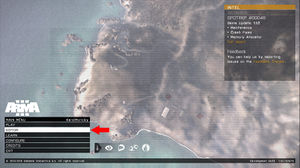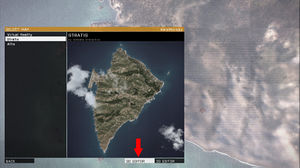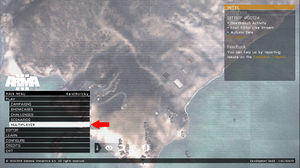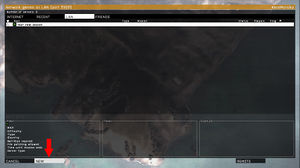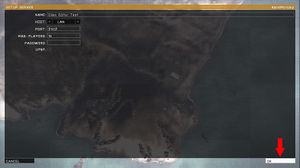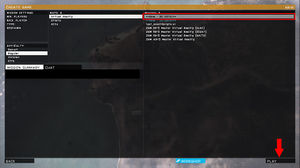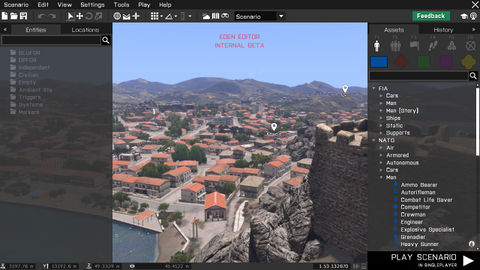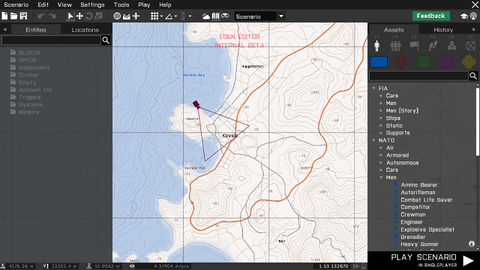Eden Editor: Introduction
Eden Editor is scenario editor introduced in Arma 3. It replaces previous 2D Editor, sharing many of its features, but add a wide range of new ones.
It's currently in beta, and you can find in in the dev-branch of the game.
Starting Eden Editor
Eden Editor can be used for designing both singleplayer and multiplayer scenarios. A singleplayer scenario can be tested directly on your computer, but previewing a multiplayer one requires server running in the background. While it's possible to host a server and start multiplayer preview of any scenario straight from the editor, you can also create a server before launching the editor.
Singleplayer |
Mutliplayer
|
When the editor is opened, you'll be first greeted by a 3D Scene. The camera starts at randomized position, so you may sometimes discover completely unexpected locations.
The scene is useful for various scenario editing operations:
- Building object compositions
- Setting weather and time of day
- Tactical planning
The camera controls are based on character or vehicle controls in the game:
| Control | Action |
|---|---|
| RMB Drag | Look around with the camera |
| Mouse wheel up / down | Move the camera towards / away from the screen center |
| W | Move the camera forward |
| S | Move the camera backward |
| A | Move the camera left |
| D | Move the camera right |
| Q | Move the camera up |
| Z | Move the camera down |
| Numpad8 | Look up |
| Numpad2 | Look down |
| Numpad4 | Look left |
| Numpad6 | Look right |
You can also toggle a 2D topographic Map. Its appearance is the same as the map available when playing, including markers and entity icons.
The map is especially useful for following scenario editing operations:
- Setting scenario logic, e.g., triggers, waypoints or systems, where clear overview is more important than precise positioning
- Placing markers
- Strategic planning
The controls are shared with map controls everywhere else in the game:
| Control | Action |
|---|---|
| RMB Drag | Move the map around |
| Mouse wheel up / down | Zoom the map in / out |
| W / Numpad 8 | Move the camera forward |
| S / Numpad 2 | Move the camera backward |
| A / Numpad 4 | Move the camera left |
| D / Numpad 6 | Move the camera right |