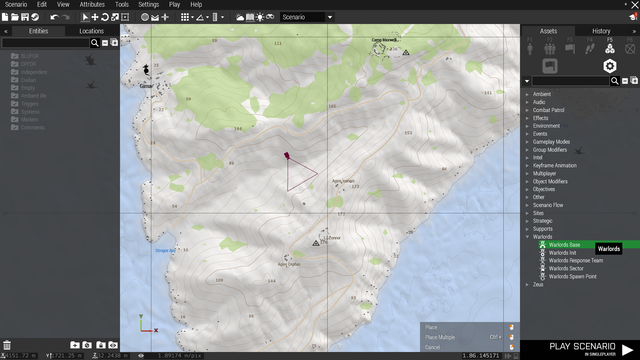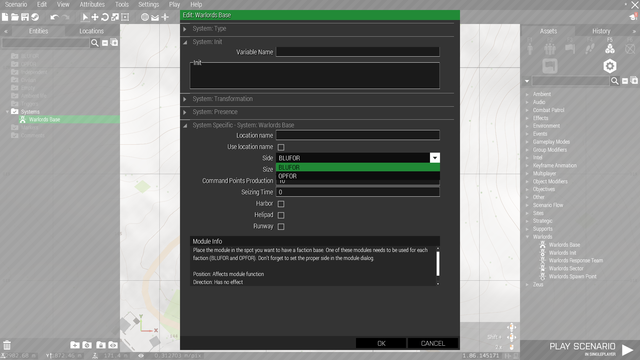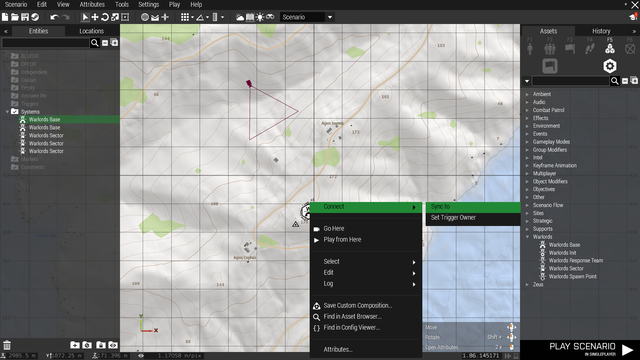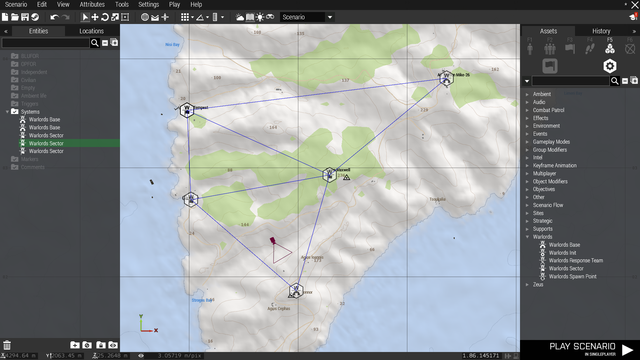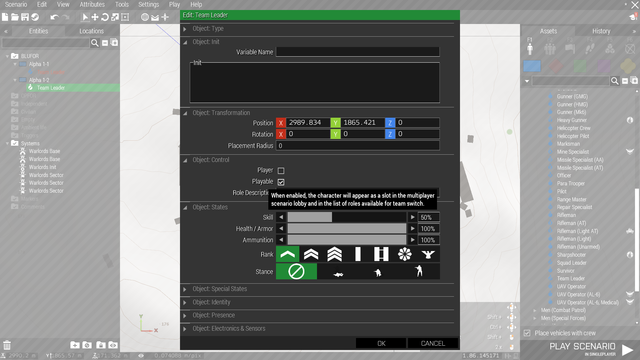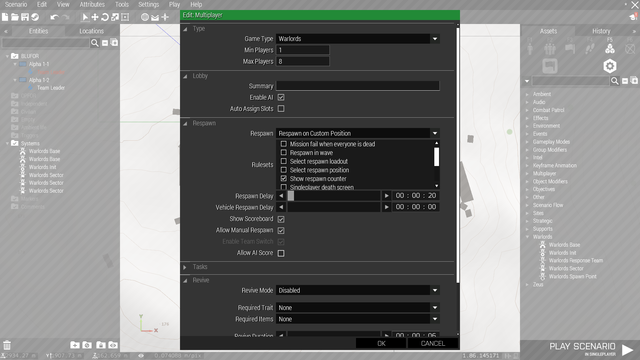MP Warlords – Arma 3
-wrong parameter ("a3") defined!-[[:Category:Introduced with a3 version 1.86 | 1.86]]
Eden editor
Here you will find the summary of work that needs to be done in the scenario editor.
1. Place Warlords modules
- All Warlords modules can be found under Systems > Warlords.
- Place the Warlords Init module anywhere on the map (its position is irrelevant).
- Feel free to tweak the settings in the module window (you open this window by double clicking on a placed module icon). Check the tooltips for each parameter.
- Place two Warlords Base modules (one for each faction) on the locations you want to have the starting faction bases.
- Don't forget to properly set up the side parameter in the module window!
- Place Warlords Sector modules on desired sector locations.
- You can change various parameters for individual sectors and bases in their module windows.
- Connect the bases and the sectors by right clicking on any of them, selecting "Connect > Sync to" and left clicking on the sector or base you want to connect.
- Repeat this for other sectors until you've got all the sectors and bases linked in a reasonable way.
- Feel free to experiment with the other Warlords modules as well, you will find details on how to use them in their module windows.
2. Place playable units
- You should place the playable units inside their respective faction bases.
- The type or number of playable units is up to you.
- Make sure all of them are set as Player or Playable.
- Make sure that all playable units are in separate groups.
3. Set up multiplayer rules
- You will find these settings under Attributes > Multiplayer... in the toolbar at the top of the screen.
- You can set most of these to your liking, however there is one attribute that needs to be set up specifically in order wor the mode to work properly:
- Respawn has to be set to Respawn on Custom Position
- Respawn delay is up to you, the default used in all official missions is 20 seconds.
4. Done!
Congratulations, your scenario is ready! These were all steps required to have a fully working Warlords mission. Following are some more in-depth customization options.
Additional options
Here you will learn how to enable Warlords parameters in teh multiplayer lobby, and how to use your custom assets in the in-game Request menu.
1. Parameters
- If you enable these Parameters in your scenario, players will be able to tweak and override the scenario rules set up in the Init module.
- Save your scenario via Scenario > Save As... from the toolbar at the top of the screen.
- Name the scenario, select the MPMissions folder and hit Save.
- Switch to your desktop and open your scenario folder. You can find it in Documents\Arma 3\MPMissions\ (you should see a file called mission.sqm here).
- Inside this folder, create a file called description.ext.
- Copypaste this line into the file and save it:
#include "\A3\Missions_F_Warlords\cfgMissionParams.inc"
- Next time you start your scenario in multiplayer, you should see a button labelled Paramters in the lobby.
- Here you will be able to set up Warlords rules to your liking.
2. Custom asset lists
- Assets available in the Request menu can be customized by creating new class in CfgWLRequisitionPresets.
- You can have the config entry in an addon or put it directly into your missions's description.ext file which we covered in the previous section. Syntax is following:
class CfgWLRequisitionPresets
{
class MyWLAssetList // --- class name used in the Init module
{
class WEST // --- assets available for BLUFOR
{
class Infantry
{
class B_Soldier_F // --- must be asset class name
{
cost = 100; // --- Command Points required
requirements[]={}; // --- dispositions required ("A" = airstrip, "H" = helipad, "W" = water (harbour))
};
};
class Vehicles
{
class B_Quadbike_01_F
{
cost = 50;
requirements[]={};
};
};
class Aircraft
{
class B_Plane_CAS_01_F
{
cost = 7500;
requirements[]={"A"};
};
};
class Naval
{
class O_Boat_Armed_01_hmg_F
{
cost = 500;
requirements[]={"W"};
};
};
class Gear
{
class Box_NATO_Ammo_F
{
cost = 200;
requirements[]={};
};
};
class Defences
{
class B_HMG_01_F
{
cost = 250;
requirements[]={};
};
};
};
class EAST // --- assets available for OPFOR
{
... // --- rest of input
};
};
};