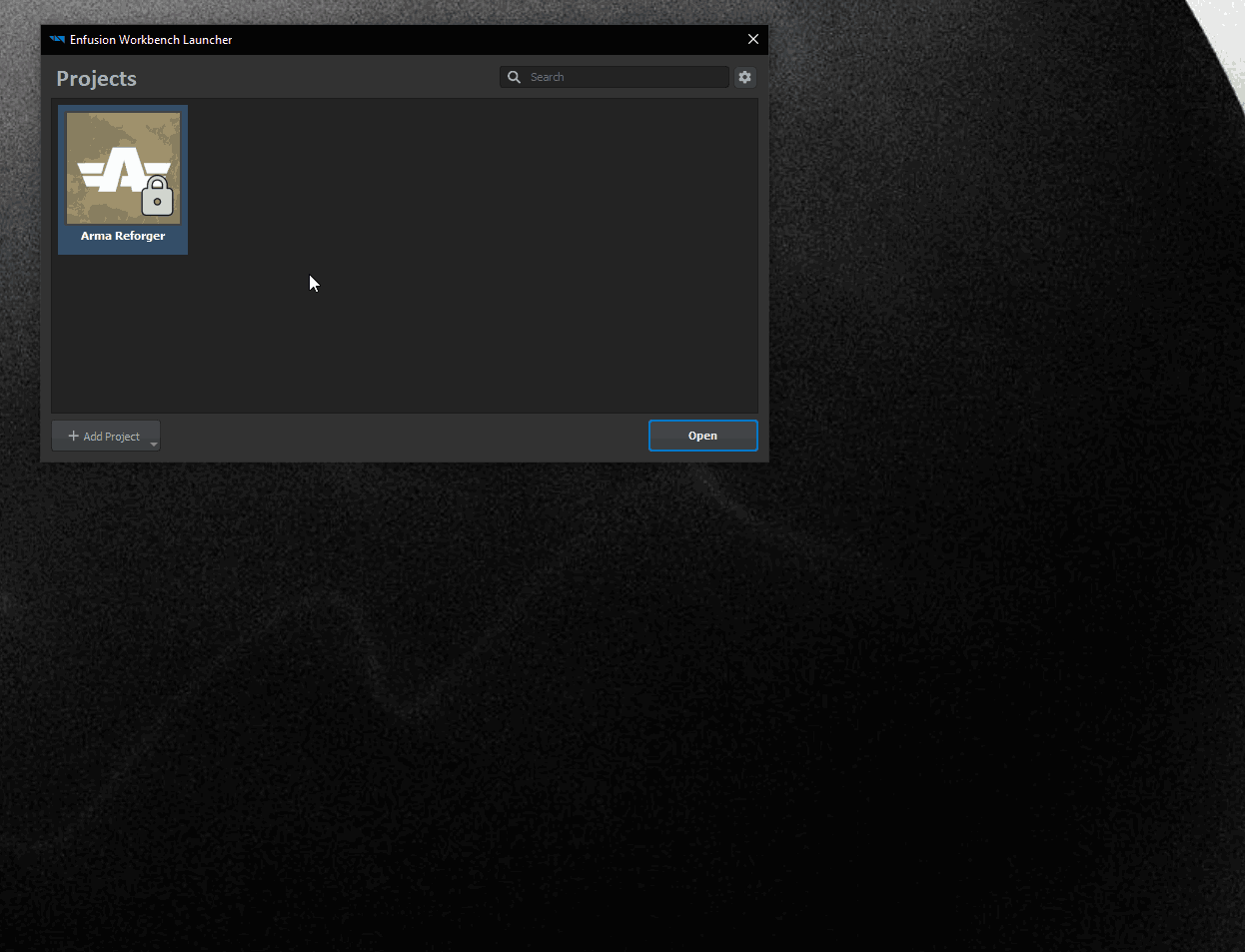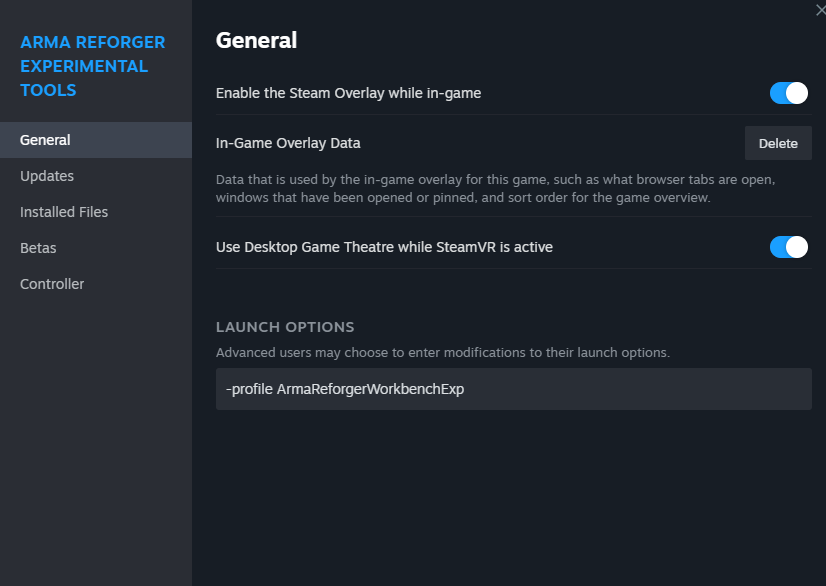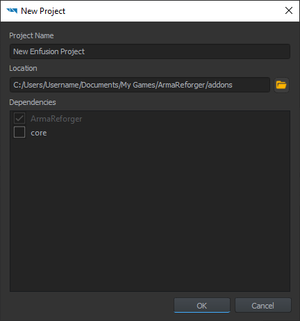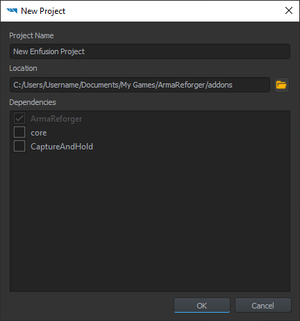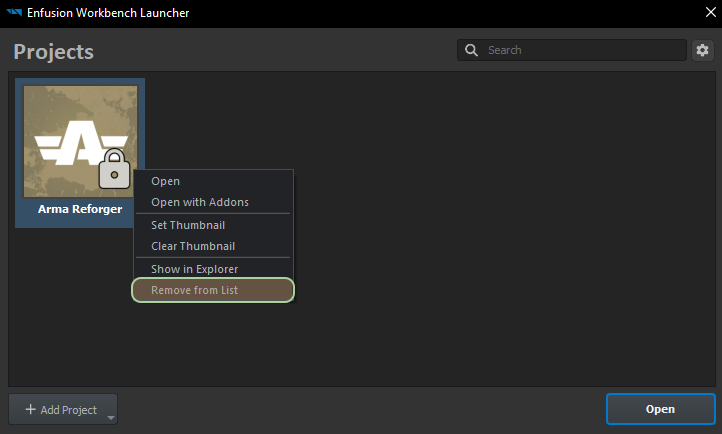Mod Project Setup – Arma Reforger
Prerequisites
- Arma Reforger installed
- Workbench installed
Workbench Launcher Setup
Before creating a new project, it is necessary to set Enfusion Workbench Launcher so it knows where Reforger data is located. Reforger data is essential for Workbench to function correctly so its important
There are two ways how to prepare Workbench for creation of the addon - automatic & manual - which are described below
Preparing Data
By default, every time Arma Reforger (game) is launched, executable will automatically add hidden link to the data ArmaReforger.gproj in Windows Register.
It might happen though, that automatic detection is not working (f.e. installation dir was moved) and because of that, it is recommended to manually add ArmaReforger.gproj to Project list
Adding Arma Reforger Project
- Start the Workbench either through Steam (Tools > Arma Reforger Tools > START) or by double-clicking ArmaReforgerWorkbenchSteam.exe located in the Workbench installation directory.
The following screen will appear: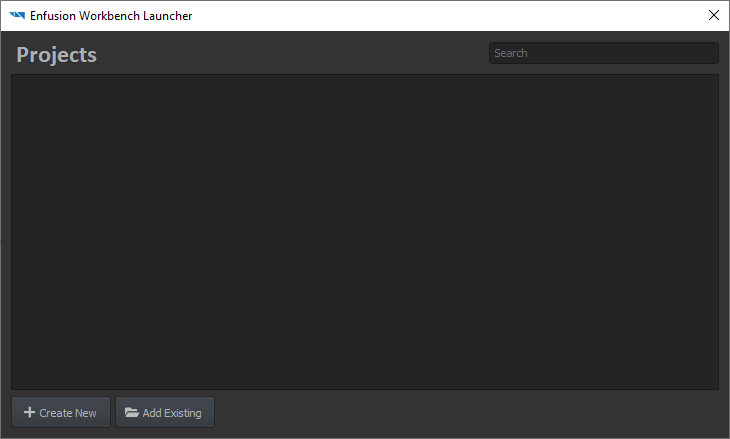
- Click "Add Existing" button
- Browse to ArmaReforger.gproj (located in <Arma Reforger installation directory>
\addons \data \ArmaReforger.gproj) and select it - Arma Reforger project is now listed in the Projects window.
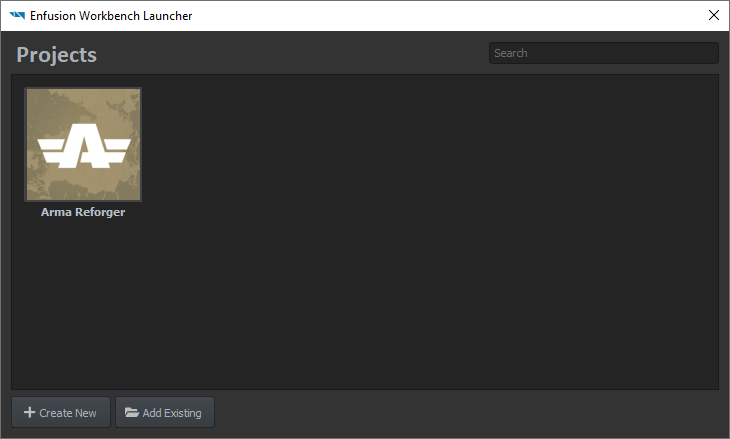
Adding Other Existing Projects
Other projects, like dependencies, can be added one by one via Add Existing Project as described above or by using Scan for Projects button.
- Click on + Add Project button
- Select Scan for Projects from the list
- Select folder where you have addons located, which you want to use as dependencies
- Confirm selection
Now you can either try to launch one of those mods or use them as dependencies
Project Creation
- Open Enfusion Workbench Launcher if you don't have it already open.
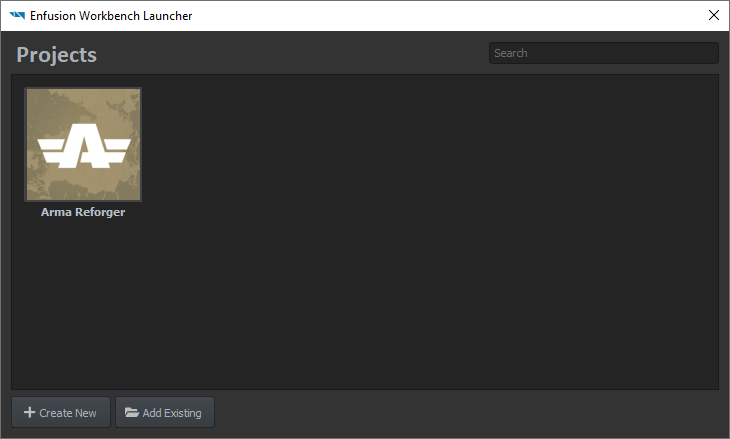
This interface displays existing projects known to Workbench and will later display the current creation; an existing project is openable by selecting it and clicking Open to edit it. - Click "Create New" to open the project creation interface
- Enter the project's name
- the project's name can only contain letters, numbers, spaces and the following symbols: - (dash) _ (underscore) and . (dot).
- Confirm or edit the project's location
- Pick the project's dependencies:
- dependencies are other projects (and/or mods) on which the current project relies to work
- a project cannot be loaded if a dependency is missing
- the dependency link is one-way: a dependency does not need the current project in order to be loaded
- Arma Reforger is a default dependency: an Arma Reforger mod needs Arma Reforger data to run properly
- Click "OK" to create the project.
Et voilà ! The project is created and the Workbench Resource Manager is waiting for input.
Managing Projects
Removing Projects
Projects can be removed by Enfusion Project List by clicking on them with ![]() and then selecting Remove from List option. This will remove project only from the list and data itself will remain intact.
and then selecting Remove from List option. This will remove project only from the list and data itself will remain intact.
Projects View
It is possible to switch between List & Grid view. To do so, click on cog icon in top right corner and select one of the views from the context menu.
Experimental Branch
It is also possible to create and publish projects using Experimental Branch of the tools. For more info, head out to Experimental Branch page.
Troubleshooting
Arma Reforger project is not found in the Projects window
- See instructions listed in Setting Enfusion Workbench Launcher section