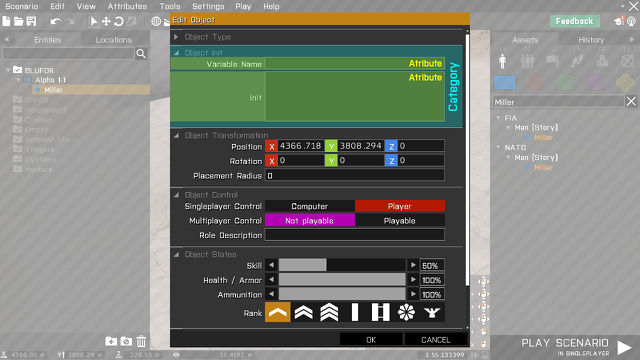Eden Editor: Configuring Attributes
A scenario and each entity in it are defined by their attributes. An attribute is a value customizable by the user, and it has some function tied to it. For example position object attribute tells engine where to create the object, and respawn scenario attributes determines what rule set will be used when players respawn.
Each attribute is configured in the global Config.cpp. Major engine-driven attributes are already present in the default Editor and can be modified to a degree. Modders can also add completely new attributes and decide how will they appear in the attribute window and what scripted functionality will they execute in the scenario.
Attributes can be added for general entity type (e.g., shared by all objects) or for specific entity types (e.g., just for BLUFOR Rifleman). An entity type can also override default values of general attributes (e.g., story character can have customized name and rank).
Structure
Attributes are configured and presented in the following structure:
- Owner - defines what does the attribute set. Can be an entity, a scenario or editor preferences. In user interface, this is the whole attributes window.
- └ Category - thematic category. Used only for sorting in the window, has no effect on the scenario.
- └ Attribute - setting itself, represented by tailored user interface.
Configuration
Entity
General
General attributes are available for all entity classes of given type. Optional conditions can be applied to show the attribute only for limited subset of entities. For example rank attribute is shared by every object, be it a character, a vehicle or a prop. But its condition makes sure only characters have it available.
Attribute functionality is determined by its expression property. It is a code called at the scenario start, and it is purpose is to apply the attribute's value. The expression is saved to the scenario file together with value, which makes it independent on the addon which introduced the attribute. Only attributes with values different from the default are saved to the scenario file, which means only their expression will be called.
class Cfg3DEN
{
// Configuration of all objects
class Object
{
// Categories collapsible in "Edit Attributes" window
class AttributeCategories
{
// Category class, can be anything
class MyCategory
{
displayName = "Object Init"; // Category name visible in Edit Attributes window
collapsed = 1; // When 1, the category is collapsed by default
class Attributes
{
// Attribute class, can be anything
class MyAttribute
{
//--- Mandatory properties
displayName = "My Attribute"; // Name assigned to UI control class Title
tooltip = "Configure all the things!"; // Tooltip assigned to UI control class Title
property = "MyAttributeUniqueID"; // Unique config property name saved in SQM
control = "Edit"; // UI control base class displayed in Edit Attributes window, points to Cfg3DEN >> Attributes
// Expression called when applying the attribute in Eden and at the scenario start
// The expression is called twice - first for data validation, and second for actual saving
// Entity is passed as _this, value is passed as _value
// %s is replaced by attribute config name. It can be used only once in the expression
// In MP scenario, the expression is called only on server.
expression = "_this setVariable ['%s',_value];";
// Expression called when custom property is undefined yet (i.e., when setting the attribute for the first time)
// Entity (unit, group, marker, comment etc.) is passed as _this
// Returned value is the default value
// Used when no value is returned, or when it is of other type than NUMBER, STRING or ARRAY
// Custom attributes of logic entities (e.g., modules) are saved always, even when they have default value
defaultValue = "42";
//--- Optional properties
unique = 0; // When 1, only one entity of the type can have the value in the mission (used for example for variable names or player control)
validate = "number"; // Validate the value before saving. If the value is not of given type e.g. "number", the default value will be set. Can be "none", "expression", "condition", "number" or "variable"
condition = "object"; // Condition for attribute to appear (see the table below)
typeName = "NUMBER"; // Defines data type of saved value, can be STRING, NUMBER or BOOL. Used only when control is "Combo", "Edit" or their variants
};
};
};
};
};
};
Entity Specific
Some entities can also have attributes available only for them. This is most commonly used by systems - for example Air Strike module can have attribute for picking attack type and plane used, both of which would be unusable by other modules.
Entity specific attributes are configured directly in the entity class. For user, they are visible in single category which also shows entity name.
- CfgVehicles - objects and systems
- CfgNonAIVehicles - triggers
- CfgWaypoints - waypoints
- CfgMarkers - markers
class CfgVehicles
{
class B_Soldier_F;
class MyEntity: B_Soldier_F // Your entity class
{
class Attributes // Entity attributes have no categories, they are all defined directly in class Attributes
{
class MyEntityAttribute
{
// ... attribute properties, see entity attributes
};
};
};
};
Scenario
Some attributes are available for the scenario as a whole. Instead of belonging to an entity, they are configured for a section. All attributes within a section are shown in one window, for example weather and time of the day settings are in Environment section, while scenario name or picture are in Scenario section.
Scenario attributes work together with properties in Description.ext. An attribute "respawnDelay" can be configurable in Eden, but it can be also defined in the external file like this:
respawn = 10;
Values in external files have priority over the ones set in the Eden Editor.
Configuration of scenario attributes is similar to general entity attributes. Sections are placed in pre-defined Mission class, and they contain attribute categories with attributes in them.
class Cfg3DEN
{
class Mission
{
class MySection // Custom section class, everything inside will be opened in one window
{
displayName = "My Attributes"; // Text visible in the window title as "Edit <displayName>"
display = "Display3DENEditAttributesPreview"; // Optional - display for attributes window. Must have the same structure and IDCs as the default Display3DENEditAttributes
class AttributeCategories
{
// The following structure is the same as the one used for entity attributes
class MyMissionCategory
{
class Attributes
{
class MyMissionAttribute
{
property = "MyMissionAttributeUniqueID";
};
};
};
};
};
};
};
Consider adding a link to this new section to the Menu Bar.
Special script commands can be used to manipulate scenario attributes:
- Open window with attributes belonging to given section:
edit3DENMissionAttributes "MySection";
- Set value of scenario attributes:
set3DENMissionAttributes [["MySection","MyMissionAttributeUniqueID",42]]
- Get value of scenario attribute:
_myAttributes = "MySection" get3DENMissionAttribute "MyMissionAttributeUniqueID";
- Access attribute value in the scenario itself. Compatible with Eden Editor attributes and with properties defined in external Description.ext file.
getMissionConfigValue "MyMissionAttributeUniqueID"
Preferences
There is a special scenario attribute section called Preferences. Any attribute configured in it will be saved in player's profile instead of inside mission file. This is used for global editor preferences, like camera speed or autosave settings.
Values are saved to <profileName>.3den.Arma3Profile file in your profile folder. As opposed to scripted variables, they are saved unbinarized and can be edited manually.
- Expressions are automatically executed when:
- Their value was changed and saved. E.g., pressing OK in the attribute window.
- onTerrainNew
- onMissionPreviewEnd
class Cfg3DEN
{
class Mission
{
class Preferences // Anything in this section will be displayed in Editor Preferences
{
class AttributeCategories
{
// ... Attribute categories
};
};
};
};
Presets
Apart from being able to add their own attributes, entities can also overwrite default values of general attributes. This can be useful for customizing story character (a character can have pre-defined name, face and rank, but mission designer will be still able to change it).
In the example below, we create a trigger with custom area size:
class CfgNonAIVehicles
{
class EmptyDetector;
class MyTrigger: EmptyDetector
{
class AttributeValues
{
sizeA = 1000; // Property name match the attribute name
sizeB = 1000;
};
};
};
Properties
Condition
Conditions are written as simple expressions. Example:
condition = "objectControllable + objectVehicle";
All characters and vehicles will have this attribute.
- To make an attribute available for all objects, use: condition = "1";
Supported conditions:
| Condition | For Type | Description |
|---|---|---|
| objectBrain | Object | Object with simulation "soldier" or "UAVpilot" |
| objectControllable | Object | Object with simulation "soldier" |
| objectAgent | Object | Object with non-empty agentTasks[], i.e., animals |
| objectVehicle | Object | Vehicle which can be boarded |
| objectSimulated | Object | Object which is simulated (e.g., falls down when in the air) |
| objectDestructable | Object | Indestructible object, i.e., when destrType config property set not DestructNo |
| logicModule | Logic | Logic which is a module (vehicleClass config property is "Modules") |
| objectHasInventoryCargo | Object | All objects which have an openable inventory |
Validation
Text input fields allow user to type in any value. This is undesired for many attributes, for example entity rotation expects number, and using a string would break it. For these cases, it is possible to enable optional data validation. Validation type is set using _validate_ property in the attribute config:
validate = "number";
The following table lists all available options:
| Validation | Usage | Condition |
|---|---|---|
| none | Default, without restrictions | N/A |
| variable | Variable names | Can contain only a-z, A-Z, 0-9 and _ characters. |
| expression | Code input. Offers autocomplete for known scripting commands. | Must be valid scripted expressions |
| condition | Code input, returned value is expected. Offers autocomplete for known scripting commands. | Must be valid scripted expressions |
| number | Numerical input. | Must be real number |
Control
Entity attributes in Eden Editor are represented by specific UI controls. By default, the game offers a wide range of pre-define controls, and you also can create new ones tailored for specific attributes.
List
Full article - Eden Editor: Modding Attributes: Controls
Configuration
New UI controls can be added to introduce more advanced functionality. They are Controls, not Displays, and they are define in Cfg3DEN >> Attributes. Using CT_CONTROLS_GROUP will allow you to create more complicated structures. Configuration is possible only in global Config.cpp, not in Description.ext.
See Eden Editor: User Interface for more details about GUI configuration.
// Include Eden Editor UI macros
// For attributes, you'll be interested in these:
// ATTRIBUTE_TITLE_W - title width
// ATTRIBUTE_CONTENT_W - content width
#include "\a3\3DEN\UI\macros.inc"
// Inherit base classes
class ctrlEdit;
class Cfg3DEN
{
class Attributes // Attribute UI controls are placed in this pre-defined class
{
// Base class templates
class Default; // Empty template with pre-defined width and single line height
class Title: Default
{
class Controls
{
class Title;
};
}; // Two-column template with title on the left and space for content on the right
class TitleWide: Default
{
class Controls
{
class Title;
};
}; // Template with full-width single line title and space for content below it
// Your attribute class
class MyAttributeControl: Title
{
// Expression called when the control is loaded, used to apply the value
// Passed params are: _this - controlsGroup, _value - saved value, _config - Path to attribute config e.g.:bin\config.bin/Cfg3DEN/Object/AttributeCategories/CATEGORY/Attributes/ATTRIBUTE
attributeLoad = "(_this controlsGroupCtrl 100) ctrlSetText _value";
// Expression called when attributes window is closed and changes confirmed. Used to save the value.
// Passed param: _this - control
attributeSave = "ctrlText (_this controlsGroupCtrl 100)";
// List of controls, structure is the same as with any other controls group
class Controls: Controls
{
class Title: Title{}; // Inherit existing title control. Text of any control with class Title will be changed to attribute displayName
class Value: ctrlEdit
{
idc = 100;
x = ATTRIBUTE_TITLE_W * GRID_W;
w = ATTRIBUTE_CONTENT_W * GRID_W;
h = SIZE_M * GRID_H;
};
};
};
};
};
Scripting Commands
For full list of Eden Editor commands, see Command Group: Eden Editor
- edit3DENMissionAttributes
- get3DENAttribute
- get3DENMissionAttribute
- set3DENAttribute
- set3DENAttributes
- set3DENMissionAttributes