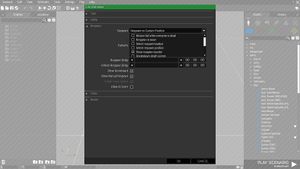Respawn – Arma 3
m (Text replacement - "{{Checkbox|yes}}" to "{{Icon|checked}}") |
(added example how to restore loadout) |
||
| Line 1: | Line 1: | ||
{{TOC|side}} | {{TOC|side}} | ||
[[File:A3 RespawnScreen.jpg|400px]] | [[File:A3 RespawnScreen.jpg|400px]] | ||
== Description.ext == | == Description.ext == | ||
A wide range of [[Description.ext]] entries let you configure respawn settings for your mission. See [[Description.ext#Respawn.2FRevive|Description.ext - Respawn/Revive]] for a detailed documentation. | A wide range of [[Description.ext]] entries let you configure respawn settings for your mission. See [[Description.ext#Respawn.2FRevive|Description.ext - Respawn/Revive]] for a detailed documentation. | ||
| Line 30: | Line 28: | ||
== Respawn Types == | == Respawn Types == | ||
Type is represented either by respawn ID, or by its name. | Type is represented either by respawn ID, or by its name. | ||
<syntaxhighlight lang="cpp"> | <syntaxhighlight lang="cpp"> | ||
| Line 108: | Line 105: | ||
== Respawn Templates == | == Respawn Templates == | ||
{{Feature | Warning | Respawn Templates are '''case-sensitive!'''}} | {{Feature | Warning | Respawn Templates are '''case-sensitive!'''}} | ||
Templates are pre-defined scripts called when player dies and respawns. They are defined in an array and can be combined together. | Templates are pre-defined scripts called when player dies and respawns. They are defined in an array and can be combined together. | ||
| Line 125: | Line 121: | ||
=== Conflicts === | === Conflicts === | ||
The respawn templates "MenuPosition" and "MenuSpectator" are '''not''' compatible since MenuPosition will force the map open. Instead you can use the following settings to get access to the full spectator mode: | The respawn templates "MenuPosition" and "MenuSpectator" are '''not''' compatible since MenuPosition will force the map open. Instead you can use the following settings to get access to the full spectator mode: | ||
<syntaxhighlight lang=cpp> | <syntaxhighlight lang=cpp> | ||
| Line 150: | Line 145: | ||
== Official Templates == | == Official Templates == | ||
{| class="wikitable" | {| class="wikitable" | ||
! Class | ! Class | ||
| Line 254: | Line 248: | ||
== Custom Respawn Templates == | == Custom Respawn Templates == | ||
New templates can be defined in global [[Config.cpp]] or in mission and campaign [[Description.ext]] files.<br> | New templates can be defined in global [[Config.cpp]] or in mission and campaign [[Description.ext]] files.<br> | ||
'''Example''': | '''Example''': | ||
| Line 287: | Line 280: | ||
== Loadouts and Roles == | == Loadouts and Roles == | ||
The main purpose of the roles is to make things more clear and simple for player when selecting loadout. All the loadouts available in a mission are now divided into various roles.<br> | The main purpose of the roles is to make things more clear and simple for player when selecting loadout. All the loadouts available in a mission are now divided into various roles.<br> | ||
Mission designer can use roles already created in the game config, or custom roles can be defined in ''description.ext'' file. Loadouts with no role assigned are automatically assigned to the ''Default'' role.<br> | Mission designer can use roles already created in the game config, or custom roles can be defined in ''description.ext'' file. Loadouts with no role assigned are automatically assigned to the ''Default'' role.<br> | ||
| Line 433: | Line 425: | ||
{{Feature|important|To add any loadout as available in your mission, you need to use the [[BIS_fnc_addRespawnInventory]] function!}} | {{Feature|important|To add any loadout as available in your mission, you need to use the [[BIS_fnc_addRespawnInventory]] function!}} | ||
= Restore Loadout on Respawn = | |||
In order to let players respawn with the gear they started the mission with, create the following two files in your mission folder and add the code:<br> | |||
<tt>[[Event Scripts|initPlayerLocal.sqf]]</tt> | |||
<code>[[player]] [[setVariable]] ["TAG_LoadoutStart", [[getUnitLoadout]] [[player]]];</code> | |||
<tt>[[Event Scripts|onPlayerRespawn.sqf]]</tt> | |||
<code>[[player]] [[setUnitLoadout]] ([[player]] [[getVariable]] ["TAG_LoadoutStart", []];</code> | |||
{{GameCategory|arma3|Editing}} | {{GameCategory|arma3|Editing}} | ||
Revision as of 16:41, 29 March 2021
Description.ext
A wide range of Description.ext entries let you configure respawn settings for your mission. See Description.ext - Respawn/Revive for a detailed documentation.
Eden Editor
Eden Editor offers a lot of settings to customise your respawn system, however not all functionalities are available. Furthermore settings made in the description.ext will overwrite settings made in Eden Editor.
Scripting
Scripting Commands
Scripting Functions
Event Scripts
Respawn Types
Type is represented either by respawn ID, or by its name.
respawn = "BASE";
respawn = 3;
| ID | Name | Description | Default Templates | onPlayerKilled | onPlayerRespawn |
|---|---|---|---|---|---|
| 0 | "NONE" | Show singleplayer death screen | N/A | ||
| 1 | "BIRD" | Respawn to a seagull | Spectator, EndMission | ||
| 2 | "INSTANT" | Respawn on spot where player died | Instant, Counter | ||
| 3 | "BASE" | Respawn on a marker(s) start by following strings:
Unit respawn
Vehicle respawn
You can have multiple markers simply by adding any text behind the name, e.g. respawn_west1, respawn_westBase etc. When no markers are defined, player is respawned on position where he started the mission. More about marker respawn can be found here. Alternatively you can also use the Respawn Position module. |
Base, Counter | ||
| 4 | "GROUP" | Respawn to the next available playable unit in a group. When none is left, BIRD respawn is used instead. | Group, EndMission | ||
| 5 | "SIDE" | Respawn to the next available playable unit of the same side (selected using team switch window). When none is left, BIRD respawn is used instead. | Side, EndMission |
Respawn Templates
Templates are pre-defined scripts called when player dies and respawns. They are defined in an array and can be combined together.
respawnTemplates[] = { "MenuInventory", "MenuPosition" };
Additionally, you can define side specific templates. When a side has no unique templates, it will use general respawnTemplates instead.
respawnTemplatesWest[] = { "MenuInventory" };
respawnTemplatesEast[] = { "Counter" };
respawnTemplatesGuer[] = { "Tickets" };
respawnTemplatesCiv[] = { "Spectator" };
respawnTemplatesVirtual[] = {}; // Virtual players, used mainly in Curator (Zeus) missions
Conflicts
The respawn templates "MenuPosition" and "MenuSpectator" are not compatible since MenuPosition will force the map open. Instead you can use the following settings to get access to the full spectator mode:
// description.ext
respawn = 3;
respawnTemplates[] = { "MenuPosition", "Spectator" };
// initPlayerLocal.sqf
// --- Enable full spectator in respawn screen
{
missionNamespace setVariable [_x, true];
} forEach [
"BIS_respSpecAi", // Allow spectating of AI
"BIS_respSpecAllowFreeCamera", // Allow moving the camera independent from units (players)
"BIS_respSpecAllow3PPCamera", // Allow 3rd person camera
"BIS_respSpecShowFocus", // Show info about the selected unit (dissapears behind the respawn UI)
"BIS_respSpecShowCameraButtons", // Show buttons for switching between free camera, 1st and 3rd person view (partially overlayed by respawn UI)
"BIS_respSpecShowControlsHelper", // Show the controls tutorial box
"BIS_respSpecShowHeader", // Top bar of the spectator UI including mission time
"BIS_respSpecLists" // Show list of available units and locations on the left hand side
];
Official Templates
| Class | Description | Preview |
|---|---|---|
| None | Singleplayer death screen. Default in singleplayer. | |
| Spectator | Spectator Mode. | |
| Instant | Currently empty. | |
| Base | Currently empty. | |
| Group | Cutscene showing a newly controlled unit. | |
| Side | Cutscene showing a newly controlled unit. | |
| Seagull | OFP-style seagull respawn | |
| Wave | Adjusts respawn counter so players spawns together (wave delay is based on respawnDelay) | |
| Tickets | Use a limited respawn ticket pool for players. Pool can be applied to everyone, a side, a group or a single unit.
Use BIS_fnc_respawnTickets to update the amount of available tickets. Note that the template will have no effect if this function is never used, meaning players outside of all given pools will have infinite respawns. |
|
| Counter | Show a simple respawn countdown. | |
| EndMission | Automatically fail the mission once all players are dead (for NONE, BIRD, GROUP and SIDE respawn types) or when all respawn tickets are exceeded (for INSTANT and BASE respawn types with Tickets template) | |
| MenuPosition | Lets players select from available respawn positions defined either by respawn markers, see Respawn Types, by BIS_fnc_addRespawnPosition function or by the Respawn Position module. A new screen was released with Item disabling
|
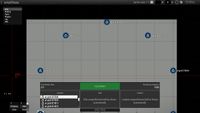
|
| MenuInventory |
Lets players pick a respawn loadout defined in CfgRespawnInventory. Loadouts can be added using BIS_fnc_addRespawnInventory function. A new screen was released with Role selection
Item disabling
Limits
|
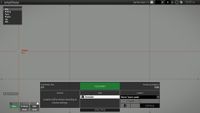
|
Options shared by MenuInventory and MenuPosition
Both templates feature a similar respawn UI and therefore share the following options:
- Timeout disabling
- Mission designer can disable the timeout used between death of a unit and opening of the respawn screen.:
missionNamespace setVariable ["BIS_RscRespawnControls_skipBlackOut", true, true]; // Disable timout
missionNamespace setVariable ["BIS_RscRespawnControls_skipBlackOut", nil, true]; // Reset to original timeout
- Autorespawn
- A checkbox can be ticket to let the player automatically respawn once the coundown reached 0. If disabled player is not respawned immediately, but must confirm selection by clicking on "RESPAWN" button.
- Spectator Camera
- The Spectator Camera used in here is slightly modified (no free camera available etc.) version of Spectator Mode. For full documentation see Spectator Mode documentation.
- Mission designer needs to use the Spectator respawn template, the camera is disabled otherwise.
Custom Respawn Templates
New templates can be defined in global Config.cpp or in mission and campaign Description.ext files.
Example:
class CfgRespawnTemplates
{
// Class used in respawnTemplates entry
class myTag_beacon
{
// Function or script executed upon death. Parameters passed into it are the same as are passed into onPlayerKilled.sqf file
onPlayerKilled = "\myAddon\scripts\respawnBeacon.sqf";
// Function or script executed upon respawn. Parameters passed into it are the same as are passed into onPlayerRespawn.sqf file
onPlayerRespawn = "\myAddon\scripts\respawnBeacon.sqf";
// Default respawn delay (can be overwitten by description.ext entry of the same name)
respawnDelay = 20;
// 1 to respawn player when he joins the game. Available only for INSTANT and BASE respawn types
// Can be overridden by description.ext attribute of the same name
respawnOnStart = 1;
// By default onPlayerKilled and onPlayerRespawn function are spawned
// set to 1 to run in unscheduled, called functions MUST NOT return an assignment or respawn will break
isCall = 0;
};
class Spectator
{
onPlayerRespawn = "BIS_fnc_respawnSpectator";
};
};
Loadouts and Roles
The main purpose of the roles is to make things more clear and simple for player when selecting loadout. All the loadouts available in a mission are now divided into various roles.
Mission designer can use roles already created in the game config, or custom roles can be defined in description.ext file. Loadouts with no role assigned are automatically assigned to the Default role.
Loadout config example:
class CfgRoles
{
class Assault // Class name used in CfgRespawnInventory
{
displayName = $STR_A3_Role_Assault; // Name of the role, displayed in the respawn menu
icon = "a3\missions_f_exp\data\img\classes\assault_ca.paa"; // Icon shown next to the role name in the respawn screen
};
};
class CfgRespawnInventory
{
class B_SquadLeader // Class of the respawn inventory, used by BIS_fnc_addRespawnInventory
{
displayName = $STR_b_soldier_sl_f0; // Name of the respawn inventory
role = "Assault"; // Role the respawn inventory is assigned to
icon = "\A3\ui_f\data\map\VehicleIcons\iconManLeader_ca.paa"; // Icon shown next to the role
show = "side group _this == west"; // Condition used to make specific respawn inventories only avaiable for specfic sides, must return [[Boolean]]
weapons[] = { // Weapons
"arifle_SPAR_01_khk_F",
"Rangefinder",
"hgun_P07_khk_F"
};
magazines[] = { // Magazines
"SmokeShell",
"SmokeShell",
"16Rnd_9x21_Mag",
"16Rnd_9x21_Mag",
"16Rnd_9x21_Mag",
"30Rnd_556x45_Stanag_Tracer_Red",
"30Rnd_556x45_Stanag_Tracer_Red",
"30Rnd_556x45_Stanag_Tracer_Red",
"30Rnd_556x45_Stanag_Tracer_Red",
"30Rnd_556x45_Stanag_Tracer_Red",
"30Rnd_556x45_Stanag_Tracer_Red",
"30Rnd_556x45_Stanag_Tracer_Red",
"30Rnd_556x45_Stanag_Tracer_Red",
"HandGrenade",
"HandGrenade"
};
items[] = { // Useable items
"FirstAidKit"
};
linkedItems[] = { // Linked items, also weapon items, helmet etc.
"V_PlateCarrierSpec_tna_F",
"H_HelmetB_Enh_tna_F",
"optic_ERCO_blk_F",
"acc_pointer_IR",
"NVGoggles_tna_F",
"ItemGPS",
"ItemMap",
"ItemCompass",
"ItemWatch",
"ItemRadio"
};
uniformClass = "U_B_T_Soldier_SL_F"; // uniform
};
Export Function:
- The following function will copy a complete respawn inventory to your clipboard, see function header for more information, contact User:R3vo if you have questions.
/*
Author: R3vo
Description:
Retrieves loadout of unit and formats it for CfgRespawnLoadouts. Content is copied to clipboard and returned by function.
Parameter(s):
0: Object - Object to take the loadout from
1: String - Class name of the respawn loadout
2: String - Display name of the respawn loadout
3: String - Icon path displayed next to display name
4: String - Loadouts are assigned to a role, possible values:
"Assistant"
"CombatLifeSaver"
"Crewman"
"Default"
"Grenadier"
"MachineGunner"
"Marksman"
"MissileSpecialist"
"Rifleman"
"Sapper"
"SpecialOperative"
"Unarmed"
5: String - Condition for the respawn loadout to be shown. Code inside string has to return boolean. _this refers to the unit inside the respawn screen
Returns:
String - Exports formatted loadout
*/
params
[
["_object",player,[objNull]],
["_class","REPLACE",[""]],
["_displayName","REPLACE",[""]],
["_icon","\A3\Ui_f\data\GUI\Cfg\Ranks\sergeant_gs.paa",[""]],
["_role","Default",[""]],
["_conditionShow","true",[""]]
];
private _indent = " ";
private _class = format ["class %1",_class];
private _displayName = format ["displayName = ""%1"";",_displayName];
private _icon = format ["icon = ""%1"";",_icon];
private _role = format ["role = ""%1"";",_role];
private _conditionShow = format ["show = ""%1"";",_conditionShow];
private _uniformClass = format ["uniformClass = ""%1"";",uniform _object];
private _backpack = format ["backpack = ""%1"";",backpack _object];
private _export = _class + endl + "{" + endl + _indent + _displayName + endl + _indent + _icon + endl + _indent + _role + endl + _indent + _conditionShow + endl + _indent + _uniformClass + endl + _indent + _backpack + endl;
private _weapons = weapons _object;
private _primWeaponItems = primaryWeaponItems _object;
private _secWeaponItems = secondaryWeaponItems _object;
private _assignedItems = assigneditems _object;
// From BIS_fnc_exportLoadout START
private _fnc_addArray =
{
params ["_name","_array"];
_export = _export + format [_indent + "%1[] = {",_name];
{
if (_foreachindex > 0) then {_export = _export + ",";};
_export = _export + format ["""%1""",_x];
} foreach _array;
_export = _export + "};" + endl;
};
["weapons",_weapons + ["Throw","Put"]] call _fnc_addArray;
["magazines",magazines _object] call _fnc_addArray;
["items",items _object] call _fnc_addArray;
["linkedItems",[vest _object,headgear _object,goggles _object] + _assignedItems - _weapons + _primWeaponItems + _secWeaponItems] call _fnc_addArray;
// From BIS_fnc_exportLoadout END
_export = _export + "};" + endl + "// Visit https://community.bistudio.com/wiki/Arma_3_Respawn for detailed information";
copyToClipboard _export;
_export
Restore Loadout on Respawn
In order to let players respawn with the gear they started the mission with, create the following two files in your mission folder and add the code:
initPlayerLocal.sqf
player setVariable ["TAG_LoadoutStart", getUnitLoadout player];
onPlayerRespawn.sqf
player setUnitLoadout (player getVariable ["TAG_LoadoutStart", []];