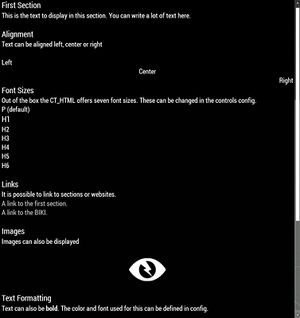CT_HTML
| Control Types / MACRO (TYPE VALUE) | |
|---|---|
| Text/Image/Video |
CT_STATIC (0) | CT_EDIT (2) | CT_HTML (9) | CT_STRUCTURED_TEXT (13) |
| Buttons |
CT_BUTTON (1) | CT_ACTIVETEXT (11) | CT_SHORTCUTBUTTON (16) | CT_CHECKBOX (77) | CT_XBUTTON (41) |
| Lists |
CT_COMBO (4) | CT_TOOLBOX (6) | CT_CHECKBOXES (7) | CT_TREE (12) | CT_CONTROLS_TABLE (19) | CT_XCOMBO (44) | CT_LISTBOX (5) | CT_LISTNBOX (102) | CT_LISTNBOX_CHECKABLE (104) | CT_XLISTBOX (45) |
| 3D Objects |
CT_OBJECT (80) | CT_OBJECT_ZOOM (81) | CT_OBJECT_CONTAINER (82) | CT_OBJECT_CONT_ANIM (83) |
| Maps |
CT_MAP (100) | CT_MAP_MAIN (101) |
| Meta |
CT_SLIDER (3) | CT_XSLIDER (43) | CT_PROGRESS (8) | CT_CONTROLS_GROUP (15) | CT_WEBBROWSER (106) | CT_EXTENSION (107) |
| Menu |
CT_CONTEXT_MENU (14) | CT_MENU (46) | CT_MENU_STRIP (47) |
| Unknown |
CT_STATIC_SKEW (10) | CT_HITZONES (17) | CT_VEHICLETOGGLES (18) | CT_XKEYDESC (40) | CT_ANIMATED_TEXTURE (45) | CT_LINEBREAK (98) | CT_USER (99) | CT_ITEMSLOT (103) | CT_VEHICLE_DIRECTION (105) |
Introduction
The HTML control is well known as the "notebook" in the Map-View of the game. It can display a text over more pages and can inherit links to other, own defined sections. It has some simple formatting possibilities. It also can display images.
Related commands & functions
Related User Interface Eventhandlers
Alphabetical Order
#define CT_HTML 9
C
colorBold
- Type
- Array
- Description
- Color of bold text (between <b> and tags).
colorBold[] = {1,1,1,1};
colorLink
- Type
- Array
- Description
- Text color of links (between <a href="#Sectionname> and </a>).
colorLink[] = {1,1,1,1};
colorLinkActive
- Type
- Array
- Description
- Text color of the active link (normaly the fist on in page).
colorLinkActive[] = {1,1,1,1};
colorPicture
- Type
- Array
- Description
- Color of transparent part of image.
colorPicture[] = {1,1,1,1};
colorPictureBorder
- Type
- Array
- Description
- Color of the borader arround image.
colorPictureBorder[] = {0,0,0,0};
colorPictureLink
- Type
- Array
- Description
- Color of transparent part of image within links
colorPictureLink[] = {1,1,1,1};
colorPictureSelected
- Type
- Array
- Description
- Color of transparent part of image within active links.
colorPictureSelected[] = {1,1,1,1};
cycleAllLinks
- Type
- Number
- Description
- n/a
cycleAllLinks = 0;
cycleLinks
- Type
- Number
- Description
- n/a
cycleLinks = 0;
F
filename
- Type
- String
- Description
- The html file to load into the control at startup
filename = "a3\ui_f\data\html\RscFeedback.html";
H
H1
- Type
- Class
- Description
- Header settings. Classes H1 to H6 as well as P are available.
| Properties of subclass (H1-H6,P) | ||
|---|---|---|
| Name | Type | Remark |
| font | string | font to use for default text |
| fontBold | string | font to use within bold tags |
| sizeEx | Float | font size |
class H1
{
font = "RobotoCondensed";
fontBold = "RobotoCondensedBold";
sizeEx = "( ( ( ((safezoneW / safezoneH) min 1.2) / 1.2) / 25) * 1.2)";
};
N
nextPage
- Type
- String
- Description
- Filename of image which is used as right arrow.
nextPage = "\A3\ui_f\data\gui\rsccommon\rschtml\arrow_right_ca.paa";
P
P
class P
{
font = "RobotoCondensed";
fontBold = "RobotoCondensedBold";
sizeEx = "( ( ( ((safezoneW / safezoneH) min 1.2) / 1.2) / 25) * 1)";
align = "left";
};
prevPage
- Type
- String
- Description
- Filename of image which is used as left arrow.
prevPage = "\A3\ui_f\data\gui\rsccommon\rschtml\arrow_left_ca.paa";
Default Classes
RscExample
class RscHTML
{
deletable = 0;
fade = 0;
access = 0;
type = CT_HTML;
idc = -1;
style = ST_LEFT;
filename = "";
colorBackground[] = {0,0,0,0};
colorText[] = {1,1,1,1};
colorBold[] = {1,1,1,1};
colorLink[] = {1,1,1,0.75};
colorLinkActive[] = {1,1,1,1};
colorPicture[] = {1,1,1,1};
colorPictureLink[] = {1,1,1,1};
colorPictureSelected[] = {1,1,1,1};
colorPictureBorder[] = {0,0,0,0};
tooltipColorText[] = {1,1,1,1};
tooltipColorBox[] = {1,1,1,1};
tooltipColorShade[] = {0,0,0,0.65};
class H1
{
font = "RobotoCondensed";
fontBold = "RobotoCondensedBold";
sizeEx = GUI_TEXT_SIZE_LARGE;
align = "left";
};
class H2
{
font = "RobotoCondensed";
fontBold = "RobotoCondensedBold";
sizeEx = GUI_TEXT_SIZE_MEDIUM;
align = "right";
};
class H3
{
font = "RobotoCondensed";
fontBold = "RobotoCondensedBold";
sizeEx = GUI_TEXT_SIZE_MEDIUM;
align = "left";
};
class H4
{
font = "RobotoCondensed";
fontBold = "RobotoCondensedBold";
sizeEx = GUI_TEXT_SIZE_MEDIUM;
align = "left";
};
class H5
{
font = "RobotoCondensed";
fontBold = "RobotoCondensedBold";
sizeEx = GUI_TEXT_SIZE_MEDIUM;
align = "left";
};
class H6
{
font = "RobotoCondensed";
fontBold = "RobotoCondensedBold";
sizeEx = GUI_TEXT_SIZE_MEDIUM;
align = "left";
};
class P
{
font = "RobotoCondensed";
fontBold = "RobotoCondensedBold";
sizeEx = GUI_TEXT_SIZE_MEDIUM;
align = "left";
};
x = 0;
y = 0;
w = 0.1;
h = 0.1;
sizeEx = GUI_TEXT_SIZE_MEDIUM;
prevPage = "\A3\ui_f\data\gui\rsccommon\rschtml\arrow_left_ca.paa";
nextPage = "\A3\ui_f\data\gui\rsccommon\rschtml\arrow_right_ca.paa";
shadow = 2;
};
Other Examples
Scripted Example
- Open Eden Editor
- Save the mission
- Create the file test.html in the mission folder and copy the html code from this page in it (see below)
- Open the Arma 3: Debug Console and execute the sqf code
SQF Code
test.html
<html>
<head>
<meta http-equiv="Content-Type" content="text/html; charset=utf-8">
<title>PageTitle</title>
</head>
<body>
<h1><a name="FirstSection">First Section</a></h1>
<p>This is the text to display in this section. You can write a lot of text here.</p>
<br>
<h1><a name="Alignment">Alignment</a></h1>
<p>Text can be aligned left, center or right</p>
<br>
<p align="left"><a name="left">Left</a></p>
<p align="center"><a name="center">Center</a></p>
<p align="right">Right</p>
<h1><a name="Font Sizes">Font Sizes</a></h1>
<p>Out of the box the CT_HTML offers seven font sizes. These can be changed in the controls config.</p>
<p>P (default)</p>
<h1>H1</h1>
<h2>H2</h2>
<h3>H3</h3>
<h4>H4</h4>
<h5>H5</h5>
<h6>H6</h6>
<br>
<h1><a name="Links">Links</a></h1>
<p>It is possible to link to sections or websites.</p>
<p><a href="#FirstSection">A link to the first section.</a></p>
<p><a href="https://community.bistudio.com/wiki/HTML_File_Format">A link to the BIKI.</a></p>
<br>
<h1><a name="Images">Images</a></h1>
<p>Images can also be displayed</p>
<p align="center"><img src="\a3\ui_f_curator\data\logos\arma3_curator_logo_ca.paa" height="100" width="100"></p>
<h1><a name="TextFormatting">Text Formatting</a></h1>
<p>Text can also be <b>bold</b>. The color and font used for this can be defined in config.</p>
</body>
</html>