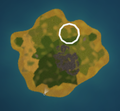Map markers – Ylands
(Created page with "= Introduction = = Map markers = = See also = ---- {{Navbox/Ylands}} Category: Ylands: How To") |
Lou Montana (talk | contribs) m (Lou Montana moved page Ylands Map markers to Ylands:Map markers: Text replacement - "Ylands " to "Ylands:") |
||
| (5 intermediate revisions by 3 users not shown) | |||
| Line 1: | Line 1: | ||
= Introduction = | = Introduction = | ||
Map Markers allow creators to customize how their maps look and interact with the game using images. These are scripted much like UI widgets are - first a marker object is created and then customized with additional instructions. There are two types of markers - '''Object markers''', which follow an object which they are attached to and '''World markers''', which are placed on a position within the world. | |||
Each marker needs to be labeled with a unique ID within the scope of it’s attachment (Object markers must be unique for their target object and World markers must always be uniquely identified). Each marker can be set to be visible from the start or, with some additional scripting, it can be shown/hidden for each player separately. | |||
= Map settings = | |||
In order to use Map Markers, the '''game map''' visibility must be set to '''Covered''' or '''Revealed''' in Game Settings. | |||
<gallery> | |||
Ylands-MapMarkers-mapSettings.png|Game Settings - Map | |||
</gallery> | |||
= Map markers = | = Map markers = | ||
== Object Marker == | |||
By adding a marker directly to an object, players looking at the map will be able to track it's movement (and direction, if set). | |||
=== Basic example === | |||
In the example below, a basic map marker is added on every tiger on the Yland: | |||
<gallery> | |||
Ylands-MapMarkers-OM-basicTiles.png|Example script | |||
Ylands-MapMarkers-OM-elSettings.png|Event listener settings | |||
Ylands-MapMarkers-OM-basicMap.png|Result | |||
</gallery> | |||
=== Advanced example === | |||
Further customization of the map marker is possible, as demonstrated in this example: | |||
<gallery> | |||
Ylands-MapMarkers-OM-advTiles.png|Example script | |||
Ylands-MapMarkers-OM-advMap.png|Result | |||
</gallery> | |||
'''Note''': you can either '''Get map marker''' object using its '''ID''' or create it directly into a variable for reference. | |||
== World Marker == | |||
Using the world marker gives the creators more freedom in placement, but on its own, it will not change its position. With a bit of determination, it is possible to create trails, quest zones or just decorate the map with custom images. | |||
=== Quest zone example === | |||
In this example is a simple "quest zone". It's set to cast no shadow and will keep it's size regardless of how much the player zooms in/out of the map: | |||
<gallery> | |||
Ylands-MapMarkers-WM-qzTiles.png|Example script | |||
Ylands-MapMarkers-WM-qzMap.png|Result | |||
</gallery> | |||
=== Path example === | |||
Here is an example of a path made out of markers: | |||
<gallery> | |||
Ylands-MapMarkers-WM-pathTiles.png|Example script | |||
Ylands-MapMarkers-WM-pathMap.png|Result | |||
</gallery> | |||
= See also = | = See also = | ||
List of additional Map Marker instructions: | |||
* [[Ylands:Tile - YMapMarker - Image]] | |||
* [[Ylands:Tile - YMapMarker - Image Color]] | |||
* [[Ylands:Tile - YMapMarker - Background]] | |||
* [[Ylands:Tile - YMapMarker - Background Color]] | |||
* [[Ylands:Tile - YMapMarker - Shadow]] | |||
* [[Ylands:Tile - YMapMarker - Scale]] | |||
* [[Ylands:Tile - YMapMarker - Image Relative Scale]] | |||
* [[Ylands:Tile - YMapMarker - Scale With Zoom]] | |||
* [[Ylands:Tile - YMapMarker - Position]] | |||
* [[Ylands:Tile - YMapMarker - Offset]] | |||
* [[Ylands:Tile - YMapMarker - Priority]] | |||
* [[Ylands:Tile - YMapMarker - Rotate With Object]] | |||
* [[Ylands:Tile - YMapMarker - Tooltip]] | |||
* [[Ylands:Tile - Map Marker In Fog Of War Literal]] | |||
* [[Ylands:Tile - YMapMarker - In Fog Of War]] | |||
* [[Ylands:Tile - YMapMarker - Is Visible]] | |||
* [[Ylands:Tile - YMapMarker - Set Visible]] | |||
* [[Ylands:Tile - YMap - Add World Map Marker]] | |||
* [[Ylands:Tile - YMap - Add Object Map Marker]] | |||
* [[Ylands:Tile - YMap - Get World Map Marker]] | |||
* [[Ylands:Tile - YMap - Get Object Map Marker]] | |||
* [[Ylands:Tile - YMap - Get World Map Markers]] | |||
* [[Ylands:Tile - YMap - Get Object Map Markers]] | |||
* [[Ylands:Tile - YMap - Remove Map Marker]] | |||
---- | ---- | ||
{{Navbox/Ylands}} | {{Navbox/Ylands}} | ||
{{DEFAULTSORT:{{#sub:{{PAGENAME}}|7}}}} | |||
[[Category: | [[Category: Script: How To]] | ||
Latest revision as of 16:29, 16 November 2022
Introduction
Map Markers allow creators to customize how their maps look and interact with the game using images. These are scripted much like UI widgets are - first a marker object is created and then customized with additional instructions. There are two types of markers - Object markers, which follow an object which they are attached to and World markers, which are placed on a position within the world.
Each marker needs to be labeled with a unique ID within the scope of it’s attachment (Object markers must be unique for their target object and World markers must always be uniquely identified). Each marker can be set to be visible from the start or, with some additional scripting, it can be shown/hidden for each player separately.
Map settings
In order to use Map Markers, the game map visibility must be set to Covered or Revealed in Game Settings.
Map markers
Object Marker
By adding a marker directly to an object, players looking at the map will be able to track it's movement (and direction, if set).
Basic example
In the example below, a basic map marker is added on every tiger on the Yland:
Advanced example
Further customization of the map marker is possible, as demonstrated in this example:
Note: you can either Get map marker object using its ID or create it directly into a variable for reference.
World Marker
Using the world marker gives the creators more freedom in placement, but on its own, it will not change its position. With a bit of determination, it is possible to create trails, quest zones or just decorate the map with custom images.
Quest zone example
In this example is a simple "quest zone". It's set to cast no shadow and will keep it's size regardless of how much the player zooms in/out of the map:
Path example
Here is an example of a path made out of markers:
See also
List of additional Map Marker instructions:
- Ylands:Tile - YMapMarker - Image
- Ylands:Tile - YMapMarker - Image Color
- Ylands:Tile - YMapMarker - Background
- Ylands:Tile - YMapMarker - Background Color
- Ylands:Tile - YMapMarker - Shadow
- Ylands:Tile - YMapMarker - Scale
- Ylands:Tile - YMapMarker - Image Relative Scale
- Ylands:Tile - YMapMarker - Scale With Zoom
- Ylands:Tile - YMapMarker - Position
- Ylands:Tile - YMapMarker - Offset
- Ylands:Tile - YMapMarker - Priority
- Ylands:Tile - YMapMarker - Rotate With Object
- Ylands:Tile - YMapMarker - Tooltip
- Ylands:Tile - Map Marker In Fog Of War Literal
- Ylands:Tile - YMapMarker - In Fog Of War
- Ylands:Tile - YMapMarker - Is Visible
- Ylands:Tile - YMapMarker - Set Visible
- Ylands:Tile - YMap - Add World Map Marker
- Ylands:Tile - YMap - Add Object Map Marker
- Ylands:Tile - YMap - Get World Map Marker
- Ylands:Tile - YMap - Get Object Map Marker
- Ylands:Tile - YMap - Get World Map Markers
- Ylands:Tile - YMap - Get Object Map Markers
- Ylands:Tile - YMap - Remove Map Marker