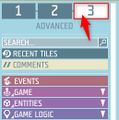Game logic - Custom window – Ylands
Lou Montana (talk | contribs) m (Text replacement - "[[Ylands " to "[[Ylands:") |
Lou Montana (talk | contribs) m (Text replacement - "{{DEFAULTSORT:{{#sub:{{PAGENAME}}|19}}}}" to "{{DEFAULTSORT:{{#sub:{{PAGENAME}}|13}}}}") |
||
| (One intermediate revision by the same user not shown) | |||
| Line 18: | Line 18: | ||
== Example == | == Example == | ||
An example scenario '''[[ | An example scenario '''[[Ylands:Tutorial_-_User_interface|User Interface]]''' exists in the game, which can be found in '''Editor - Create game - Examples menu'''. | ||
---- | ---- | ||
{{Navbox/Ylands}} | {{Navbox/Ylands}} | ||
{{DEFAULTSORT:{{#sub:{{PAGENAME}}| | {{DEFAULTSORT:{{#sub:{{PAGENAME}}|13}}}} | ||
[[Category: Game Logic]] | [[Category: Game Logic]] | ||
[[Category: Ylands 0.14]] | [[Category: Ylands 0.14]] | ||
Latest revision as of 14:21, 24 November 2023
Overview
Using the Custom Window Game Logic, the player is able to design an interactable overlay for their custom game with possible uses ranging from confirmation buttons to quest logs, skill trees or world maps. While the Custom Window is active in-game, player is incapable of movement until the interaction is finished. This game logic shares a layout editor with Custom Window game logic and the details on how to operate can be found on it's own separate page:
Activating the Custom Window
The Custom Window can only be activated using the script tile Open Custom window and it can be deactivated with the default X icon in the top right corner of the canvas or using the script tile Close Custom window. You can also hide the default close window icon in Edit layout settings by clicking on the gear icon and checking off the Show default close button setting.
Scripting Custom Window
In the settings window, it is also possible to set the Custom Window to be Stackable. If checked, this window will open on top of any other active window without closing the underlying one.
The layout of Custom Window consists of Widgets and it is through modification of their properties and utilizing the button and input field parameters that the scripting works. You can view the list of related scripting tiles by switching to Advanced directory and then navigating to Game Logic - Custom UI.
Example
An example scenario User Interface exists in the game, which can be found in Editor - Create game - Examples menu.